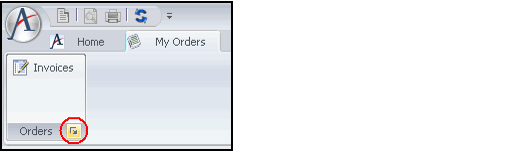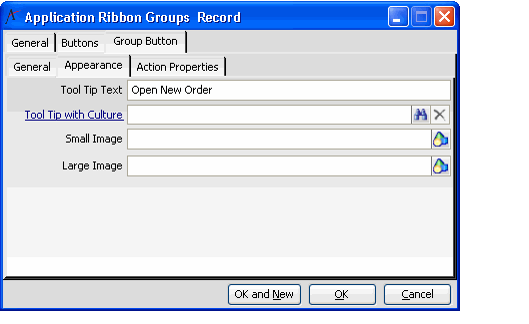Defining the Group Button
A ribbon group's Group Button is the handle that appears in the lower right corner of a ribbon group.
Follow these steps to define the group button:
- Open the Applications Ribbons record for which you want to define a Group Button, if not already opened.
- Click the Application Ribbon Groups tab and open the group whose group button you want to define, if not already opened.
- Select the Enable Group Button option, if not already selected.
- Click the Group Button tab.
- Enter a Name for the button.
- Enter a Display Name for the button. Note that this name does not appear on the ribbon since a Group Button is not labelled.
- If localizing the system for other cultures, enter the Culture String that you want to use for this button's Display Name in the Display Name Culture String field. See Working with Culture Strings for more information. Note that this name does not appear on the ribbon since a Group Button is not labeled.
Select the Action Type for the button. See Defining the Ribbon Button Action Types for information on the available options.
The Preferred Size On Ribbon, Minimum Size On Ribbon, First In Group, and Priority fields are not applicable for Group Buttons.
- Click the Appearance tab.
- Specify tool tip text in the Tool Tip Text field. This text appears when a user hovers over the button (if a Tool Tip with Culture String is not specified).
If localizing the system for other cultures, enter the Culture String that you want to use for this button's tool tip in the Tool Tip with Culture field. See Working with Culture Strings for more information.
Leave the Small Image and Large Image fields blank. These fields are not applicable for Group Buttons.
Click the Action Properties tab and enter the appropriate information to define the action that occurs when this button is clicked. See Defining the Ribbon Button Action Types for more information.
- Click OK to save and close the Application Ribbon Groups record.
- Save and close the Applications Ribbons record.
Copyright © 2014-2017 Aptify - Confidential and Proprietary