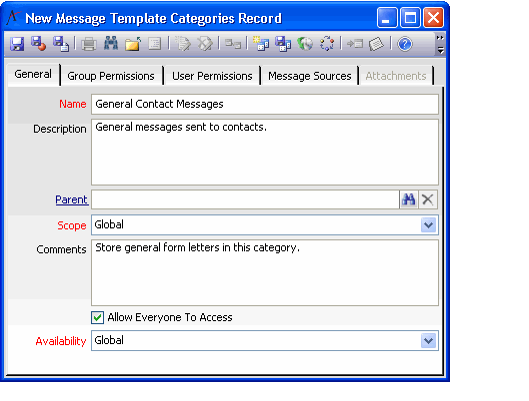Creating Message Template Categories
Message Templates are presented to the user in a hierarchical folder structure. These folders and hierarchy are configured through the use of message template categories. Follow these steps to create a new category:
- Open a new record from the Message Template Categories service.
- Enter a Name and Description for the category.
- If the new category is a sub-category, enter the parent message template category in the Parent field.
- If you enter a Parent, then the new category will appear as a sub-folder beneath its parent in the Messaging dialog's Load Template window.
- If you enter a Parent, then the new category will appear as a sub-folder beneath its parent in the Messaging dialog's Load Template window.
- Select the Scope for the message template category.
- If the scope is set to Global, all users can see this category in the Load Template window, assuming they have the necessary permissions (see below).
- If the scope is set to User, only the user listed in the Who Created field can see this category (even if the Allow Everyone To Access box is checked).
- Enter any optional details about this category in the Comments field.
- Configure the category's security settings (if Scope is set to Global).
- If you want this category to be visible to all users in the Messaging dialog's Load Template window, leave the Allow Everyone To Access box checked.
- To limit access to this category to specific users and/or groups, follow these steps:
- Remove the check mark from the Allow Everyone To Access box.
- Add the users and groups who should have access to this category under the Group Permissions and User Permissions tabs. Any user or group that has a sub-type record under one of these tabs will be able to see this category.
- Configure the category's availability settings.
- If you want this category to be available system wide, select Global from the Availability drop-down menu.
- You can limit access to this category to a set of Message Sources by selecting MessageSource and defining Message Source records on the Message Source tab.
- When selecting a Message Template in the Messaging dialog, a template will only be available if its Availability is Global or if its Availability is MessageSource and the current message source is specified on the template record's Message Sources tab. Likewise, a template's category must be visible in the selection list (based on its Availability setting) in order to see the items in that category. In other words, if a template is available for a particular message source but its category is not, then the template will not be available for selection.
Also note that a user's ability to select a particular template in the Messaging dialog depends upon the template's availability as well as on the user's access permissions.
Fields Reserved for Future Use
The Read, Edit, and Delete check boxes on the permissions form are reserved for future use.
Save and close the record.
The Who Created and Date Created fields, which are visible in a Message Template Categories view, are automatically populated by the system when the record is first saved.
Copyright © 2014-2017 Aptify - Confidential and Proprietary