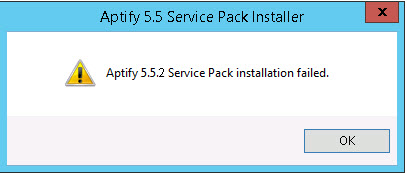What to Do If the Update Does Not Install Aptify 5.5.2 Correctly
Note Concerning Out of Memory Error When Running the Aptify 5.5.2 Setup
Under certain circumstances, the setup may fail due to a memory utilization restriction. You will know this occurs if you find the following line in the InstallationStatusLog.txt file (found in the top-level directory of the setup):
Exception Message: Exception of type 'System.OutOfMemoryException' was thrown
If this occurs, see Troubleshooting Aptify 5.5.2 Installation Problems for more information.
Note
If a problem occurs during the installation process and you need to get your Aptify system back up and running quickly, restore the database backup taken prior to the upgrade process.
Troubleshooting
If you run into issues with the Aptify 5.5.2 installation, review Troubleshooting Aptify 5.5.2 Installation Problems. This topic provides information on issues that you may encounter running the Aptify 5.5.2 or Aptify Web 5.5.2 setup.
Logging Feature
To help identify where an error occurs during the installation process, the Service Pack Installer includes a logging feature to record the status messages of the setup process, and any errors encountered during the installation of Aptify 5.5.2. The log file that is generated is called InstallationStatusLog.txt and can be found in the top-level directory of the setup folder. If you need to contact Aptify Technical Support, please include any relevant exception errors found within this log file.
| If a problem occurs during the installation, the installer will notify you that an error occurred: |
If there is a problem with the installation, follow these steps:
- Click OK to close the Installer.
- Access the computer's Event Viewer (typically accessible from Start > Control Panel > Administrative Tools > Event Viewer).
- Click the Application Event Log and review the errors generated by Aptify (doubleclick an error to open its Event Properties dialog).
- Copy the details of the errors to a file. You can either:
- Right-click the Application heading and select Save Log File As… to save the error information to a Text or CSV file.
- Copy the contents of a particular error and paste it to a text file or into an email message (the Event Properties dialog includes a Copy to Clipboard button). Repeat this procedure for each error generated by the Installer.
- Send the file containing the Error Log details to Aptify's Customer Support department with a description of the error you encountered.
If needed, contact Aptify Technical Support.
Copyright © 2014-2017 Aptify - Confidential and Proprietary