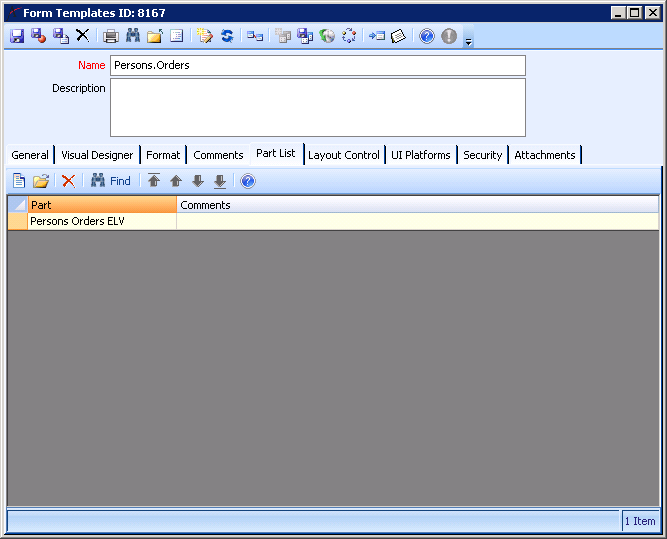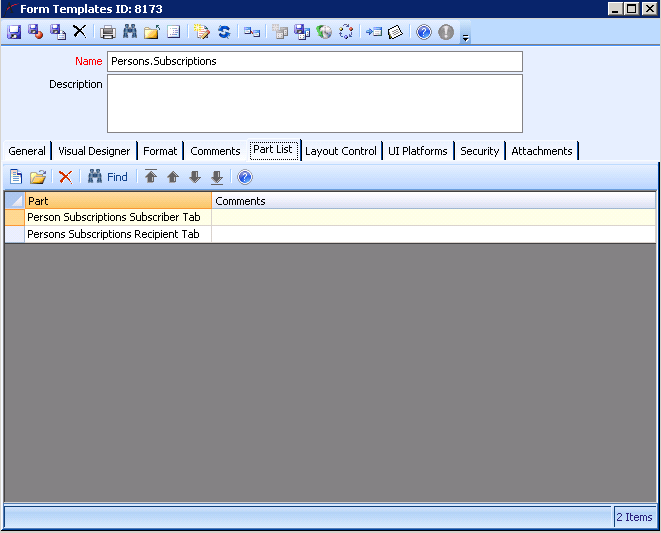Troubleshooting Aptify 5.5.2 Installation Problems
Note Concerning Out of Memory Error When Running the Aptify 5.5.2 Setup
Under certain circumstances, the setup may fail due to a memory utilization restriction. You will know this occurs if you find the following line in the InstallationStatusLog.txt file (found in the top-level directory of the setup):
Exception Message: Exception of type 'System.OutOfMemoryException' was thrown.
If this occurs, see Setup May Fail Due to Memory Utilization for an alternate installation method. If you continue to experience problems, contact Aptify Technical Support for assistance.
This topic provides information on troubleshooting issues that you may encounter running the Aptify 5.5.2 or Aptify Web 5.5.2 setup.
In some cases (as noted) it is recommended to re-run the setup on a restored backup taken from prior to installation.
Troubleshooting issues with installing Aptify 5.5.2 is addressed in the following sub-topics:
- Circular References with Form Templates or Dashboard
- Scenarios Where Setup May Fail Due to Entity Updates and Required Fields
- Grant SQL Cannot Generate a Field that Does Not Exist in the Base View and Field Level Security
- Aptify Web Site May Fail to Load Certain DLLs
- Setup May Fail Due to Memory Utilization
Circular References with Form Templates or Dashboards
The Aptify 5.5.2 database setup may fail if a form template or dashboard circular reference error is found. In Aptify 5.5, Aptify added the Unique Identifier for form templates to prevent circular reference errors, so you should not see this error on systems that originated from 5.5 and 5.5.1. However, you may see this issue if you database was at one point an earlier version (5.0 SP3 and earlier).
The setup process catches these during installation (the setup will provide information about the affected form templates and dashboards in the Installation log). These references will need to be corrected before installation can continue.
Below is an example of a form template circular reference that was found during multiple client database installation tests. There are two sub-templates (IDs 8167 and 8173) that hold a circular reference back to itself via its children. The part lists are the same as the part list for another sub-template (ID: 8170 for 8167 and 8174 for 8173). In short, the part lists for form templates 8167 and 8173 are incorrect. The part lists should be deleted and replaced with the following:
- For 8167, the parts list should look like this after the correction:
- For 8173, the Parts List should look like this after the correction:
You can then re-run the setup, you do not need to restore the database to prior to previous installation attempt.
Scenarios Where Setup May Fail Due to Entity Updates and Required Fields
Required Field without Default Value on Persons Entity
If an entity has a required field that does not have a default value, the installation may fail. If this occurs, follow these steps to resolve the problem:
- Identify which required field does not have a default value based on the error information provided by the setup program.
- Restore the database back to its original state prior to the installation attempt which failed.
- Open the appropriate entity and specify a default value for the field you identified in step 1.
- Save and close the entity.
- Rerun the Aptify 5.5.2 setup program.
Sample Spaces Record May Fail to Create If Linked Entity Field is required with No Default
With Aptify 5.5.2, a new Persons record is created called Sample Space for use by the Spaces functionality available with the Aptify web interface. The creation of this Persons record will fail and in turn the Aptify 5.5.2 setup will fail if the Persons entity includes required fields with no default value and the fields are linked Entity Field. The workaround is to follow the steps above for the Required Field without Default Value (to add a value to the field) and create the Sample Space Persons record manually and then run the setup again. First Name is Sample, Last Name Space, all other fields can be left as default. Re-run the setup, if possible, on a restored backup from prior to installation.
Grant SQL Cannot Generate a Field that Does Not Exist in the Base View and Field Level Security
If an entity has a field that is not part of the base view, the installation may fail. For example, Aptify5.5.2 adds a new field to Companies called Logo. This can be a problem for certain databases whose Companies entity meets these conditions:
- There are fields in the Companies entity definition that do not exist in the base view’s SELECT statement.
- The SQL Text for the Companies entity’s base view is non-generated.
- The Grant SQL Text for the Companies entity’s base view is generated.
- The Companies entity has Field Level Security enabled.
If an organization’s Companies entity meets all of the conditions listed above, then the 5.5.2 update to the Companies entity will fail. The workaround is as follows for the example above:
- Turn off the Grant SQL Text Generation for vwCompanies (backend update) .
- Update the entity (in this case, add the Logo field).
- Manually add Logo field to vwCompanies SQL Text and to the all the Grant statements from the appropriate Database Objects records.
- Turn on Grant SQL Text Generation (backend update).
- Re-run the setup, if possible, on a restored backup from prior to installation.
Aptify Web Site May Fail to Load Certain DLLs
When launching the Aptify web site, certain 32-bit DLLs in the AptifyServicesAPI Bin folder may prevent the site from loading. The workaround is to remove these DLLs and any dependencies from the AptifyServiceAPI folders and then load the site again. Contact Aptify Technical Support if you have questions or concerns about removing objects from the AptifyServiceAPI folder.
Setup May Fail Due to Memory Utilization
Note Concerning SQL Memory Usage
When installing a large service pack like Aptify 5.5.2 (and on busy systems in general), Aptify recommends restricting the amount of memory that SQL Server can utilize based on the system’s overall available memory. This will ensure the setup program itself has access to the appropriate memory it needs to successfully install. You can find several examples online, including posts like the following, for guidance:
Under certain circumstances, the setup may fail due to a memory utilization restriction. You will know this occurs if you find the following line in the InstallationStatusLog.txt file (found in the top-level folder
of the Aptify 5.5.2 setup):
Exception Message: Exception of type 'System.OutOfMemoryException' was thrown.
If this occurs, Aptify recommends installing each component separately, depending on what is already installed in your environment. Below is the recommend approach for this installation method:
Note
Aptify recommends taking a backup after each successful install in this installation approach so you can go back to the earlier version prior to the one that failed if a problem occurs.
Run each install (Aptify 5.5.1, CES, Aptify Web Server Components, Aptify 5.5.2) one at a time (starting with the first item). By default the installer checks the boxes of the elements not installed yet.
For example, for a 5.5 to 5.5.2 install (with no CES or Aptify Web components already installed):
- Check only 5.5.1 and complete the setup. Take a backup.
- This time, 5.5.1 is unchecked by default. Uncheck Aptify Web Components and 5.5.2, leaving only CES checked and complete the setup. Take a backup.
- Run the setup again. Check Aptify Web Server Components (i.e., uncheck Aptify 5.5.2) and complete the setup. Take a backup.
- Run the 5.5.2 setup.
If you continue to experience problems, please contact Aptify Technical Support for assistance.
Related content
Copyright © 2014-2017 Aptify - Confidential and Proprietary