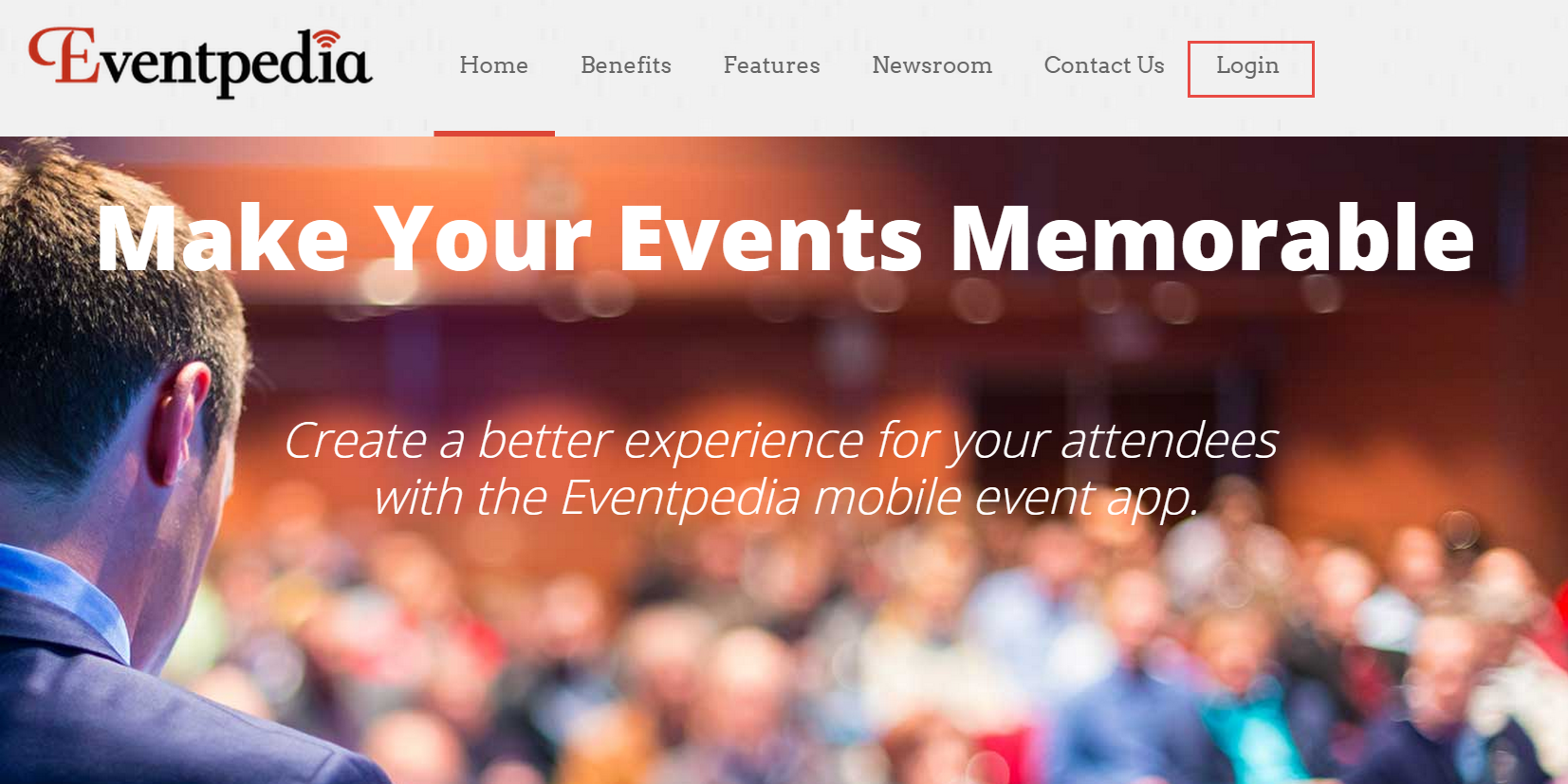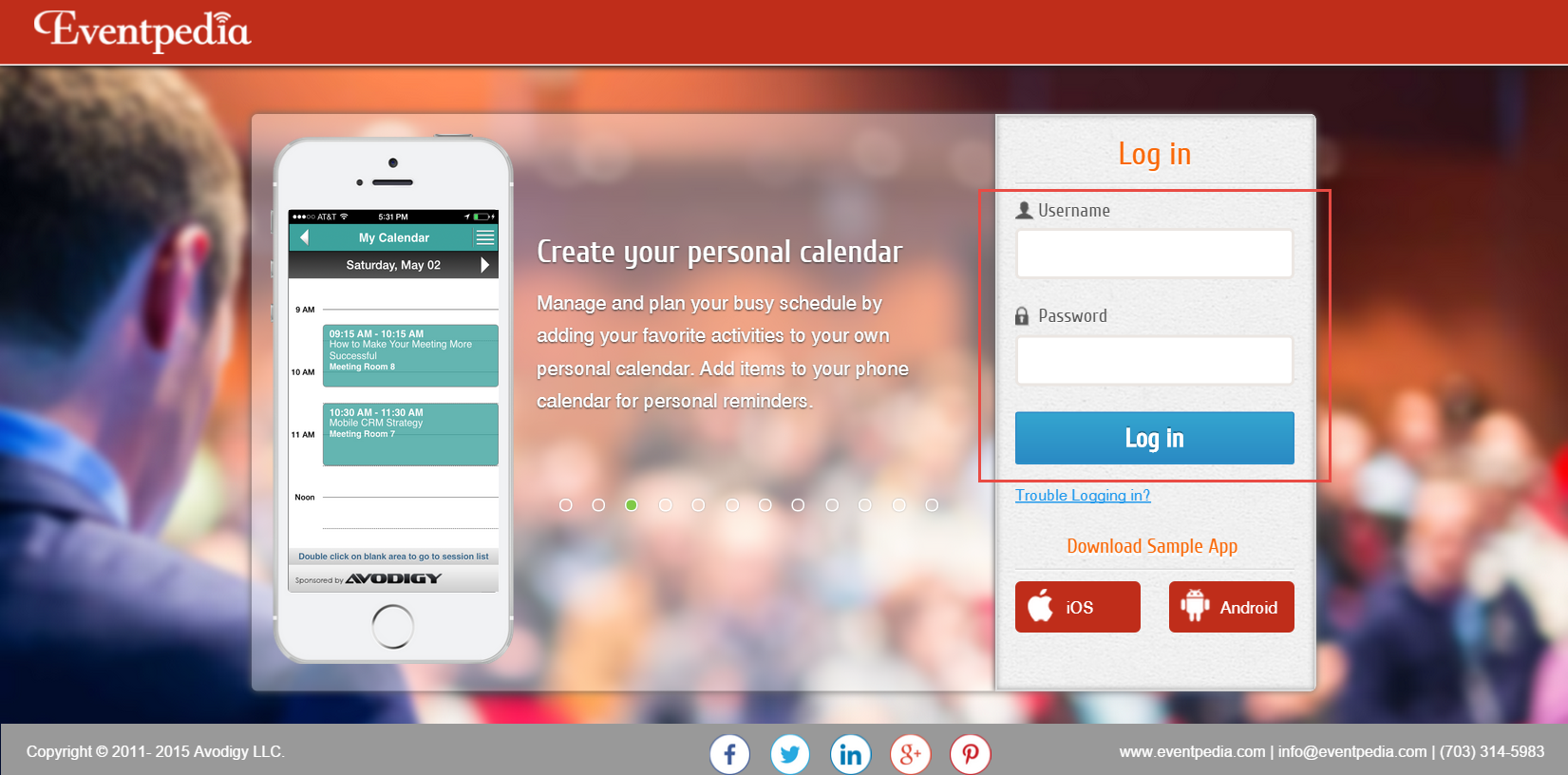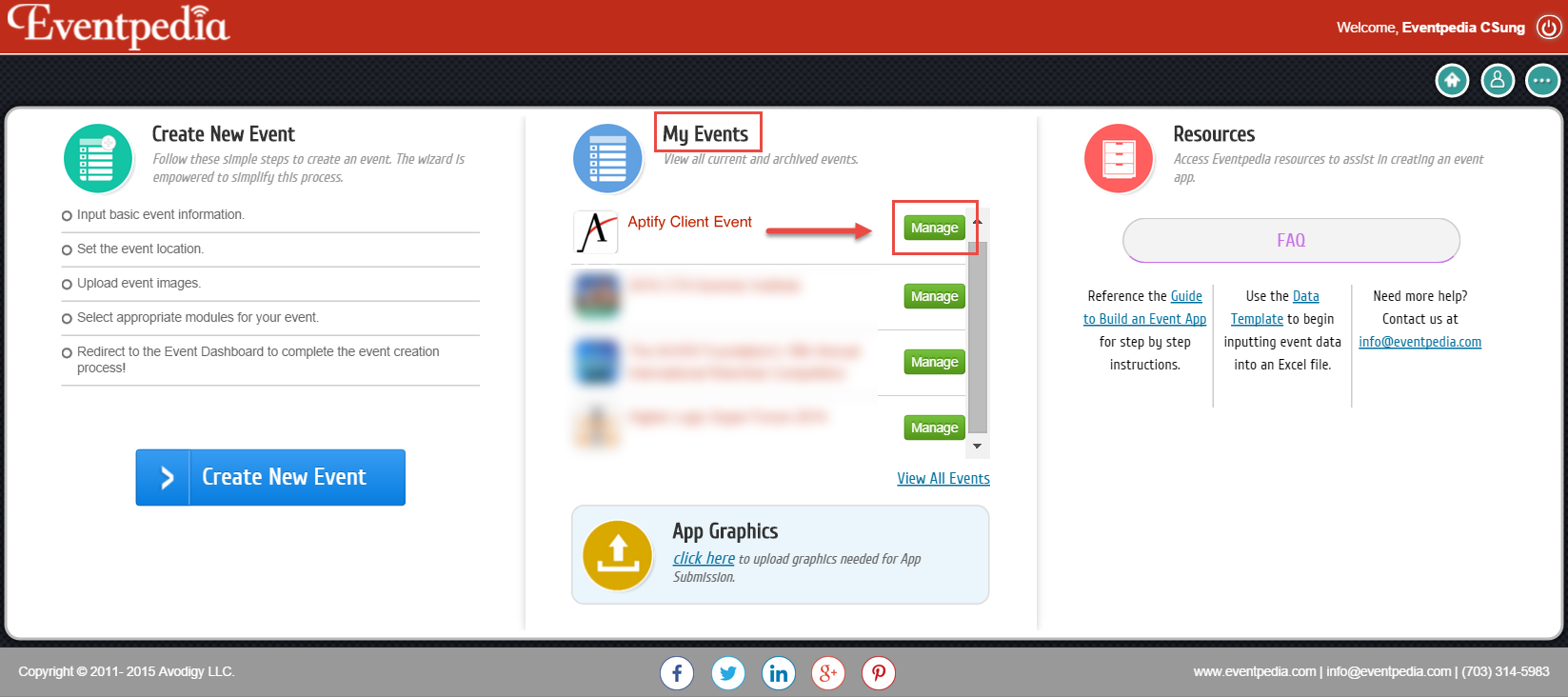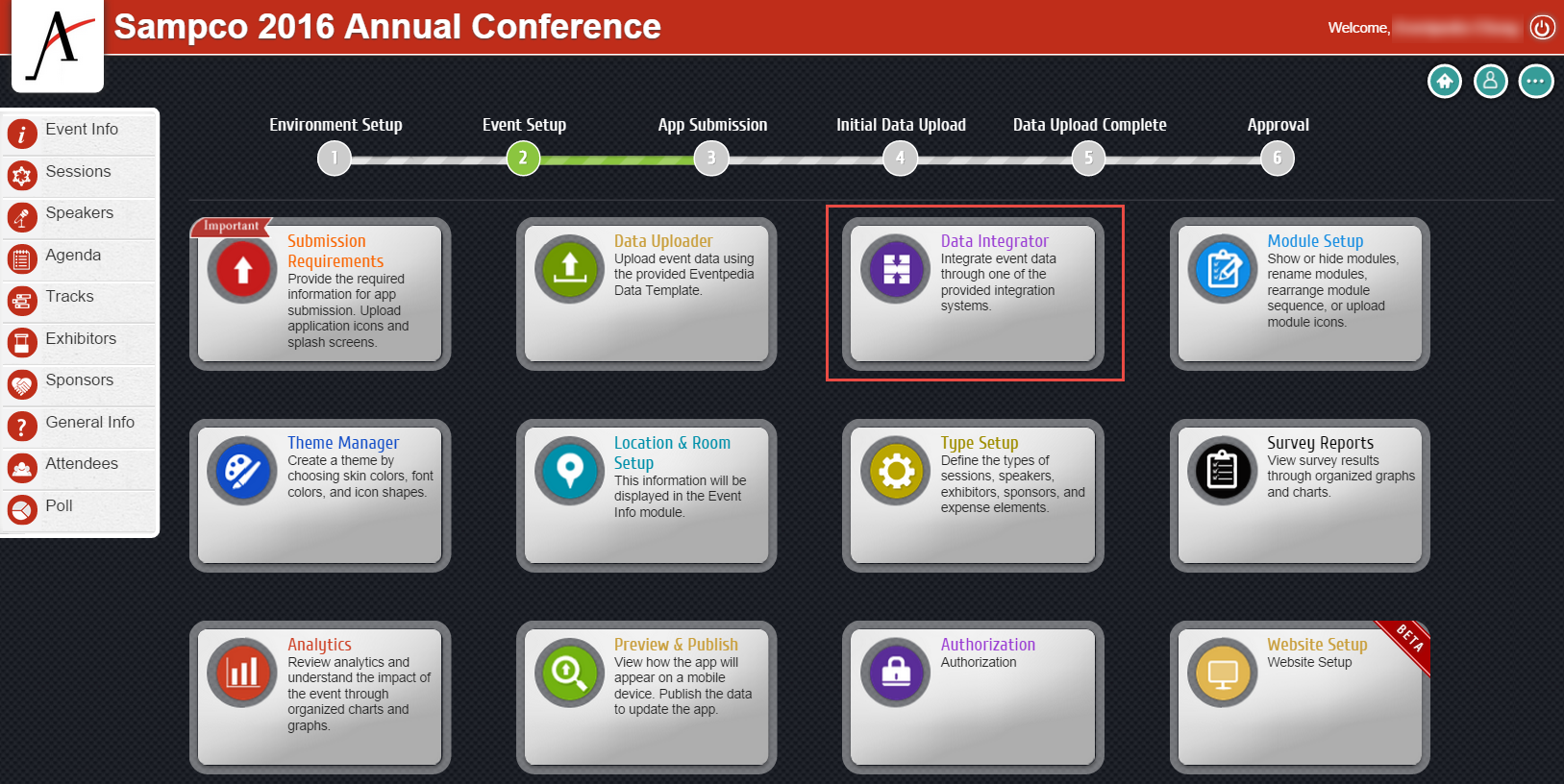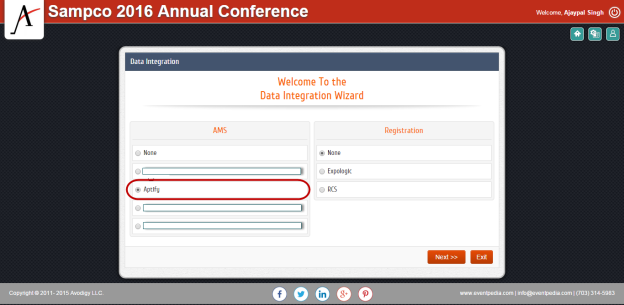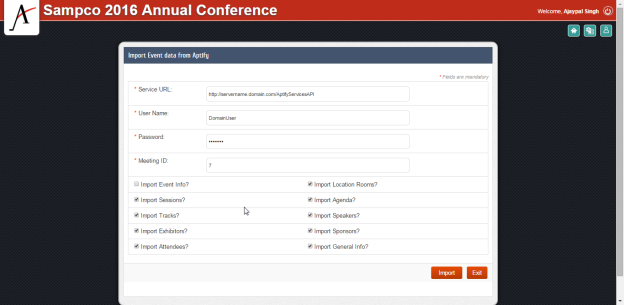/
Importing Event Data into Mobile Content Manager
Importing Event Data into Mobile Content Manager
After installing the Eventpedia Integration pack, you can import Aptify Event data into Avodigy's Mobile Content Manager (MCM).
Perform the steps below to import data to Mobile Content Manager:
- In your browser, go to www.eventpedia.com and click the Login link on the top right corner of the page to open MCM.
- Enter your Avodigy login credentials and click Login to log into MCM.
- On the main page, there are three panels. In the My Events section, select your own event and click Manage. See the Mobile Content Manager Documentation for more details on how to create new events.
- On the dashboard for your event, click the Data Integrator block.
- In the AMS section, select Aptify from the list of available AMS integrations.
- In the Import Event data from Aptify window, enter the following information:
- Service URL: This is your Aptify Web URL followed by /AptifyServicesAPI (e.g., If your Aptify Web URL is https://aptifyweb.yourorganization.org/, your service URL is https://aptifyweb.yourorganization.org/AptifyServicesAPI).
- User Name: Enter the username of your domain user, without the domain name (e.g., If your domain user is MyUser@yourorganization.org, enter MyUser in this field).
- Password: Enter the password of the domain user.
- Meeting ID: Enter the Meeting record ID from Aptify, which has the Event Information.
- Click Import. This imports the information for the selected areas:
- Event Information
- Location and Rooms
- Agenda
- Speakers
- Tracks
- Sessions
- Sponsors
- Exhibitors
- General Info
- Attendees
This information is coming from the multiple base views specific for each area. These multiple base views are under the Meetings entity, which were unpacked earlier from the provided packs.
, multiple selections available,
Related content
Importing Event Data into Mobile Content Manager
Importing Event Data into Mobile Content Manager
More like this
Integrating with Eventpedia
Integrating with Eventpedia
More like this
Verifying the Eventpedia Unpacking
Verifying the Eventpedia Unpacking
More like this
Integrating with Eventpedia
Integrating with Eventpedia
More like this
About the Aptify-Eventpedia Integration Points
About the Aptify-Eventpedia Integration Points
More like this
About the Aptify-Eventpedia Integration Points
About the Aptify-Eventpedia Integration Points
More like this
Copyright © 2014-2017 Aptify - Confidential and Proprietary