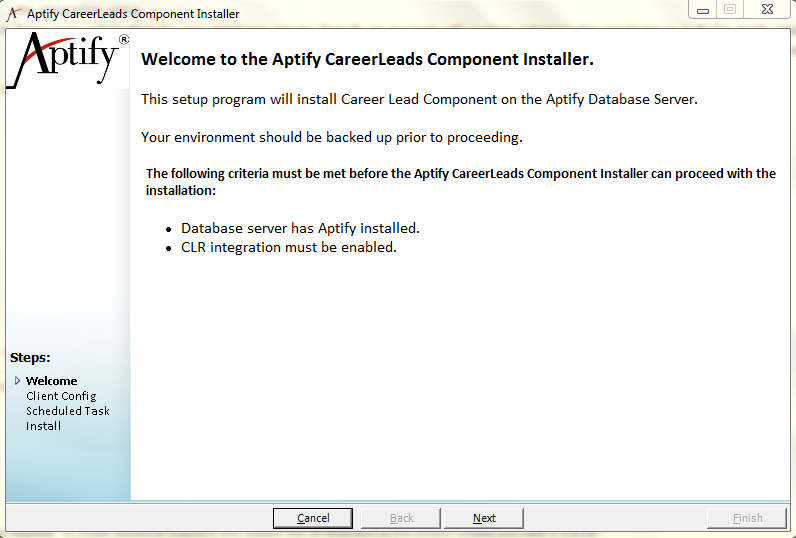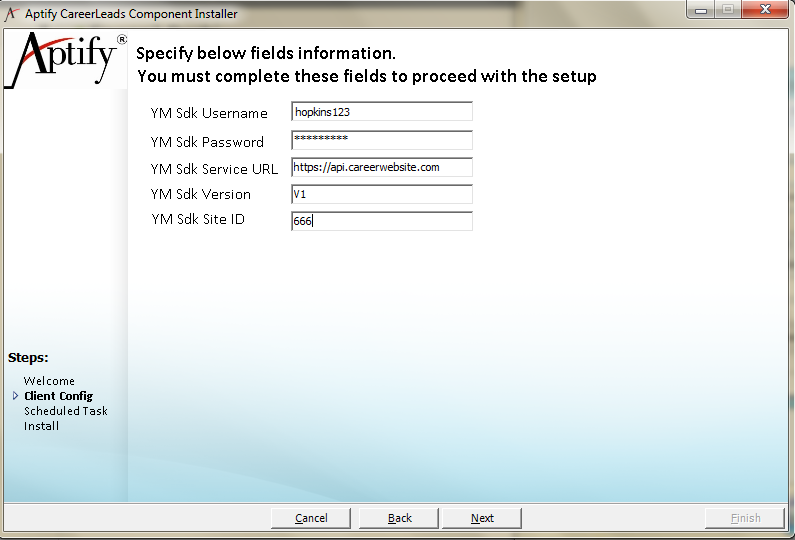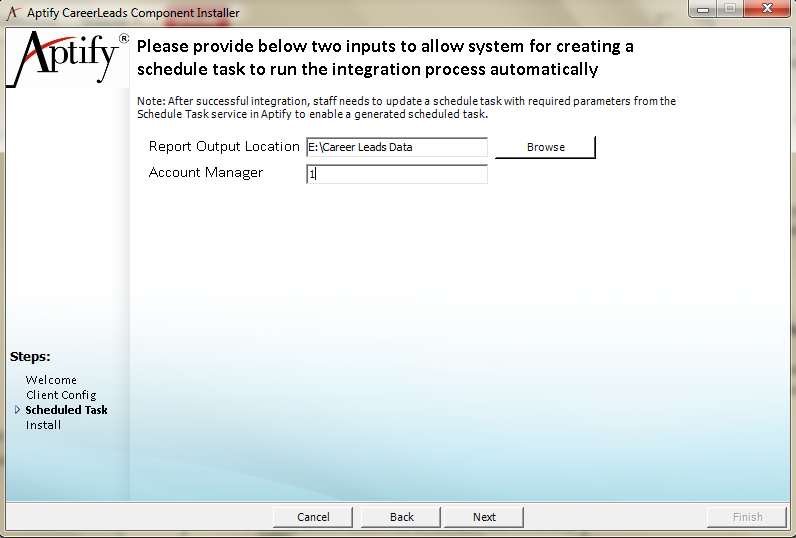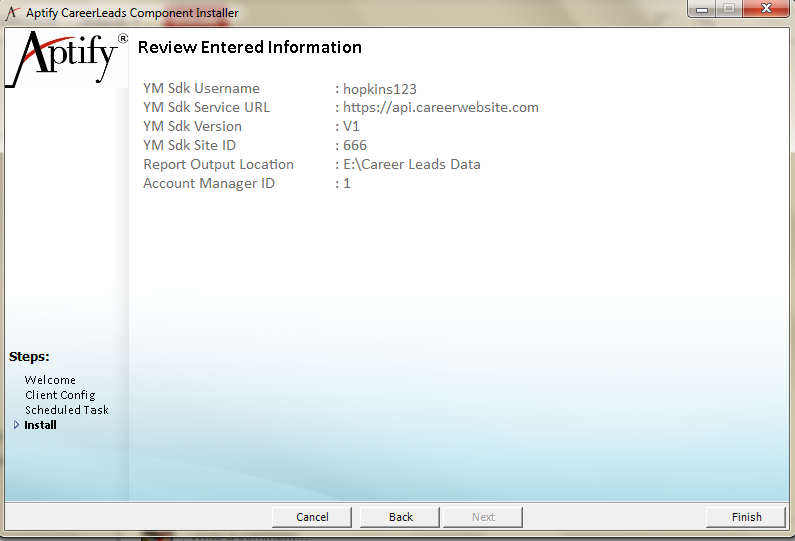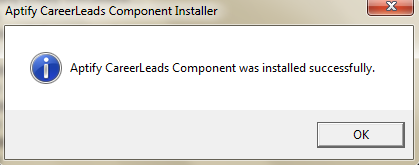/
YM Career Leads Configuration
YM Career Leads Configuration
An administrator can set up the integration between the Aptify and YM Career Leads so the staff users can benefit with leads provided by the YM Career Leads to your system. The feature can be enabled or disabled by turning off the scheduled tasks.
Installation Procedure
Following are the steps to be followed for integrating the YM Career Lead in your Aptify environment:
- Backup your database before starting the installation process.
- Download the 'Career Leads' setup and unzip its contents in your environment.
- Browse to the location of the installation files, right-click the Setup application file, and select the Run As Administrator option to launch the integration setup.
- Enter login information for your database server. Specify an account with system administrator privileges to both the Aptify database and SQL Server. The user should also be tied to a Developer license to ensure that the setup can perform such tasks as entity creation when needed.
- Review the Installation welcome screen and click Next to continue.
- On the Client Config screen, enter the following field values. These field values will be provided by the YM Career Leads for each association.
- On the Scheduled Tasks screen, enter the following filed values.
- Report Output Location - You must provide a location path to store the log files for each process flow run.
- Account Manager - You must provide the Account Manager employee ID who is responsible for the Career Lead Generation tasks.
- On the Install screen, review the integration information and click Finish.
- Click OK when prompted that Aptify CareerLeads was successfully installed to close the installer.
, multiple selections available,
Related content
YM Career Activity Tracking Configuration
YM Career Activity Tracking Configuration
More like this
Post Installation Configurations
Post Installation Configurations
More like this
Post Installation Configurations
Post Installation Configurations
More like this
Post Installation Configurations
Post Installation Configurations
More like this
Post Installation Configuration
Post Installation Configuration
More like this
Post Installation Configuration
Post Installation Configuration
More like this
Copyright © 2014-2019 Aptify - Confidential and Proprietary