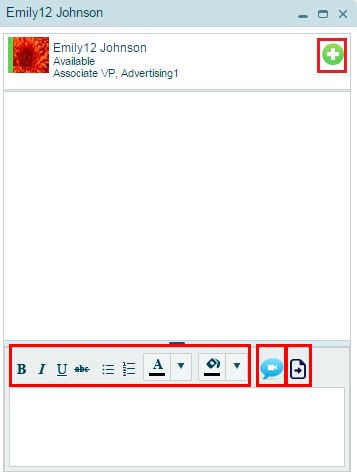Starting in Aptify 5.5.3, the Aptify web interface provides the ability to chat with other Aptify users that are currently on-line.
Clicking the Messenger button in the Aptify web interface toolbar opens the Aptify Messenger window.
The Aptify Messenger window is made up of three fields. You can use the first field to enter a note about what you are doing today, which will be added to the information about you in the user listings seen by other viewers. You can use the second field to search for an on-line Aptify user. The third field lists the users that are currently logged into the Aptify environment.
Clicking the listing for a user launches an instant messaging session with that user.
The Aptify Messaging session window works like other instant messaging applications, with information about the other user, a field to view the conversation, and a field to write and edit your text. Other features of note include the following:
- Add User button (upper-right corner): Click this to add additional active Aptify users to your instant messaging session.
- Text formatting tools
- Video Chat button: Click this to begin a video chat session. Both users must have video cameras for a Video Chat session to open. When a user receives a request to start a video chat, they receive an invitation to chart that identifies the person making the request, such as "Sarah Burgess would like to video chat with you. Do you want to accept?”.
- File Attachment button: Click this to send a file to the other user.
Related topic