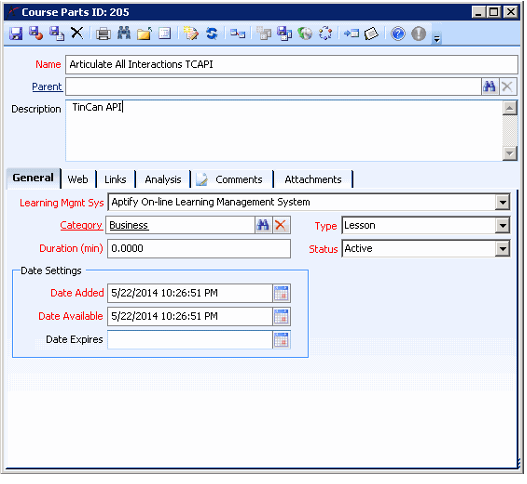The Course Parts service is mainly used as a data tracker service that can also be integrated with a Learning Management System (LMS) using the Aptify e-Business Suite. This service stores the set of individual pieces that comprise a course or class. For Aptify systems that integrate with an LMS, each Course Part corresponds to a piece of SCORM or Tin Can content that can be uploaded to an e-Business site.
Top Area
Name
The name of the Course Part.
Parent
This field specifies another record in the Course Parts service. It allows an organization to create a hierarchical structure for course parts.
Description
A description of the course part.
Analysis Tab
The Analysis Tab displays reports that contain information related to the use of the Course Part.
Answer Analysis (Chart) Sub-Tab
The Answer Analysis (Chart) tab displays reports that describe how the questions in the course part were answered for the Course Parts record.
Chart Sub-Tab
Displays a bar graph chart showing how many people selected each possible answer for the questions in the course part, with a color code for correct and incorrect answers.
Summary Data Sub-Tab
Displays a table listing how many people selected each possible answer for the questions in the course part.
Answer Analysis (List) Sub-Tab
The Answer Analysis (List) tab displays a report that lists information on the responses to each question in the course part, including the response for each question for each person that took the test, whether the answers were correct, the correct response, the interaction type, status of the course part, the associated class name, links to the Person records for the people that have taken the course part, and the class registration ID.
Pass/Fail Count (Chart) Sub-Tab
The Pass/Fail Count (Chart) tab displays reports that describe the passage and failure rates for the Course Parts record.
Chart Sub-Tab
Displays a pie chart showing the percentage of class registrants who passed the course part, and the percentage of class registrants who failed the course part.
Summary Data Sub-Tab
Displays a table listing the number of class registrants who passed the course part, and the number of class registrants who failed the course part.
Attachments Tab
This tab lists any files relevant to the Course Parts record.
Comments Tab
This tab contains any additional details relevant to the Course Parts record.
General Tab
Learning Mgmt Sys
Specifies the Learning Management System that can use this Course Part. This drop-down list displays the records from the Learning Management Systems service. If your organization does not currently integrate with an LMS, select the Basic option. If your organization does integrate with an LMS, select the applicable LMS from the list. If you are using the Aptify LMS for this course part, Aptify On-Line Learning Management System should be selected.
Category
The category of the Course Part. This field links to the Course Part Categories service. See About the Course Part Categories Form.
Type
The type of course part. Options include Lesson, Lab, Quiz, Simulation, or Other. Note the options available on the drop-down can vary depending on your administrator's configuration of the Course Parts entity.
Duration
The length of time for the lesson in minutes.
Status
The status of the Course Part. Available options are Pending, Active, and Inactive. Note that a Course Part needs to be Active in order for Web Users to launch any on-line content associated with the Course Part.
Date Added
The date the Course Part was added. This field defaults to the current date.
Date Available
The date the Course Part is available. This field defaults to the current date.
Date Expires
The date the Course Part expires. If today's date is after the Date Expires date, then a Web User will be unable to launch on-line content associated with the Course Part.
Links Tab
Class Registrations Sub-Tab
Lists all Class Registrations records that use this Course Part.
Classes Sub-Tab
Lists all Classes records that use this Course Part.
Courses Sub-Tab
Lists all Courses records that use this Course Part.
Web Tab
The fields on the Web tab are used in conjunction with the Aptify e-Business Suite module to display this course parts information online on an e-Business website.
Details Sub-Tab
Displays the full description of the course as it appears on the website.
General Sub-Tab
Web Enabled
When selected, this option indicates that information about this course part can appear on an Aptify e-Business website. Note that Course Parts that are not Web Enabled do not show up on an e-Business site.
Web Name
The name for the course part as it should appear on the website.
Web URL
The URL where the material relevant to this course part is located.
Web Description
A brief description of the course part as it will display on the website The description can be viewed as it will be displayed on the website by clicking the Preview sub-tab, or it can be viewed in its source by clicking the HTML sub-tab.
About the Courses Form for LMS
Use the Courses service to create and maintain courses that make up a curriculum.
If an organization uses Education Management to create any Classes records, you must create at least one Courses record. Each Classes record must be associated with a course before being saved.
Courses Form
Top Area
Name (required)
The name of the course.
Description
A description of the course.
Category (required)
Enter the name of the course category that is associated with this course. Use the Find feature or click the Category link to create a new Course Categories record. See About the Course Categories Form for more information.
If one course must be associated with multiple course categories, create a different Courses record to associate with each course category. It is not possible to associate one Courses record with multiple Course Categories records.
Product Type
Enter the Product Type for the Course Record. There are three types.
- Class: This Product Type is for Courses that are best identified as a Class. For example, a course that meets in traditional classroom or a course that is offered as e-Learning content are both generally suited to a Class Product Type. This is the default Product Type setting.
- General: This Product Type is for Courses that fall outside of the other two types and to support compatibility with the Class Registration Wizard in earlier versions of Aptify.
- Meeting: This Product Type is for Courses that are best identified as a Meeting. For example, a conference, seminar, or other type of event that spans a shorter period of time (partial days to week-long events).If you select Meeting, the Create Separate Meeting for Each Class option displays next to the Product Type field. Selecting this option will create a separate meeting for each class associated with this course.
Product
Optionally, you can specify a product that corresponds to this course.
Status (required)
Select the status for this course. Select from the following:
- Available — The course is currently being offered. The default status is Available.
- Cancelled — The course will not be offered from this point forward.
- On Hold — The course is not currently being offered, but it may be in the future.
Courses that are On-Hold or Cancelled (and their related classes) do not appear on an EBusiness website.
Units (required)
Enter the number of units that this course is worth.
Certificate
Click the icon to browse and select a Crystal Report from the object repository that prints a certificate for this course. This object lets you print certificates using the Certificate Print wizard. See Using the Certificate Print Wizard.
Registered Instructor Required
If this option is selected, only instructors listed on the Instructors tab on the Courses record can be entered in the Instructor field on a related Classes record.
If this option is cleared, classes related to this course can be taught by any instructor who has a Persons record in the Aptify system.
Note: The Registered Instructor Required option does not ensure that teachers listed on the Instructors tab have the "Required Designations" listed in the Classes record.
Attachments Tab
Attach any documents relevant to this course on the Attachments tab.
Certifications Tab
This tab displays a list view of Certifications records linked to this course via the Certification's Requirement field. See About the Certifications Form.
Classes Tab
This tab contains information about the classes for this course. The List sub-tab displays a hierarchical list view of classes along with their corresponding class registrations and class parts. The Calendar sub-tab displays the classes on a calendar view based on the start and end date for the classes. The calendar view defaults to a month view but you can change the displayed time period using the icons in the toolbar.
Comments Tab
This tab displays optional comments concerning this course.
Enrollment Types Tab
The Enrollment Types tab lists all enrollment types associated with this course. Enrollment Types are very flexible. Administrators for your organization can configure them to track any desired categories of enrollment types, including full-time or part-time enrollment; member, affiliate, or non-member enrollment; or classroom, internet, or home study enrollment.
To add an enrollment type to this list, right-click in the gray area on the tab and select New. The Course Enrollment Types record displays. See About the Course Enrollment Types Form for more information.
Exam/Assignments Tab
This tab stores the set of exams that are relevant to this course. See About the Course Exams and Assignments Form.
Instructors Tab
Add all instructors who teach this course to the Instructors tab. If the Registered Instructor Required option is selected on the top panel, only instructors listed here (and who also have a status of Active on the Instructors record) are permitted to teach classes associated with this course.
To add an instructor to the list, right-click in the gray area on the tab and select New. The Instructors record displays. See About the Instructors Form.
Parts Tab
This tab stores the set of course parts applicable for this course. These Course Parts automatically flow down to the Classes records linked to this course when a user saves a class for the first time. A user can then modify the course parts for the specific class as necessary. See About the Parts Form from Courses.
Prerequisites Tab
This tab lists any optional or required prerequisite courses that students should or must take before they take this course.
To add a prerequisite course to this list, right-click in the gray area on the tab and select New. The Prerequisites record displays. See About the Prerequisites Form.
Schools Tab
This tab lists all schools where this course is given. To add a school to the list, right-click in the gray area on the tab and select New. The Schools record displays. See About the Schools Form.
Scope Tab
This tab uses Filter Rules to define the audience for a particular course. By default, all -Webenabled courses are visible on an e-Business website to all Web Users. However, by entering one or more filter rules on this tab, an organization can control who can see this course on-line on an e-Business website based on information in their Persons records and corresponding Companies records (if applicable).
When a Web User meets the scope's filter criteria, he or she can see and register for this course on-line on e-Business website. If a Web User does not meet the filter criteria, then this course will not display on the e-Business site for that user. For example, a course may be available only to Web Users linked to a specific company or those who reside in a particular state.
Version Tab
This tab stores information about the current course in relation to any previous offering of the same or similar material.
Previous Version
This field specifies the course that was the predecessor for the current course. Typically, the previous version is no longer offered, having been replaced by the current course. This field links to another record in the Courses service.
Version #
Specifies the version number for the current course. For example, if the previous version was version #1, then the current course is version #2.
Web Tab
If your organization is using an e-Business website to host e-Learning training offerings, you can configure the information that displays on-line about this course on the Web tab. See Displaying Class Content Online for more information.
Details Sub-Tab
Displays the full description of the course as it appears on the website.
General Sub-Tab
Web Enabled
When checked, this field indicates that information about this course can appear on an Aptify e-Business website.
Web Name
The name for the course as it should appear on the website.
Show Instructor Info
When checked, this field indicates that information about the course instructors can appear on the website.
Web Description
A brief description of the course as it will display on the website.