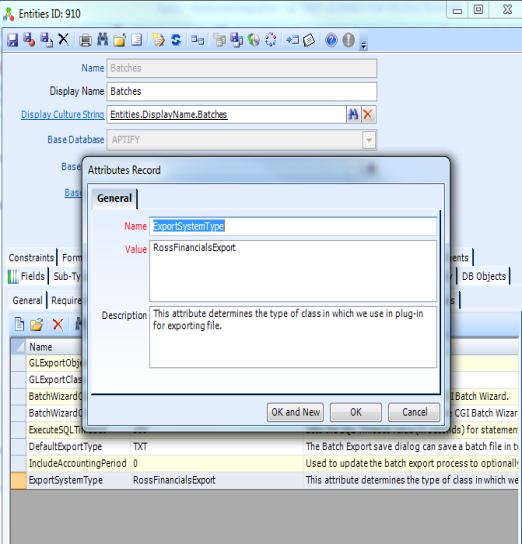Aptify 5.5.4 supports the ability to export general ledger (GL) account data in formats other than the four default formats found in the Generic GL Export Drivers plug-in. This topic describes how a developer can configure the export attributes to support this feature.
- Perform the steps in Configuring the GLExportDriver Plug In Type, if they have not been already performed.
- Return to the Batches entity and click the Configuration > Attributes tab.
- Open the ExportSystemType attribute record.
In the Value field, enter the desired export system attribute value.
In the ExportSytemType attribute record, the default value is GreatPlainsExport.
- Click OK to save the attribute value.
- Return to the Batches entity and click the Configuration tab.
- Open the UseGLExportFormat attribute record.
In the Value field, enter 1
When set to 1 (true), the system uses the stored procedure specified by the DatabaseObjectsForExportSystemType attribute to format the extracted GL data during the GL Batch wizard process. When set to 0 (false) or when this attribute is not specified, the system uses the default file format provided by Aptify (this is the behavior in Aptify 5.5.3 and earlier).
- Click OK to save the attribute value.
- Return to the Batches entity and click the Configuration tab.
- Open the DataBaseObjectForExportSystemType attribute record.
In the Value field, the desired stored procedure value.
When UseGLExportFormat is set to 1 (true), this stored procedure specifies the format in which the Export GL batch data is retrieved. The stored procedures provided in the baseline Aptify system are spGetGLBatchExportInGreatPlainsFormat, spGetGLBatchExportInSolomanFormat, spGetGLBatchExportInNavisionFormat and spGetGLBatchExportInRossFinancialsExportFormat.
- Click OK to save the attribute value.
- See Configuring the Other Export System Public JavaScript Method.