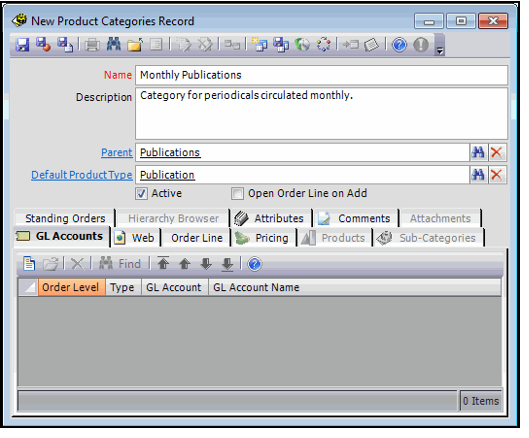Follow these steps to create a new Product Category:
- Open a new record from the Product Categories service.
- Enter the name for the new product category in the Name field.
- Enter a description for the product category in the Description field.
- If the new product category is subordinate to another product category, enter the parent category in the Parent field.
- Enter the default Product Type for products of this category into the Default Product Type link box. This field links to Product Types service.
- See Understanding Product Categories and Product Types for more information.
- When you enter this category on a Products record, Aptify automatically sets the product's Type field with the specified product type.
- Leave the Active option selected.
- This field is reserved for future use.
- This field is reserved for future use.
- Add any additional information about the category to the Comments tab.
- Specify any product attributes on the Attributes tab, if necessary.
- Attributes are a generic feature that allow implementation of product-specific logic and are not commonly used in Aptify. See About the Attributes Form for Products for more information.
- Attributes are a generic feature that allow implementation of product-specific logic and are not commonly used in Aptify. See About the Attributes Form for Products for more information.
- Save the new Product Categories record.
- Add general ledger (GL) accounts to the record, as necessary.
- See Adding GL Accounts to the Product Category for more information.
- See Adding GL Accounts to the Product Category for more information.
- Add the category to an e-Business web site, as necessary.
- See Adding the Product Category to the Aptify e-Business Suite for more information.
- See Adding the Product Category to the Aptify e-Business Suite for more information.
- Add Order Line details, as necessary.
- See About the Product Categories Form for more information.
- See About the Product Categories Form for more information.
- Add Category Level Pricing, if desired.
- See Specifying Category Level Pricing for more information.
- See Specifying Category Level Pricing for more information.
See Reviewing Product Category Relationships for information on the Products, Sub-Categories, Standing Orders, and Hierarchy Browser tabs.