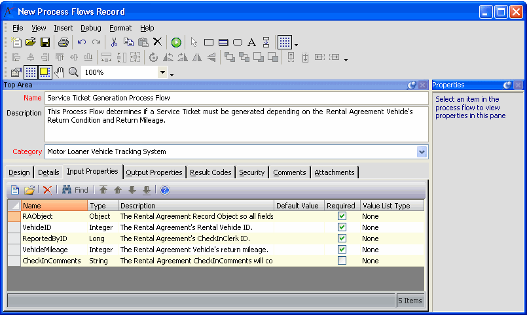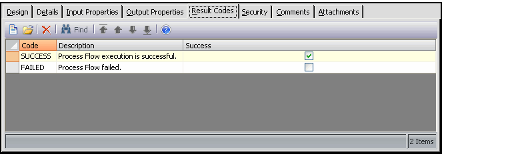Creating the Process Flows Record
The developer followed these steps to create the record for the Service Ticket Generation Process Flow:
- Open a new record from the Process Flows service.
- Enter the Process Flow's Name and Description.
- Name: Service Ticket Generation Process Flow
- Description: This Process Flow determines if a Service Ticket must be generated depending on the Rental Agreement Vehicle's Return Condition and Return Mileage.
- Select the Category for this Process Flow from the drop-down list: Motor Loaner Vehicle Tracking System.
- The developer previously created this category. An organization can use Process Flow Categories to group together process flows of similar functionality. See Creating Process Flow Categories for more information.
- The developer previously created this category. An organization can use Process Flow Categories to group together process flows of similar functionality. See Creating Process Flow Categories for more information.
- Add the applicable Input Properties for the Process Flow to the Input Properties tab.
- An Event Handler or Scheduled Task provides the values for these Input Properties when the process flow fires. These input values populate the Process Flow's Context Object. These values are then available for use within the Process Flow's Steps.
- See Defining Process Flow Input Properties for more information.
For this Process Flow, the developer determined that the following values need to be provided at the time the process flow fires to properly execute:
Name
Type
Description
Required?
RAObject
Object
The Rental Agreement Record Object so all fields of the Rental Agreement may be accessed. (This allows the Process Flow to access the current GE Object for the Rental Agreements record being saved.)
Yes
VehicleID
Long (or Integer)
The Rental Agreement's Rental V-ehicleID that will be passed to a Service Tickets record.
Yes
ReportedByID
Long (or Integer)
The Rental Agreement's -CheckInClerkID that will be passed to a Service Ticket's ReportedByID field.
Yes
VehicleMileage
Integer
The Rental Agreement Vehicle's return mileage.
Yes
CheckInComments
String
The Rental Agreement CheckInComments will contain any comments regarding a damaged vehicle and will be put into the Damage Service Ticket.(These Comments are not required to complete a Check-In so this field may not have a value for a particular Rental Agreements record.)
No
There is no expected output values for the Process Flow, so the developer did not add any Output Properties. These are typically only necessary if you are creating a Process Flow that will be a sub-process within another Process Flow. See Defining Process Flow Output Properties for more information.
- Add the applicable Result Codes for the Process Flow to the Result Codes tab, which in this case are a standard SUCCESS and FAILURE options.
- Aptify's standard convention for Result Codes is to use all capital letters.
- A Result Code that corresponds to a successful execution of the process flow (like SUCCESS) should have the Success option selected. An unsuccessful result (such as FAILURE, which means that the process flow failed to execute), should have the Success option cleared.
- Save the Process Flows record.
- Add Step 1 (see Creating Step 1: Check Rental Agreement Return Condition Rule).
Related content
Copyright © 2014-2017 Aptify - Confidential and Proprietary