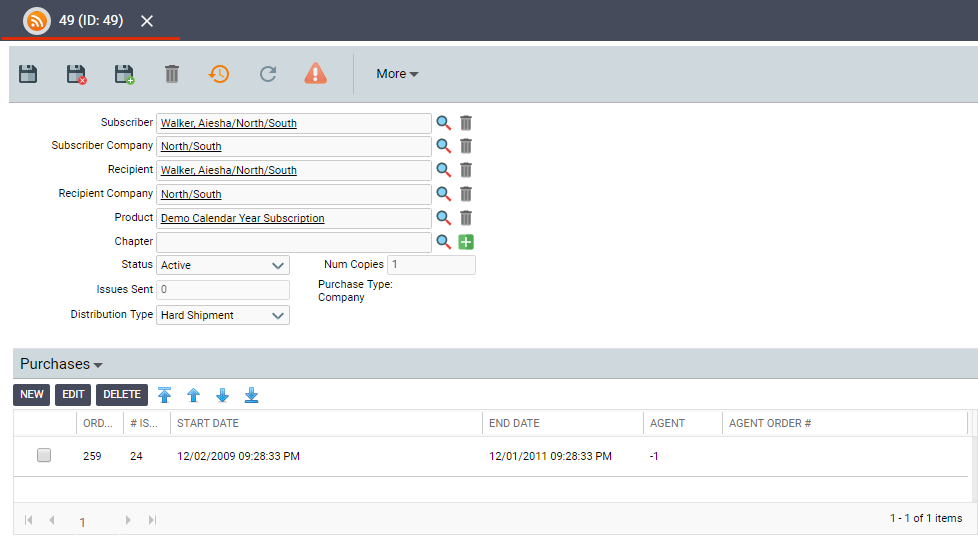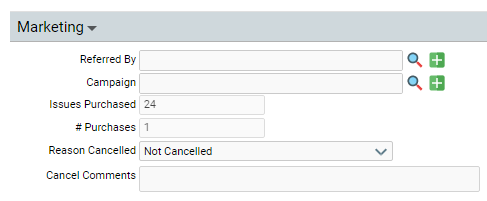About the Subscriptions Form
Aptify creates Subscriptions records automatically whenever a customer orders a subscription product. It is rarely necessary to modify Subscription records directly. Instead, subscriptions should be modified through order entry or order cancellation.
Top Panel
Subscriber (Required)
Displays the name of the Bill To person for this subscription.
Subscriber Company
If the subscription was a Company purchase type, then this field displays the name of the company to which this subscription belongs. Depending on the value of the SubscriberCompanyBehavior attribute, it is either the Order's Ship To Company or the Ship To Person's Company. See Note Concerning Company Subscriptions and Dues for more details.
Recipient (Required)
Name of the Ship To person for this subscription.
Recipient Company
Name of the Ship To company for this subscription.
Product (Required)
The name of the subscription product associated with this Subscriptions record.
Status (Required)
Status of the subscription. Standard options are Active, Cancelled, or Expired.
Users cannot manually select the status of Expired. The system marks expirations automatically according to the dates of the subscription.
Note that while users should handle cancellations and partial cancellations through the Order Entry system, however, if no refund is offered for the subscription, an organization may choose to manually set the status to Cancelled directly on the Subscriptions record.
Issues Sent (read-only)
Number of issues sent to date via subscription fulfillments.
Num Copies (read-only)
Number of copies of each issue sent to date in subscription fulfillments. The quantity may vary in the case of bulk subscriptions.For each subscription issue, this field displays the number of copies that were ordered by and will be sent to the recipient. This field is set to 1 for standard subscriptions and to a value greater than one for bulk subscriptions.
Distribution Type (Required)
Type of distribution for the subscription. Standard options for a subscription include Hard Shipment, Email, and Fax.
Attachments Tab
The Attachments tab lists any files relevant to the Subscriptions record.
Comments Tab
The Comments tab contains any comments relevant to the Subscriptions record.
Delivery Log Tab
The Delivery Log tab lists all of the deliveries of the subscription. Delivery Log records are used to add purchases to the tab. See About the Delivery Log Form for details.
Delivery Schedule Tab
The Delivery Schedule tab lists all of the scheduled deliveries of the subscription. The Delivery Schedule tab allows multiple addresses to be set up for delivery along with corresponding date ranges. This is useful for individuals that may want their copy delivered to a different address for a period of time, such as while on vacation. See About the Subscription Delivery Schedule Form.
Marketing Tab
The Marketing tab includes fields that record marketing details related to the subscription.
Referred By
Name of the person who referred the customer.
Campaign
The Campaign field associates the subscription with a particular Campaign. If a campaign was specified on the subscription's Order Lines record, then that campaign appears in this field by default. This field links to the Campaigns service.
Issues Purchased (read-only)
The number of issues purchased in this subscription is displayed in the Issues Purchased field.
Purchases (read-only)*
The number of purchases of this subscription is displayed in the # Purchases field.
Reason Cancelled
The reason the customer canceled the subscription, if applicable is displayed in the Reason Cancelled field.
Cancel Comments
The Cancel Comments field contains any additional details relevant to the canceled subscription.
Purchases Tab
The Purchases tab lists all of the orders associated with the subscription. See About the Subscription Purchases Form for more information.
Copyright © 2014-2017 Aptify - Confidential and Proprietary