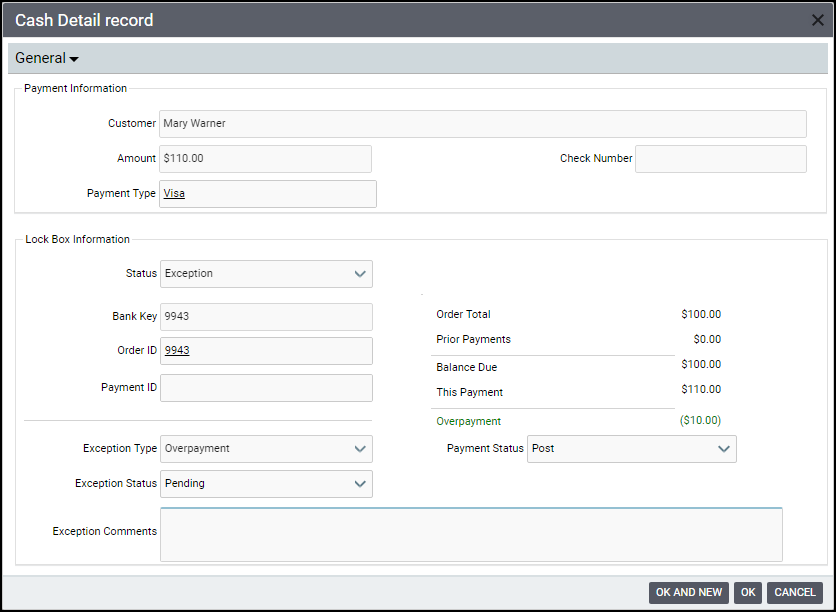Resolving Cash Detail Record Exceptions
Resolving Cast Detail record exceptions may be done by either of the following methods:
- Change the Exception Status from Pending to Resolved and specify a Resolution directly in the grid on the Lock Box tab. When you click within the Status or Resolution column, a drop-down arrow appears.
- Double-click an entry in the grid to open its corresponding Cash Details record. Then, review the details concerning the cash receipt and resolve the exception.
- Since opening the Cash Details record provides more information, this is the recommended method of resolving exceptions.
Follow these steps to resolve an exception on the Cash Detail form:
- Open the Cash Details record from the Lock Box tab.
- Modify the Customer information, if necessary in the Payment Information area.
- If the Exception Type is No Order, the Order ID field is blank. In this case, specify the order for this customer to which you want to apply this cash receipt. If a Payments record has already been created for that order, enter its ID in the Payment ID field.
Select the resolution option for the receipt. Resolution options available are:
For Underpayments, the only relevant options are: Post, Post + Refund Entire Payment, and Void. The other options are disabled.
- Post: Post the entire receipt to the order indicated in the Order field. If an existing Payments record exists (i.e., if the Payment ID is not blank), then the system links the existing payment to the Cash Control Batch. If a Payments record does not yet exist, the system creates one, applies it to the specified order, and links it to the Cash Control Batch.
- Post + Refund Overpayment: Post the receipt up to the amount of the order and create a Refund Voucher payment for the remainder.
- Note that any refund payments prior to the post will be displayed as a separate line so that refunds are easily distinguishable from prior payments.
- Post + Refund Entire Payment: Post the receipt and create a Refund Voucher payment for the entire amount.
- Allocate Overpayment - Same Order: Allocate the overpayment to new line items on the corresponding order (assuming that the order has not yet shipped).
Allocate Overpayment - New Order: Allocate the overpayment to line items on a new order.
If attempting to post an overpayment to a new order for a non-existing order (that is, post the entire new amount to a new order), you must create a new order from the Order ID field.
Void: Voids the receipt, removes the payment from the Cash Total calculation on the Cash Control Batches record and sets the Exception Status to Resolved. This option is only available for Cash Details record with a Status of Exception.
The Void option is available for any exception and provides a way to remove the line item. However Aptify recommends only using this option in cases of duplicates or clear mistakes in the import file (otherwise, lock box amounts won't correspond to the monies actually received). In addition the Void option, unlike Posted, does not lock down the Cash Detail options and allows reversing the Void if needed. Once the Cash Control Batch has been approved, changes cannot be made to any of the Cash Detail lines.
If you select Allocate Overpayment - Same Order or Allocate Overpayment - New Order, a new Allocation Overpayment tab appears automatically. Enter one or more order lines to which you want to apply the overpayment, as described below, based on the interface you are using.
On the General tab, change the Exception Status from Pending to Resolved.
- Enter any additional information about this exception in the Exception Comments field.
- Enter any additional information about this cash receipt on the Comments tab.
Click OK to save and close the Cash Details record.
Related content
Copyright © 2014-2017 Aptify - Confidential and Proprietary