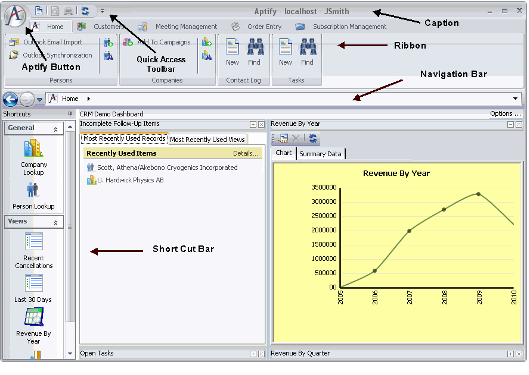Getting Familiar with Aptify
This topic provides an overview for users that are new to Aptify.
Interfaces
There are two interfaces that can be used to access Aptify, the web interface and the Windows Desktop interface. The information in the following tabs broadly discusses navigating the interfaces:
Web Interface
Aptify 5.5.1 introduced a web browser interface for the Aptify platform. See Using the Aptify Web Interface for more information on the features of the web interface.
Note
See Comparing the Aptify Web Interface to the Desktop Client for information about functional differences between Aptify's browser-based and desktop clients.
Once the web interface is open, use the Application Toolbar to navigate. The Application Toolbar is used to launch applications and services, search the database, and other features that are unique to the web interface, See Using the Application Toolbar for more information.
Desktop Client
There may be a slight delay the first time you launch the Aptify Desktop client, since the system needs to download the startup items and related components. The response time improves for all subsequent logins.
Once Aptify has loaded all the required components and established a connection with the database, the Aptify Desktop client can be seen. See The Aptify Desktop for information on the desktop's features.
To navigate within the Desktop client, you can use either the Ribbon, Navigation Bar, or both. See Aptify Button and Navigation Bar for information on these navigation options. In addition to the Folder List, which is familiar to users of Aptify 4.x and earlier, is still available to those users who prefer to use it even though it does not appear in a user profile by default. See Folder List for more information about accessing this feature.
Note
See Comparing the Aptify Web Interface to the Desktop Client for information about functional differences between Aptify's browser-based and desktop clients.
Basic Tasks
At a minimum, all new users should learn how to perform the following basic tasks:
- Add Applications to the Profile: The Ribbon Bar and Navigation Bar are used to display and navigate through your Applications and Services. When you log in to Aptify for the first time, you may have no applications in your profile (unless an administrator has previously configured this for you or you are using a copy of a role-based profile). In generally, each Application corresponds to a different business application, such as Customer Management or Order Entry, or administrative function. For instructions on how to add Applications to your Aptify profile, see Adding an Application.
- Add Services to Applications: An Application contains one or more Services. You can configure an Application to display or hide the Services that you have access to. For instructions on how to add or remove a service, see Adding and Removing Services.
- Open, Edit, and Create Records: The system provides a data form for each service so users can create, edit, and review record information. For detailed information, see Opening a New Form and Opening an Existing Record Form.
- Work with Views: The Aptify viewing system provides a powerful interface for organizing and managing records. Of the seven view types, the list type is the most basic and fundamental. For detailed information, see Using the Viewing System and Using List Views.
- Run a Report: Aptify includes a Report Wizard that automatically generates a report based on the records contained in a view. For detailed information, see Using Reporting Tools.
Copyright © 2014-2017 Aptify - Confidential and Proprietary