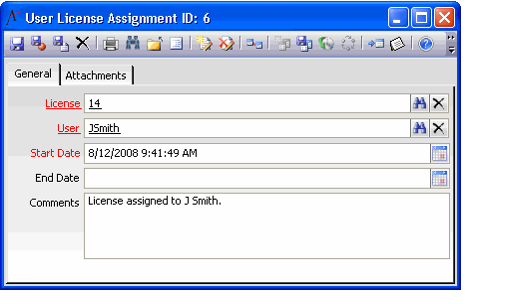Assigning User Licenses
An administrator assigns user licenses within the User Administration wizard. The administrator checks the appropriate licenses in Steps 3 and 4 of the wizard as needed. See Creating User Accounts for more information on creating users in Aptify.
Each user is assigned his or her own license. Aptify creates a User License Assignment record to link a user to a license. This record appears in the User License Assignment tab of the License record. Only one user can be assigned to a particular license at any point in time. The User Administration wizard assigns permanent licenses first. If no permanent licenses are available, it then assigns a temporary license.
If there are no licenses available (permanent or temporary) when attempting to create a user, there will be no available licenses to select in Steps 3 and 4 of the User Administration wizard and you will not be able to proceed past that point.
In this case, you need to identify a license for the user, either by obtaining additional licenses from Aptify or removing the license assignment from an inactive user (see Removing User License Assignments for details).
Once a license is available for the new user, rerun the User Administration wizard to create the user. Likewise, if a user had previously been assigned a temporary license and a permanent license is now available, rerun the User Administration wizard for that user to promote the license assignment from temporary to permanent.
Copyright © 2014-2019 Aptify - Confidential and Proprietary