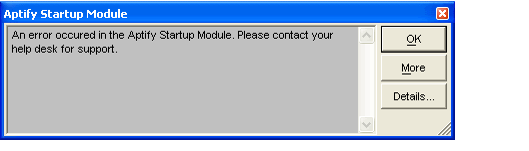/
Licensing Aptify Products
Licensing Aptify Products
With the exception of the sa user, all user accounts in Aptify require a valid license key to successfully log in to the system and access certain modules. This topic describes the licensing process for Aptify products.
A user who attempts to log in to Aptify without having been assigned a Client Access key receives an error message like the one shown below.
The steps below provide an overview of the licensing process for Aptify products:
- Aptify provides license files to an organization that contains a specific number of user licenses of each license type.
- Aptify provides license keys for each applicable Server Type, depending on the terms of your organization's License Agreement with Aptify. For example, Aptify may provide you with a set of licenses for a Test Server, a set of licenses for a Development Server, and a set of licenses for a Production Server. See About Server Types License Keys for more information.
- For each Server Type license file provided, Aptify assigns a fixed number of license keys to an organization of each license type. See About the License Types.
- In addition to the standard, permanent user keys, Aptify also includes a set of Temporary Client Access keys that can be assigned to users on a temporary basis until additional full licenses are purchased or an existing license becomes available. See About Permanent and Temporary Client Access Keys.
- An administrator, who must be logged in as the sa user for the first import, imports the applicable license file into the Aptify installation using the License Import wizard. See Importing License Keys.
- When an administrator creates new users and selects the appropriate licenses, Aptify automatically assigns each user an available license key of the specified types (assuming that there are unassigned keys).
- If there are no permanent keys available of a specific type, an administrator can assign the user a temporary license (assuming there is a temporary key available). This temporary license is valid for a limited period of time and the system notifies the user that he or she is using a temporary key each time the user logs in to Aptify.
- When a permanent key becomes available (either by importing additional permanent keys or by deactivating a user who had a license to a permanent key), a user can be reassigned a permanent key by rerunning the User Administration wizard for that user. See Editing User Accounts for more information.
- An administrator disables a key assignment for users, as needed. For example, if an employee leaves the organization, that employee's association with the key can be removed by deactivating the former employee so the key can be assigned to another employee. See Managing User Licenses.
Related topics
, multiple selections available,
Related content
About the Client Access Licenses
About the Client Access Licenses
Read with this
Licensing Aptify Products
Licensing Aptify Products
More like this
Performing the Initial Aptify Server Setup
Performing the Initial Aptify Server Setup
More like this
Performing the Initial Aptify Server Setup
Performing the Initial Aptify Server Setup
More like this
About the Licenses Form
About the Licenses Form
More like this
About the Licenses Form
About the Licenses Form
More like this
Copyright © 2014-2019 Aptify - Confidential and Proprietary