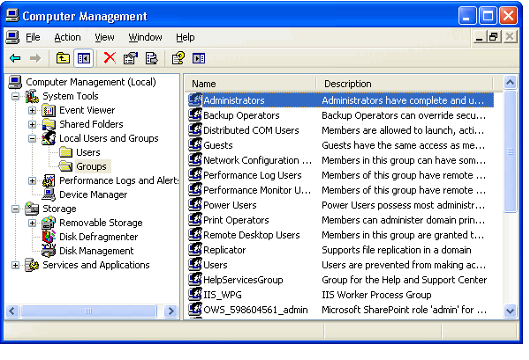/
Granting Access Rights for Scheduled Tasks
Granting Access Rights for Scheduled Tasks
In order to create or edit a Scheduled Task record that generates a Windows Scheduled Task, an Aptify user must be a trusted user using Windows Integrated Security and a member of one of the following Windows groups on the specified Application Server:
- Administrators
- Backup Operators
- Server Operators
Note that if a user needs to create a Scheduled Task but you do not want to add the user to one of these Windows group, use the Remote Scheduler service to automate the creation of the Windows Scheduled Task. See About the Remote Scheduler Service.
Follow these steps to add a trusted user to one of the Windows groups listed above:
Contact your system administrator if you need assistance managing an Application Server's Windows Groups.
- On the Application Server, open the Computer Management window by clicking Start > Control Panel > Administrative Tools > Computer Management.
- Within the Computer Management tree, click the plus (+) sign to expand the Local Users and Groups heading.
- Click the Groups folder.
- Double-click Administrators, Backup Operators, or Server Operators to open the specified group's properties.
- Not all groups may be available on your Application Server.
- Not all groups may be available on your Application Server.
- The group's properties screen displays the list of users that are members of the group. Click Add to add another domain user to the group.
- Click once to highlight the user that you want to add from the list of available users.
- Click Add.
- Click OK to add the user.
- Close the Computer Management window.
, multiple selections available,
Related content
Before You Use Application Servers to Schedule Tasks
Before You Use Application Servers to Schedule Tasks
More like this
Using Scheduled Tasks in Aptify
Using Scheduled Tasks in Aptify
More like this
Managing Scheduled Tasks
Managing Scheduled Tasks
Read with this
About the Application Servers Form
About the Application Servers Form
More like this
About the Application Servers Form
About the Application Servers Form
More like this
Configuring the Message Schedules Entity
Configuring the Message Schedules Entity
More like this
Copyright © 2014-2019 Aptify - Confidential and Proprietary