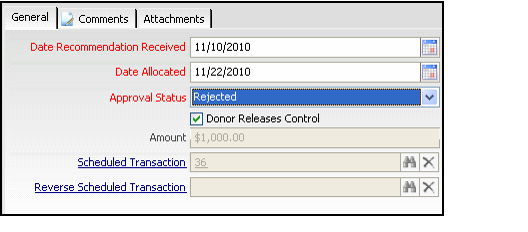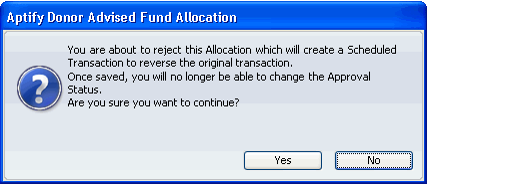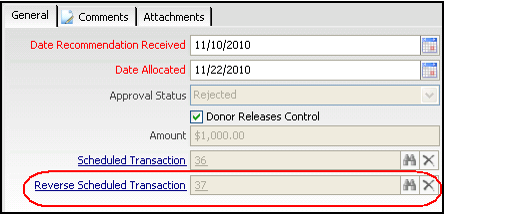/
Reversing a Donor Advised Fund Allocation
Reversing a Donor Advised Fund Allocation
If a donor later rejects or cancels an allocation after a Donor Advised Fund Allocation record has been saved, follow these steps to reverse the allocation:
- Open the Donor Advised Fund Allocation record.
- Change the Approval Status from Approved to Rejected.
- Save the record.
- When prompted, click OK to process the reversal.
- Aptify automatically generates the Scheduled Transactions record to reverse the original scheduled transaction and adds the ID for that record to the Donor Advised Fund Allocation record's Reverse Scheduled Transaction field.
- Aptify automatically generates the Scheduled Transactions record to reverse the original scheduled transaction and adds the ID for that record to the Donor Advised Fund Allocation record's Reverse Scheduled Transaction field.
- To review the details of the transaction, click the Reverse Scheduled Transaction hyperlink to open its corresponding record.
- Save and close all open records.
, multiple selections available,
Related content
Allocating Money from Donor Advised Funds
Allocating Money from Donor Advised Funds
More like this
Creating Donor Advised Funds
Creating Donor Advised Funds
More like this
Managing Donor Advised Funds
Managing Donor Advised Funds
More like this
Managing International Support Funds
Managing International Support Funds
More like this
About the Donor Advised Fund Allocations Form
About the Donor Advised Fund Allocations Form
More like this
About the Donor Advised Funds Form
About the Donor Advised Funds Form
More like this
Copyright © 2014-2019 Aptify - Confidential and Proprietary