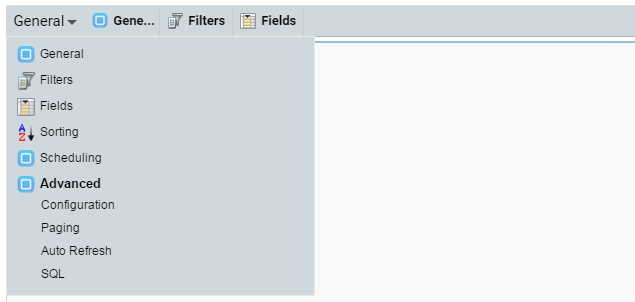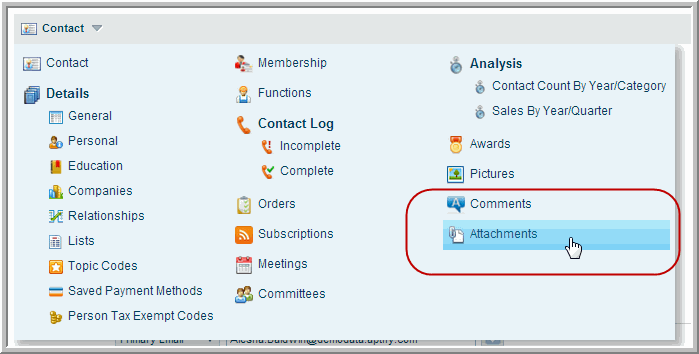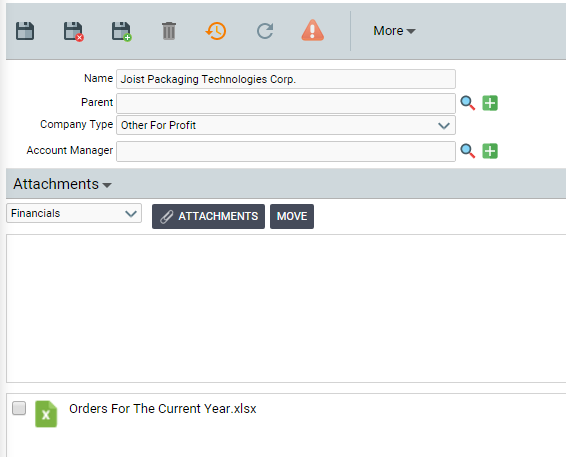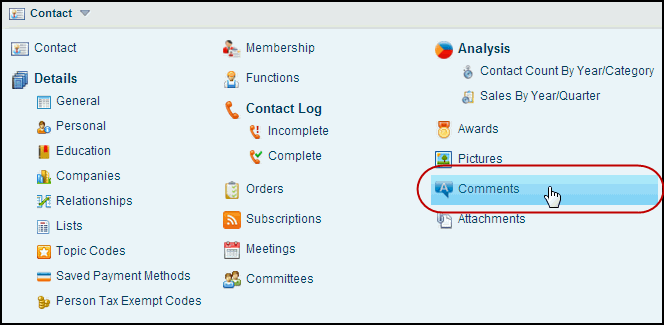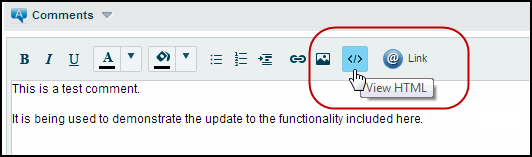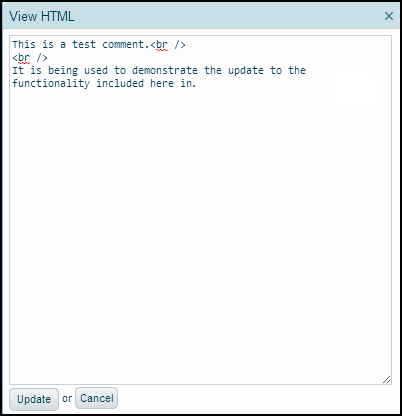About the Web Interface General System Functionality
This topic describes some general features of the Framework application and their functionality, including areas that are not fully supported in the Aptify Web interface.
- Adding and Removing Applications and Services
- Working with Form Tabs
- Limitations and Known Issues for Wizards
Adding and Removing Applications and Services
Applications or services available to a user in the Aptify Desktop client can also be used in the Aptify web interface. In addition, you can add or remove Applications or Services using the Applications and Services menu.
Working with Form Tabs
The tabs in Aptify forms as seen in the Desktop client are available in the Aptify web interface, but the implementation is different. This section provides an overview of the differences in the following sub-sections:
Accessing Form Tabs in the Web Interface
The tabs for forms can be accessed from the bar beneath the last field on a form. Clicking on the drop-down arrow to the right of the tab name displays the full list of tabs available for this form, as shown in the example below:
The tabs to the right of the drop-down arrow are generated by Aptify's Suggested Tabs feature and Relevancy service, which were added in Aptify 5.5.3. For more information on the Relevancy service and the Suggested Tabs feature, see Adding a Relevancy Service and Suggested Tabs.
Using Attachments
The Aptify web interface includes support for adding and removing attachments. The attachment function is available via the toolbar, located in the center of a record. The first figure below illustrates how to access the Attachments tab. The second is an example of a record with an attachment.
Supported Functions
The following attachments functions are supported in the web interface, broken down by release:
Unsupported Functions
The following attachments functions are not supported in the web interface, broken down by release:
Using Comments
The Comments functionality in the web interface works similarly to the existing function in the Aptify Desktop client. All records in the web interface include a Comments tab available from the expanded drop-down menu (shown below), allowing users to add comments to records as needed.
One difference to the Comments functionality in the Aptify web interface is a modification to the HTML feature. In the Aptify Desktop client this function is available as a separate tab. In Aptify, this function includes a View HTML button on the main toolbar of the Comments window to display the HTML code for the comment text.
Selecting the View HTML button enables users to display the contents of the Comments tab in an HTML format, allowing for editing in a separate window.
Note:
For comments that do not contain edited HTML, the View HTML window will not contain any tags or markers.
Limitations and Known Issues for Wizards
The following are limitations or known issues related to wizards in this version.
- Code-Based Wizards: Are not supported. All code-based wizards will need to be translated into metadata wizards for use in the Aptify web interface.
- Show Step List: This option, which is used to include a step list on its left side that indicates each step in the wizard, is not supported.
Wizards Can Be Run From Anywhere: There are certain cases when running a wizard from a particular area of the system is not appropriate. For example, running a wizard that requires a set of records from the entity browser. This is controlled using the Run From options in the Scope tab in Wizards records. However, these options are not supported through the web interface and wizards can be accessed from all options in Aptify (including Global search), no matter the options selected.
As of Aptify 5.5.5, the Aptify web interface supports the Run From options that control where a wizard can be run. See Defining the Wizard Scope Tab for more information on these settings.
- Run Prompted View: You must select one or more records. If your view has multiple pages, selecting all records on the first page will only run the wizard against the records on the first page. You have to run the wizard against the first page, then navigate to the following pages, select all records and run the wizard again.
- General Import Wizard: As of Version 5.5.3, the General Import Wizard is available for use in importing data into Aptify. For more information on using the General Import Wizard, see Administering the Generic Import Wizard.
Related content
Copyright © 2014-2019 Aptify - Confidential and Proprietary