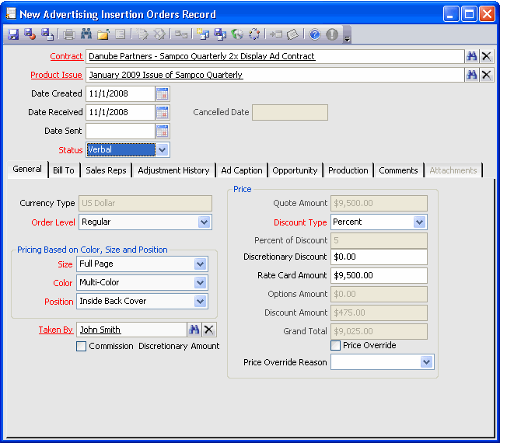/
Creating an Advertising Insertion Order
Creating an Advertising Insertion Order
Advertising Insertion Orders can be created from the Advertising Insertion Orders service or through the Advertising Contracts record.
- Open a new Advertising Insertion Orders record from the service.
Alternatively, you can also open a new record from the Insertion Orders tab on an Advertising Contracts record. - Enter an advertising contract in the Contract field. This insertion order will be listed on the Insertion Order tab of the Advertising Contracts record when it is saved.
- Enter or select a Product Issue using the Find feature. Each insertion order is for a specific issue of the advertising product.
When you enter a product issue, the Materials Due Date field on the Production > Materials sub-tab is populated with the Materials Due Date entered in the rate card's Deadlines record for that product issue. - The current date appears in the Date Created field. Modify this date if necessary.
- If known, complete the Date Received and Date Sent fields with the applicable dates when the insertion order contract and/or materials were sent and approval received.
- Select a Status for the insertion order. The Status field determines when an Orders record is generated. Upon the initial save of an Insertion Orders record, the status must be either Verbal or Quote. A list of options and their results include:
- Verbal: A verbal status does not create an Orders record, only an Advertising Insertion Orders record.
- Quote: A quote status creates an Orders record with the order status marked Taken.
- Approved: An approved status creates an Orders record with the order status marked Shipped. An insertion order needs to be saved first with an order status of verbal or quote before it can be changed to Approved.
- On-Hold: An on-hold status suspends the insertion order, but does not cancel it at this point. Once an order is canceled it cannot be undone, therefore it may be wise to put an insertion order on hold until you know for sure the order needs to be canceled.
- Canceled: Marks the insertion order as canceled. If previously marked as Quote or Approved, the system creates a cancellation order and it locks down the insertion order, preventing fields from being changed. See Cancelling an Advertising Insertion Order for details.
- Configure the pricing information for the insertion order, as described in the following subsections:
- Selecting Display Advertisement Features for Pricing
- Selecting Classified Advertisement Features for Pricing
- Setting Up the Advertising Insertion Order Advertising Options
- Overriding the Quote Amount
- Including a Discretionary Discount
- Including Discretionary Discounts in Commissions
- Modifying Sales Representative Information in Advertising Insertion Order
- About the Advertising Insertion Orders Form Production Tab and Miscellaneous Fields
- The rate card's currency information is passed to the Currency Type field on the insertion order as well as the orders that are generated when the insertion is saved as approved. Note that only one currency type can be defined per rate card. Therefore, the insertion order's currency type cannot be modified.
- Aptify automatically updates the order's General Ledger (GL) level in the Order Level field with the Advertiser's GL Order Level (if different from the default).
- Configure the other tabs and fields of the insertion order as necessary and then save the record. See Saving an Advertising Insertion Order for details.
, multiple selections available,
Copyright © 2014-2019 Aptify - Confidential and Proprietary