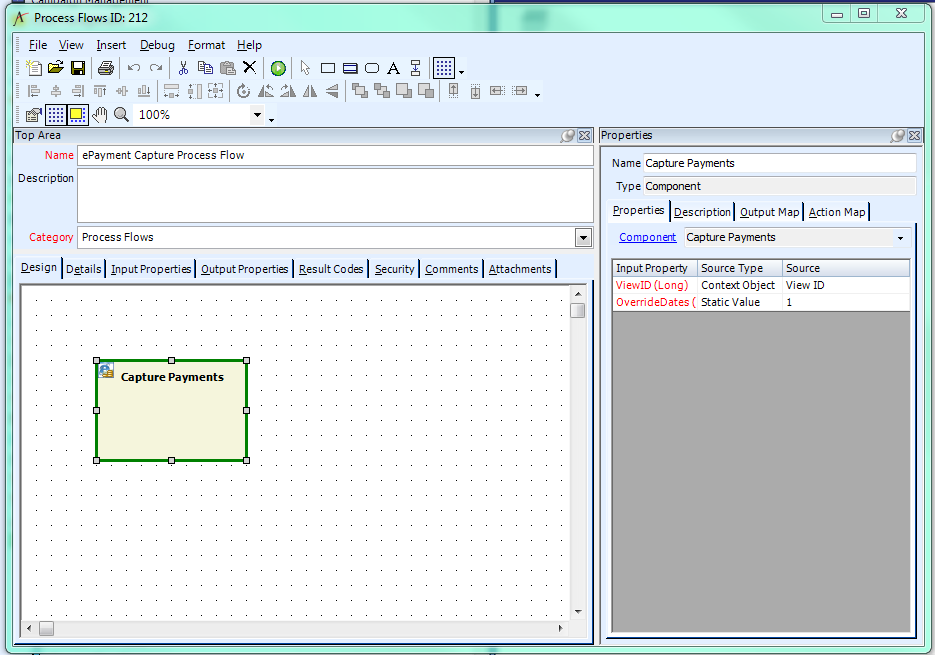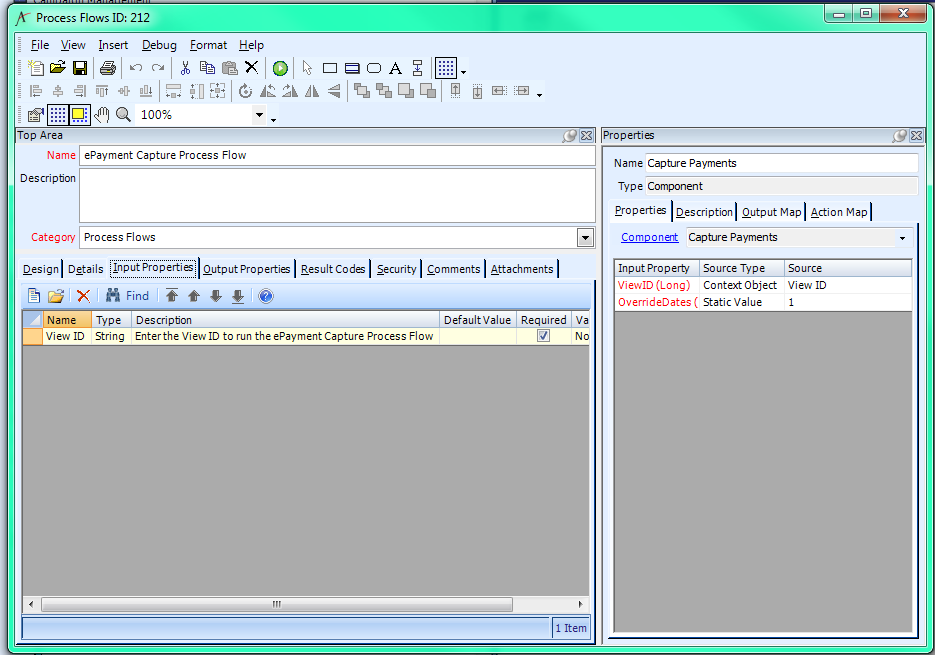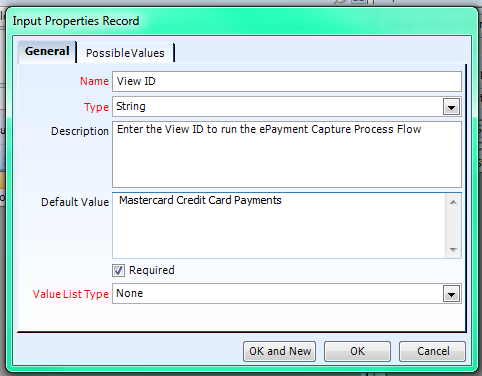Scheduling ePayment Capturing
Aptify 5.5.5 adds the ability to schedule ePayments captures automatically. A Process Flows record, ePayment Capture Process Flow, and a Scheduled Tasks record, ePayment Capture Solution are added to use with the existing ePayment Capture process component to provide this ability.
Scheduling of the capture of ePayments is not supported in the Aptify web interface. The procedure below must be performed using the Aptify Desktop client.
Perform the following steps to schedule the running of the ePayment Capture wizard to capture ePayments such as credit card and automated clearinghouse (ACH) payments:
Log into Aptify using an account that is authorized to create Process Flows.
Identify a Payments view that contains the desired payments, and the frequency in which you want to run the ePayment capture process.
You can use the filters to create Payment views that are grouped by payment type (that is, a view that contains all ACH payment records, another view that contains credit card payment records, etc.). For more information, see Defining View Filters.
- Navigate to the Process Flows service in the Process Pipeline application, search for, and open the ePayment Capture Process Flow record.
- Click the Input Properties tab.
- Open the Input Properties View ID record.
- In the Default Value field, enter the View ID for the Payments view for which you want to run the ePayment Capture wizard.
- Click OK to save the View ID.
- Navigate to the Scheduled Tasks service in the Process Pipeline application, search for, and open the ePayment Capture Solution task.
- Specify the Job Account Name and password of your application server.
- Specify the time and frequency, based on your organization’s needs.
When a payment is captured, the wizard adds a record to the payment's Authorizations tab that stores information about the payment's capture. Payments that have not been captured do not have an Authorizations record indicating that the payment is captured, and the Status Info field for the payment lists the reason that is received from the merchant.
Related content
Copyright © 2014-2017 Aptify - Confidential and Proprietary