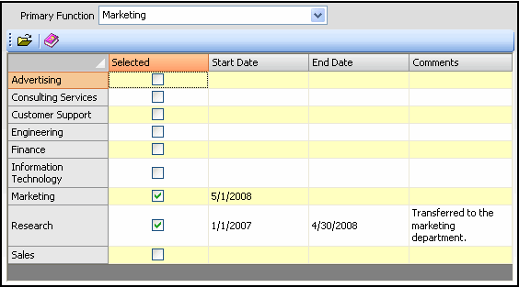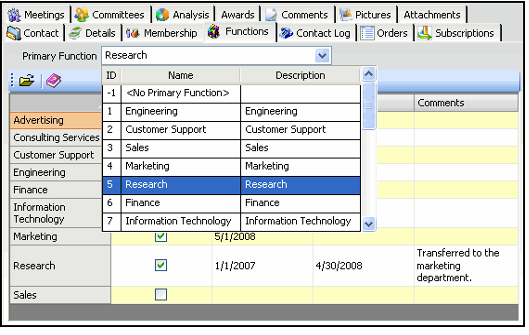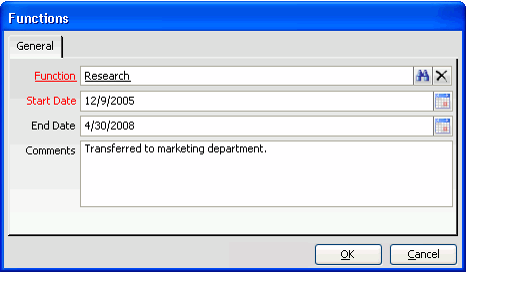Indicating a Job Function for a Person
In Aptify, an organization can track information about an individual's job functions in the Persons record. Running reports on this information could help to target advertising and other promotional efforts for the organization.
Follow these steps to indicate a person's job functions:
- Open the Persons record and select the Functions tab.
- The Functions tab leverages the multi entity grid functionality to simplify the data entry process for tracking an individual's job functions. The grid displays all available Functions as rows so that job functions can easily be selected or modified by directly editing the information within the grid.
- Select the person's primary job function from the Primary Function drop-down list.
This list displays the records in the grid. If a particular function does not appear in the grid, additional functions can be added through the Functions service.
Note that you may not have access to create Functions. In this case, contact your system administrator.
If the person does not have a primary function, leave the field set to <No Primary Function>.
- When you select a primary function, Aptify automatically checks that function is the grid and populates the Start Date field with today's date. Note that if you select a Primary Function that is already checked off in the grid (in other words, the function already has a check mark in the Selected column and an existing start date), Aptify will not update that existing function's details.
- If the person performs additional functions, select and modify the functions directly in the grid as needed. Follow these steps:
- Place a check mark in the Selected column for the appropriate job function.
- The Start Date will automatically be populated with today's date. If you need to modify the date on which the person started performing the function, click the Start Date cell for the selected function and specify the appropriate date.
- Enter an End Date as necessary by clicking the End Date cell for the selected function and specifying the date on which the individual stopped performing the function.
Enter any additional comments concerning the person's job function in the Comments cell of the selected function.
You can enter information directly in the Functions grid without having to open any Person Functions sub-type records. If desired, you can view a person's Function sub-type record by double-clicking within a particular function's row or by clicking the Open icon in the grid's toolbar. A sample Person Functions sub-type record is shown in the figure.
- When finished specifying function information, save the Persons record.
Related content
Copyright © 2014-2017 Aptify - Confidential and Proprietary