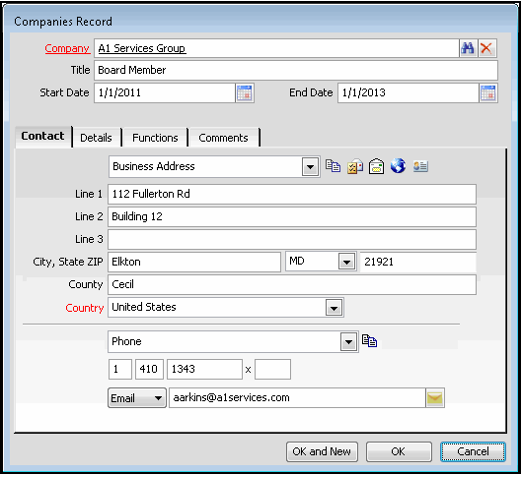Recording Relationships Between People and Additional Companies
Companies Record Automatically Created When Person Changes Companies
Starting with Aptify 5.5.5, if the Companies record associated with a Persons record is changed (i.e. the Company field in the top panel of the Persons record), a new Person Companies record is automatically created.
Every Persons record can be associated with a Companies record through the Persons record top panel (the Company field). Each Persons record can be associated with additional companies as well. For example, the person may belong to many Boards of Directors or may do purchasing for several different companies.
Follow these steps to record a relationship between a person and a company:
- Open a Persons record.
- Click the Details tab.
- Click the Companies sub-tab and open a new Person Companies record.
- Enter the company with which the person has a relationship in the Company field.
- Enter a Title for the person that describe his or her role at the specified company.
- Enter a Start Date for the relationship between this person and the company.
- When the relationship between this person and the company end, enter an End Date.
- On the Contact tab, specify an address for sending correspondence to this person care of the specified company, if applicable.
- You can specify up to two addresses: an Address and a Billing Address. Use the drop-down menu to select between the addresses. For more information on the address toolbar options see Using the Address Management Toolbar.
- You can specify up to two addresses: an Address and a Billing Address. Use the drop-down menu to select between the addresses. For more information on the address toolbar options see Using the Address Management Toolbar.
- Enter telephone contact information for the person, if applicable.
- You can specify up to three phone numbers: Phone, Fax, and Assistant's Phone. For information on the phone toolbar options see Using the Phone Number Toolbar.
- You can specify up to three phone numbers: Phone, Fax, and Assistant's Phone. For information on the phone toolbar options see Using the Phone Number Toolbar.
- Enter an email address for the person at the specified company, if applicable.
- Click the Details tab and complete any of the provided fields, as needed, such as the department where the person works, along with the person's supervisor and assistant.
- For information on Details tab field see Details Tab.
- For information on Details tab field see Details Tab.
- Click the Functions tab and specify the person's responsibilities at the company.
- You can specify a primary function and any number of additional functions. For more details see Indicating a Job Function for a Person.
- You can specify a primary function and any number of additional functions. For more details see Indicating a Job Function for a Person.
- Enter any additional information on the Comments tab.
- Starting with Aptify 5.5.5, when the Person's primary company changes, a new Person Companies records is created (with the old company information) and a comment is added as below:
- This record was auto-generated on MMDDYY. Where MMDDYY is the date in which the change took place.
- Starting with Aptify 5.5.5, when the Person's primary company changes, a new Person Companies records is created (with the old company information) and a comment is added as below:
- Click OK to save and close the record.
- Save the Persons record.
Copyright © 2014-2017 Aptify - Confidential and Proprietary