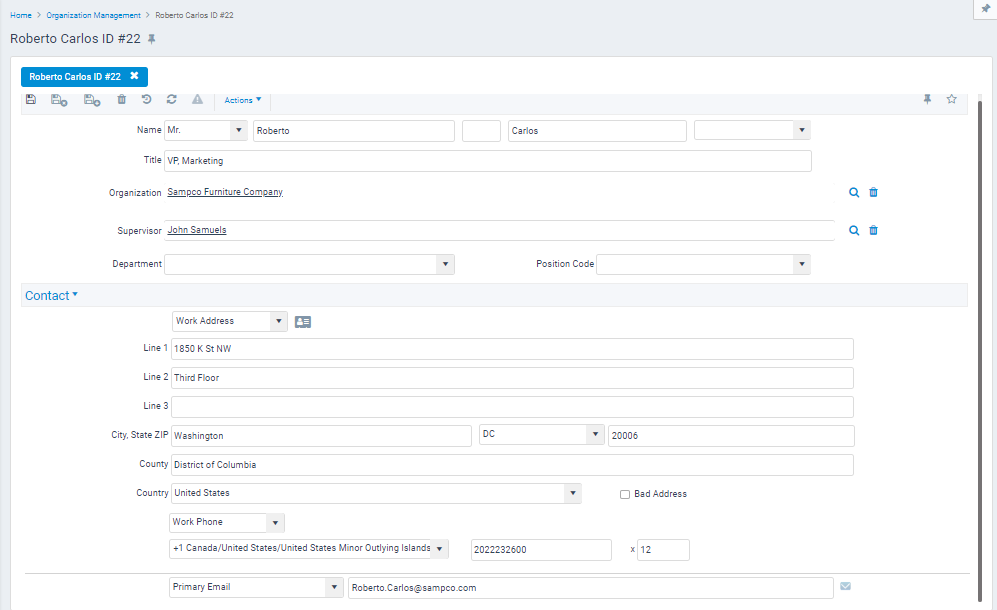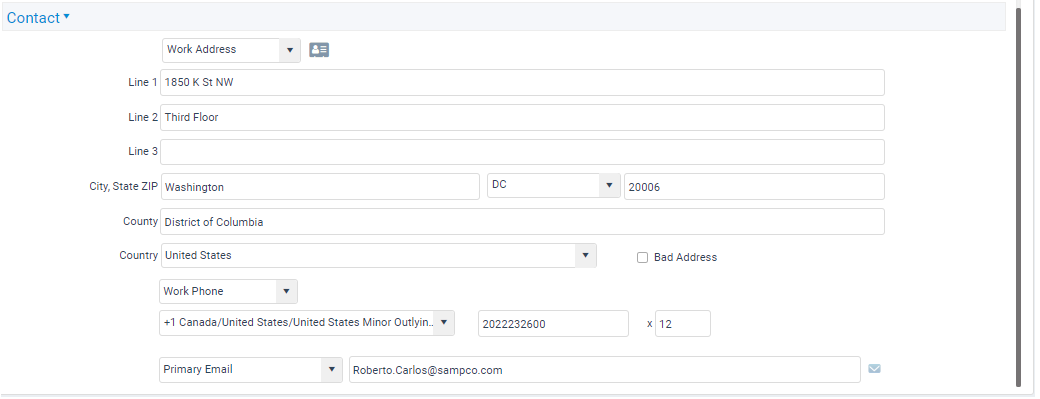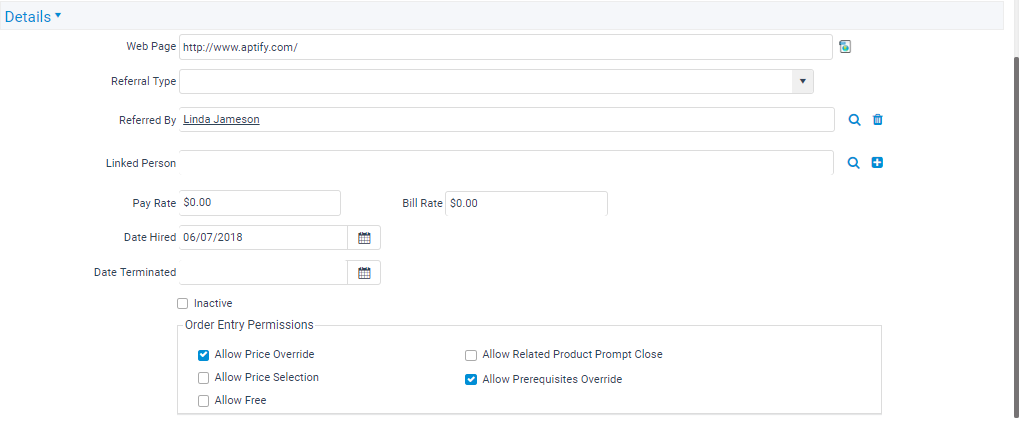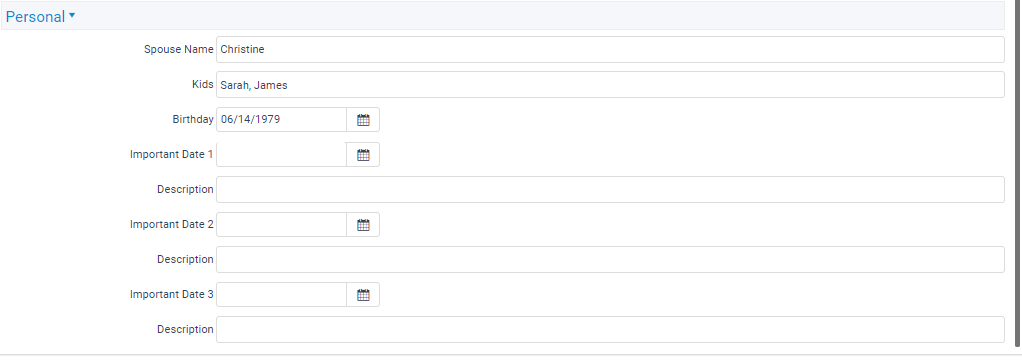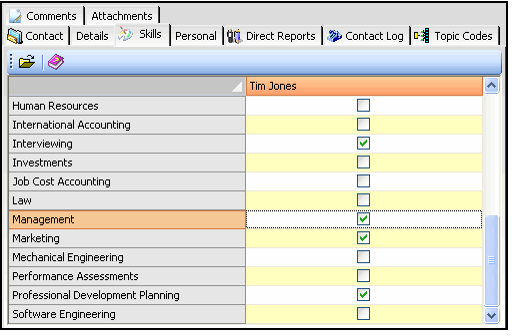About the Employees Form
Employees records track data about an organization's employees, including contact information, employment information including bill rate and pay rate, and subordinate employees who report to this employee.
Top Panel
Name (Required)
Name of the employee. The first name and last name are required. This line provides space to enter the following information from left to right:
- Title/Prefix (Miss, Mr., Mrs., etc.): this drop-down list displays records from the Prefix service (which appears in the Aptify Framework Administration application by default). A user can enter a value that does not appear in this list if needed.
- First Name
- Middle Initial or Middle Name
- Last Name
- Suffix (Jr., Sr., etc.): this drop-down list displays records from the Suffix service (which appears in the Aptify Framework Administration application by default). A user can enter a value that does not appear in this list if needed.
Title
Employee's job title.
Organization (Required)
The Organization field provides a link between the employee and an organization. This field links to the Organizations service.
Supervisor
Name of the employee's supervisor. This field links to another record in the Employees service.
Department
The Department field provides a link between the employee and their respective department. This field links to the Departments service. See About the Departments Form.
Position Code
This field describes the employee's position or job function. An organization can use it to track an employee's job category which can differ from his or her title (such as Consultant I, Consultant II, etc.). See About the Employee Position Codes Form.
Attachments Tab
The Attachments tab lists any files relevant to the Employees record.
Comments Tab
The Comments tab contains any comments relevant to the Employees record.
Contact Tab
The Contact tab contains pertinent personal and business information about the employee.
Address List
Select the work address or home address of the employee using the Address Management toolbar. See Using the Address Management Toolbar for more information.
Work Address, which flows down from the Organizations record, appears by default. You only need to modify the work address if it differs from the organization's Address information. If the employee's work address matches the organization's address, the system automatically applies any updates made to the organization's address to the employee as well.
Address Fields (Street, City, State, ZIP, County, Country)
Address information for the employee. If the system recognizes the Postal Code entered by a user, it automatically populates the City, State, and County fields. If the system does not recognize the Postal Code, it does not modify the City, State, and County fields.
As of Aptify 5.5.5, the Postal Code look-up functionality works in the Aptify web interface. In previous releases of the Aptify web interface, postal codes must be entered manually.
By default, the Country is set to the United States. When you enter a foreign postal code, the system may automatically populate the Country field, depending on the system's configuration and the available Postal Code data. See Understanding the Postal Code Look-up Functionality for more information.
If an organization's address information changes, the system automatically flows down the new address details to all linked employees who share the same address. The update only occurs if the employee's work address exactly matches the prior street address for the organization.
Phone, Extension, Fax Number
Employee's phone and fax numbers. Three fields are available to accommodate the country code (for countries outside the United States and Canada), area code, and telephone number, respectively.
When an organization's phone or fax number changes, the system automatically updates the information to all linked employees. The update to the Employees record only occurs if the employee's Work Phone or Work Fax exactly matches the prior number of the organization.
In addition to Work Phone and Work Fax, you can specify a Home Phone, Home Fax, Cell Phone, and Pager Phone for each employee by selecting a different phone number from the drop-down menu.
You can store up to three email addresses for each employee. Use the email drop-down menu to select between the available email addresses (labeled Primary, Secondary, and Tertiary).
Contact Log Tab
The Contact Log tab displays a list of all contacts related to this employee. Also, when you open a new Contact Log record from this form, that record is automatically linked to the Employees record. See Managing the Contact Log Service for more information.
Details Tab
Web Page
Employee's web page address (URL).
Referral Type
If the employee was referred, the appropriate referral type is listed in this field. Contact the system administrator if a referral type is needed but is not available for selection.
Referred By
Name of the person who referred the employee. This field links to the Employees service.
Linked Person
If an employee has a Persons record in the system, this field is used to associate the two records. This field links to the Persons service. See Linking an Employees Record to a Persons Record for more details.
Pay Rate
Employee's pay rate.
Bill Rate
Employee's bill rate.
Date Hired
Date the employee was hired.
Date Terminated
Date the employee was terminated, if applicable.
Inactive
This option is selected to designate this Employees record as inactive.
Order Entry Permissions Section
Allow Price Override
If selected, this option allows the employee to override prices during order entry. If cleared, this setting can be overridden at the product level on a product-by-product basis. This value at the employee level is not applicable if checked at the organization level. By default this option is not selected.
Allow Price Selection
If selected, this option allows the employee to select a price from a list during order entry, even if other employees are blocked from doing so. If cleared, this setting can be overridden at the product level on a product-by-product basis. This value at the employee level is not applicable if cleared at the organization level. By default, this option is not selected.
Allow Free
If selected, this option allows the employee to specify a price of 0.00, even if other employees are blocked from doing so. Please note that this is not dependent upon having Price Override permission. If cleared, this setting can be overridden at the product level on a product-by-product basis. This value at the employee level is not applicable if selected at the organization level. By default, this option is not selected.
Allow Related Product Prompt Close
If selected, this option allows the employee to close the Related Products dialog box during order entry, even if other employees are blocked from doing so. This value at the employee level is not applicable if selected at the organization level. By default, this option is not selected.
Allow Prerequisites Override
If selected, this option allows the employee to override products that are configured with prerequisites. When an employee has override permissions, a confirmation dialog displays so that an order taker can choose to add the product to the order as needed. See Managing Basic Products for more details.
Direct Reports Tab
The Direct Reports tab displays a list of employees who report directly to this employee. Records are listed on this tab when this employee appears in the Supervisor field on other Employees records.
Personal Tab
Spouse Name
Name of the employee's spouse.
Kids
Names of any children.
Birthday
Employee's birthday.
Important Date 1, 2, 3
Important dates related to the employee.
Description 1, 2, 3
Descriptions relating to the important dates.
Skills Tab
The Skills tab is not currently supported in the Aptify web interface. This tab is only applicable to the Aptify desktop interface.
This tab displays a grid of available skills with the ones that apply to the employee checked. Double-clicking a row opens its corresponding Employee Skills record. See About the Employee Skills Form.
Topic Codes Tab
The Topic Codes tab displays all of the topic codes that can be associated with the employee. The topic codes that are selected are linked to the Employees record. See Assigning Topic Codes to Services for more information on assigning topic codes.
Related content
Copyright © 2014-2019 Aptify - Confidential and Proprietary