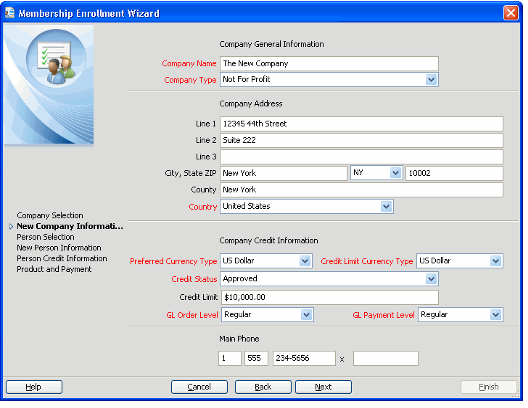Creating New Companies Record through the Membership Enrollment Wizard
The Membership Enrollment wizard provides the ability to create a new record for a company that does not pre-exist in the system prior to ordering a membership product.
If the membership order is being placed for a new company (New Company is selected as Company Mode), the Company Information page will display. Enter the following information:
See Creating a Companies Record for more information about adding new companies to the Aptify system.
- In the Company Name field, enter the company name.
- In the Company Type field, select the company type from the Company Type drop-down.
- In the Company Address field, enter an address for the company.
- You can only specify the Street address for the company through the Wizard. You can specify other addresses such as a Billing Address and PO Box Address, for the company once the Companies record is created. See Creating a Companies Record for details.
- You can only specify the Street address for the company through the Wizard. You can specify other addresses such as a Billing Address and PO Box Address, for the company once the Companies record is created. See Creating a Companies Record for details.
- In the Company Credit Information section, enter the following:
- Specify the Preferred Currency for new orders placed on behalf of this company.
- Specify the currency in which order credit is expressed in the Credit Currency field.
- Specify the company's Credit Status with the organization and the company's Credit Limit (expressed in the Credit Currency), if it has approved credit.
- Specify a set of general ledger (GL) accounts to use for orders (GL Order Level) and payments (GL Payment Level) involving this company.
- In the Main Phone Number field, enter the phone number for the company.
Copyright © 2014-2017 Aptify - Confidential and Proprietary