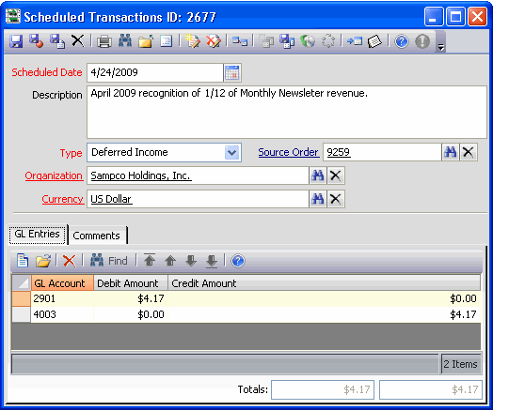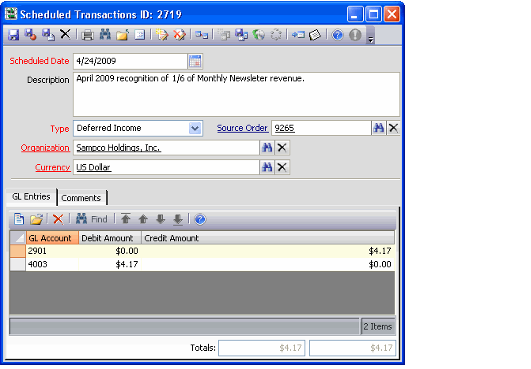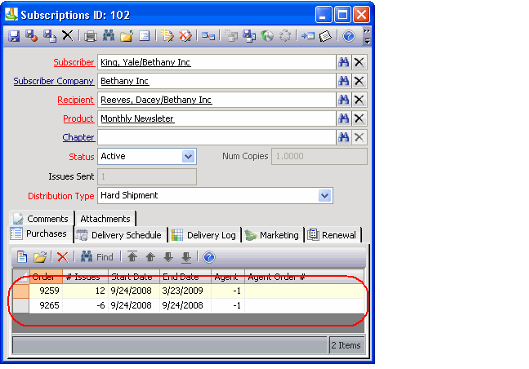/
Canceling a Subscription or Membership Dues Order
Canceling a Subscription or Membership Dues Order
If a customer wants to cancel a subscription or membership and receive a refund or credit for the remainder of the subscription that has not yet been fulfilled, an organization can create a cancellation order, either manually or using the Order Cancellation wizard. This is the same process for canceling any other type of shipped order in Aptify.
See Cancelling a Shipped Order for instructions.
However, when canceling a subscription or dues order, keep the following points in mind:
- If one or more issues of the subscription have already been fulfilled, you may need to create a partial cancellation (and a partial refund). To accomplish this, enter any partial term amount as a decimal value. To calculate this value, divide the number of issues being canceled by the total number of issues purchased for that term. For example, to cancel six issues of a 12-issue subscription, enter -.5. To cancel five issues of a 12-issue subscription, enter -.4167.
- For a manual order cancellation, you enter the quantity to cancel as a negative decimal value.
- If using the Order Cancellation wizard, you can enter the quantity to cancel as a fraction or as a decimal (you also do not need to specify the negative sign).
- See Best Practices for Partial Subscriptions for additional information on calculating a partial cancellation decimal amount.
- If canceling a bulk subscription (where two or more copies of each issue are sent to the recipient), all copies of a bulk subscription must be canceled at one time, regardless of whether the cancellation is performed manually or using the Order Cancellation Wwzard. To reduce the number of copies in a bulk subscription, cancel the original bulk subscription entirely and then create a new subscription for the desired number of subscription copies.
- If canceling a membership dues order, remember to modify the person's or company's membership type, membership status, and termination date on the appropriate Persons or Companies record to reflect this cancellation.
- Aptify automatically updates the existing Termination Date for Persons linked to a specified Company when that Company's Termination Date is modified.
- Aptify automatically updates the existing Termination Date for Persons linked to a specified Company when that Company's Termination Date is modified.
- If canceling a subscription that has a corresponding Standing Order for auto-renewal -purposes, Aptify automatically changes the Standing Order's Status to Inactive to prevent future automatic fulfillments.
- Since subscriptions and dues involve deferred income, when you create a cancellation order for all or part a subscription order, Aptify automatically generates a Scheduled Transaction Group when the cancellation order ships. When the group is expanded, each cancellation Scheduled Transactions record offsets a corresponding Scheduled Transactions record created for the initial subscription order.
- For example, the figure is the original entry from the subscription purchase.
- Below figure is the record generated from the partial cancellation of the subscription. Note the offsets in the general ledger (GL) Account amounts.
- When you create a partial cancellation for a subscription, Aptify reduces the number of Issues Purchased on the Subscriptions and modifies the End Date of the subscription according. In the example below, the amount was reduced by 6 issues and by 6 months.
, multiple selections available,
Related content
Canceling a Subscription or Membership Dues Order
Canceling a Subscription or Membership Dues Order
More like this
Marking a Subscription As Cancelled
Marking a Subscription As Cancelled
More like this
Marking a Subscription As Cancelled
Marking a Subscription As Cancelled
More like this
Cancelling Subscriptions and Membership
Cancelling Subscriptions and Membership
More like this
Cancelling Subscriptions and Membership
Cancelling Subscriptions and Membership
More like this
Best Practices for Monthly Subscription or Membership Product
Best Practices for Monthly Subscription or Membership Product
More like this
Copyright © 2014-2017 Aptify - Confidential and Proprietary