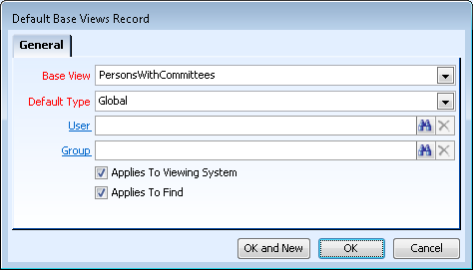/
Configuring a Default Base View
Configuring a Default Base View
In Aptify 5.5.1 and up, you can configure default base views to use when running a find for a particular service or when creating new views. This allows an organization to streamline what fields users has access to when running finds and/or views. Follow the steps below to configure default base views for an entity.
- Log in as an administrative user.
- Go to Framework > Entities and open the top-level entity in which you want to create another base view.
- Go to Base Views tab and open a new Default Base Views record.
- Select the Base View you want to set as the default from the drop-down.
- Select the Default Type, options are as follows:
- Global – View will be default for all users
- User – View will be default for a particular user, user must be specified in the User field
- Group – View will be default for a particular group, group must be specified in the Group field
- If you want to specify this base view as the default view that is selected when creating views, select the Applies To Viewing Systems option.
- If you want to specify this base view as the default view that is selected when running finds, select the Applies To Find option.
- Click OK to save and close the Default Base Views records.
- Repeat the steps above for additional Default Base Views records as needed. When creating additional Default Base Views, keep the following in mind:
- Note that if no default base view applies to the views or finds, the entity's standard base view is used as the default.
- If more than one Default Base Views record is specified with the same permissions but for different base view, the top most record take precedence.
, multiple selections available,
Related content
Configuring a Default Base View
Configuring a Default Base View
More like this
Creating Views with Multiple Base Views
Creating Views with Multiple Base Views
More like this
Creating Multiple Base Views Manually
Creating Multiple Base Views Manually
More like this
Using Multiple Base Views with Finds
Using Multiple Base Views with Finds
More like this
Creating Multiple Base Views Manually
Creating Multiple Base Views Manually
More like this
Creating Views with Multiple Base Views
Creating Views with Multiple Base Views
More like this
Copyright © 2014-2017 Aptify - Confidential and Proprietary