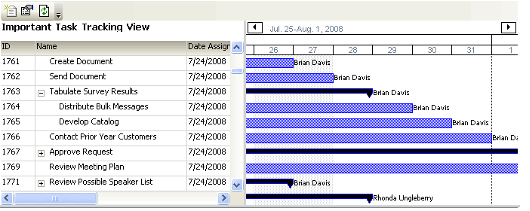Using Gantt Views in the Desktop Client
Aptify provides the ability to create Gannt views using the Aptify Windows Desktop client. Gannt views cannot be created using the Aptify web interface. Gantt views provide a graphic representation of the amount of time allocated to tasks or assignments. They are generally used to assist with scheduling resources or reviewing resource allocations. The left area of the Gantt view contains a task list and the right area shows those tasks plotted on a time series as horizontal bars. The left side of the bar corresponds to the task's start time and the right side its end time.
Therefore, the length of the bar provides a relative assessment of a task's duration in relation to other tasks in the same view.
A sample Gantt view for Tasks is shown in the figure below. The Tasks in the left pane are shown in a hierarchical format with sub-tasks listed below a parent task. The right pane plots those tasks as horizontal bars based on their duration and identifies the resource assigned to each task.
Note that while Gantt views are particularly suited to the Tasks service, a user can create a Gantt view for any service in Aptify as long as the service contains fields with time-related information. For example, a meeting coordinator can create a Gantt view to assist with scheduling sessions to ensure minimum overlap and avoid room conflicts (in this case, rooms or meeting locations, as specified on the Meetings record's Place field, can be the resource for the Gantt view).
This topic provides information on creating and working with Gantt views in Aptify. It contains the following sub-topics:
Copyright © 2014-2017 Aptify - Confidential and Proprietary