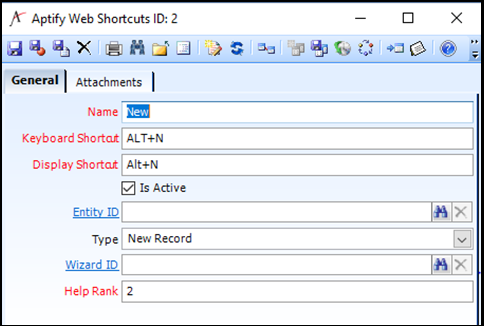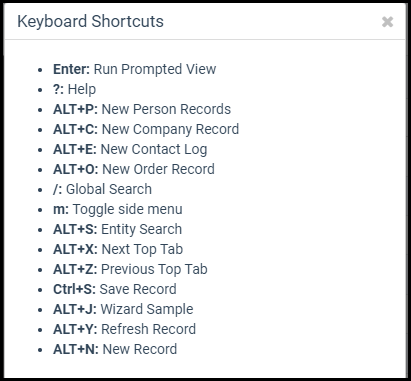Configuring Shortcut Keys (Hotkeys) for Aptify Web
Aptify 6.2 and higher provides support for shortcut keys in Aptify Web, for Web users and Aptify Administrators.
- Aptify Web users can use pre-defined shortcut keys in Aptify Web
- Aptify administrators can extend the pre-defined list of shortcut keys
New Web shortcut Keys can be added under the Aptify Web Shortcuts service, available in the Customer Management application.
Steps to configure new Shortcut keys
- Login as an Administrator into Aptify Desktop Application.
- Expand Customer Management Application and locate Aptify Web shortcut services. Note the Default shortcut keys provided when Aptify 6.2 or higher is installed.
- The Administrator can update Keyboard Shortcut field as per the requirement for existing shortcuts keys or create new Aptify Web shortcut records by using various supported types available. Please avoid using same shortcut keys for two records.
- Save and close the record.
- To apply the changes on Aptify Web, run the process flow Generate HTML5 Web UI Part Metadata Items and clear the Aptify Web cache.
Field | Description |
Name | This is the name of the shortcut key. |
Keyboard Shortcut | This is the actual shortcut that should be set up by the administrator. For example, ALT + N indicates that new record option would be enabled when ALT key and N key are pressed together. |
Display Shortcut | This field is kept for future purpose. |
Is Active | This will help to activate and de-activate the shortcut keys. Only active ones will be usable in Aptify Web |
Entity ID | Only used with the 'New Record' type and with the 'Entity Search' type. When used with the 'Entity Search' type, this field will only be used when the page you're on in Aptify Web is not linked to any specific entity. |
Type | See next section for supported types |
Wizard ID | Only used with the 'Run Wizard' type |
Help Rank | This is just used to order the buttons for the 'Help' shortcut. |
Supported Types
- New Record
When the 'New Record' type is set on the shortcut and the entity ID is not set, this shortcut will attempt to read the entity that is linked to the current tab (record, view, landing page). If it is able to find an entity, it will open a new record of that type of entity (generic depending on what record, view, landing page you're on).
- New Record
When the 'New Record' type is set on the shortcut and the entity ID is set, the shortcut will open a new record of this specific entity.
- Global Search
Will place the cursor on the global (universal) search input
- Menu Slide
Will show/hide the menu bar
- Next Tab
Will move to the next tab within a record.
- Previous Tab
Will move to the previous tab within a record.
- Settings
Will show the settings menu
- Run Wizard
Will open the wizard selected (generic wizard, support for wizards that require records selected has not been added).
- Entity Search
Using the same logic as the 'Generic New Record', this shortcut will try to get the entity linked to the current tab and if it finds one it will open a search box for that entity. If no entity was found and the entity ID field is set on the shortcut record, then a search box for that entity will be shown (generic depending on what record, view, landing page you're on).
- Next Top Tab
Will move to the next top navigational tab. This button will go back to the first tab if it gets to the end.
- Previous Top Tab
Will move to the previous top navigational tab. This button will go to the last tab if it gets to the first tab.
- Save Record:
Will save the current record.
- Show Pinned Records
Will open/close the pinned record area.
- Pin Record
Will pin the current record as long as the record can be pinned.
- Save and New Record
Will save the current record, close it and open a new record of the same entity.
- Refresh Record
Will refresh the current record.
- Run Prompted View
Added based on a request from Xperience19. Will execute any prompted view.
Note for Administrator
Whenever a change is made to one of the shortcuts, Process Flow Generate HTML5 Web UI Part Metadata Items needs to be run. You will probably need to also clear cache in Aptify Web.