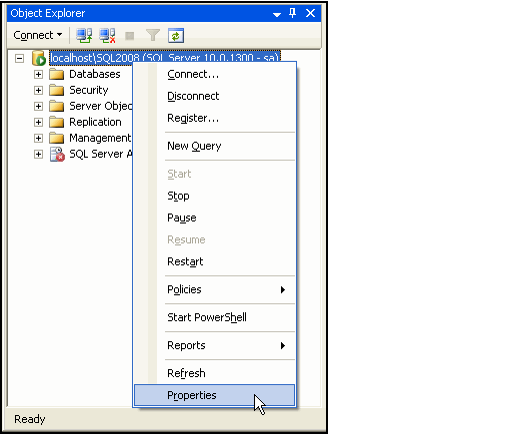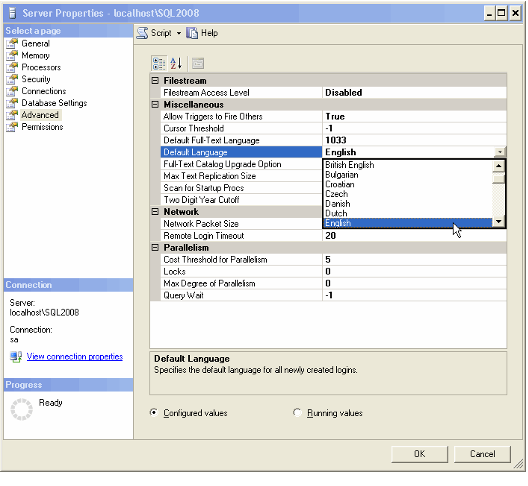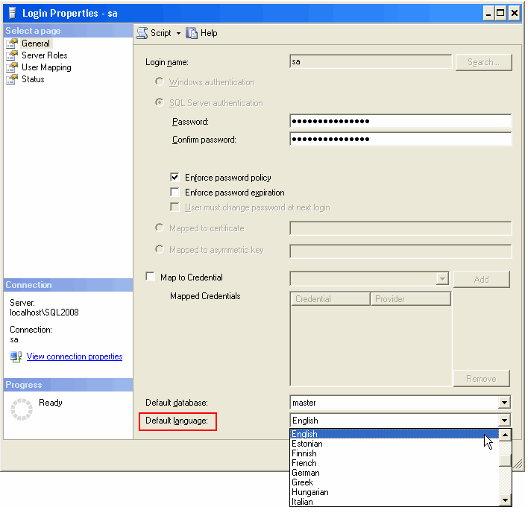/
Configuring Language Setting for SQL Server Users
Configuring Language Setting for SQL Server Users
The purpose of this topic is to describe how to configure the language setting for SQL Server users.
Depending on your geographic location, you may need to modify the default language setting for your SQL Server to support your country's regional settings (such as the local date/time format).
Follow these steps to modify SQL Server's default language for new SQL Server logins that you create and to modify any existing logins you have already created:
- Open Microsoft SQL Server Management Studio and connect to the SQL Server that will host Aptify.
- Right-click the SQL Server in the Object Explorer and select Properties from the pop-up menu to open the Server Properties dialog.
- Open the Advanced page of the Server Properties dialog.
- Select the appropriate language from the Default Language drop-down list.
- Click OK to save your changes and close the Server Properties dialog.
- If any logins already exist on the SQL Server (such as the sa user), modify the Default Language selection for these logins as necessary.
- Expand the server's Security > Logins heading in the Object Explorer.
- Right-click a login and select Properties to open the Login Properties dialog.
- Select the appropriate language from the Default language drop-down list.
- Click OK to save your changes and close the Login Properties dialog.
- Configure the Regional Options for each user's desktop computer to match the Default language specified for his or her SQL Server Login.
- The Regional Options dialog is typically located in Start > Control Panel > Regional and Language Options.
, multiple selections available,
Related content
Configuring Language Setting for SQL Server Users
Configuring Language Setting for SQL Server Users
More like this
Defining Cultures
Defining Cultures
More like this
Defining Cultures
Defining Cultures
More like this
Creating New Culture Strings
Creating New Culture Strings
More like this
Installing Microsoft SQL Server Procedure
Installing Microsoft SQL Server Procedure
More like this
Installing Microsoft SQL Server Procedure
Installing Microsoft SQL Server Procedure
More like this
Copyright © 2014-2019 Aptify - Confidential and Proprietary