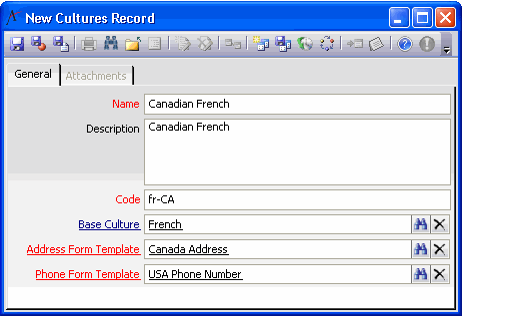Defining Cultures
When configuring the localization options in Aptify, the first step is to identify the cultures and languages that your organization needs to support. You should also categorize these cultures into base cultures and sub-cultures. For example, the English language is a base culture and English - US, English - UK, and English - Australia are all sub-cultures of the English base.
Once these cultures have been identified, you can create a Cultures record for each, following the steps below. Note that the standard Aptify installation provides a set of default Cultures records, including the base English culture, the English - US sub-culture, the English - UK sub-culture, and the Spanish base culture. You can use these existing records as a reference when creating new records.
- Add the Localization Administration application to your profile, if necessary.
- Expand the Localization Administration heading and open a new record for the Cultures service.
- Enter the culture's Name and a Description in the fields provided.
- Enter a Code for the culture.
- Aptify recommends that you use the language identifier standard defined in RFC-3066. This standard uses the 2-digit ISO 639-1 language code (lower case) followed by a dash and the 2-digit or 3-digit ISO 3166-1 country code (upper case).
- For example, the RFC 3066 code for US English is en-US.
- See http://www.ietf.org/rfc/rfc3066.txt for RFC 3066.
- See http://www.loc.gov/standards/iso639-2/annexa.html for information on the ISO 639 standard. Also, the following site contains the list of 2-digit language codes: https://www.loc.gov/standards/iso639-2/php/code_list.php
- See the International Organization for Standardization (ISO) website for the list of ISO 3166 country codes: http://www.iso.org/iso/country_codes.htm.
- Aptify recommends that you use the language identifier standard defined in RFC-3066. This standard uses the 2-digit ISO 639-1 language code (lower case) followed by a dash and the 2-digit or 3-digit ISO 3166-1 country code (upper case).
- If you are creating a sub-culture (such as a sub-set for a major language, like French Canadian), enter the parent culture in the Base Culture field. If you are creating a base culture, leave this field blank.
- Specify the Address Form Template for this culture in the field provided.
- A developer can use Aptify's Visual Designer tool to create a new Form Templates record that displays addresses in a culture-specific layout. Users can then see all addresses in the system in the format most familiar to them. See Managing International Addresses for information on how an organization can use different Address Form Templates and see Administering Form Templates for information on how to create new templates.
- When Aptify loads a form that includes the Addresses control, it loads the address into the Form Template specified in this field.
- This is a required field. Aptify includes several standard Addresses form templates, such as USA Address (ID 6935), UK Address (ID 10047), Canada Address (ID 10072), and Australia Address (ID 10073). You can use one of the standard address templates or create your own.
- Specify the Phone Form Template for this culture in the field provided.
- A developer can use Aptify's Visual Designer tool to create a new Form Templates record that displays phone numbers in a culture-specific layout. Users can then see all phone numbers in the system in the format most familiar to them. See Managing International Addresses for information on how an organization can use different Phone Form Templates and see Administering Form Templates for information on how to create new templates.
- When Aptify loads a form that includes the Phones control, it loads the phone number into the Form Template specified in this field.
- This is a required field. Aptify includes several standard Phone Number form templates, such as USA Phone Number (ID 3729), and UK Phone Number (ID 10071). You can use one of the standard address templates or create your own.
- Save and close the record.
- Add additional Cultures records as necessary.
Related content
Copyright © 2014-2019 Aptify - Confidential and Proprietary