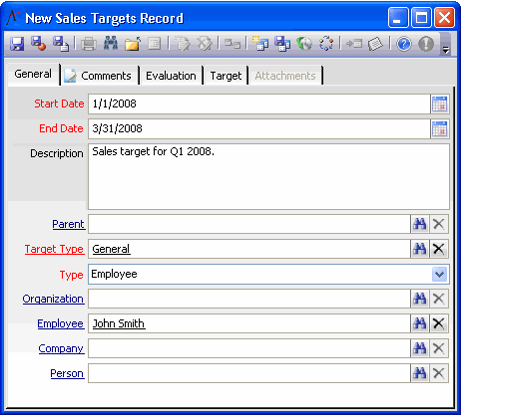/
Defining Sales Targets
Defining Sales Targets
An organization typically defines a sales target for each account executive or salesperson. This identifies the total sales anticipated for a particular time period (such as a month or quarter).
In Aptify, a sales manager can create Sales Targets records to track these sales goals as well as the actual amount sold for particular period. This topic describes how to create Sales Targets record to track and evaluate a sales force's performance.
Follow these steps to create a Sales Targets record:
- Open a new record from the Sales Targets service.
- This service is in the Sales Force Automation application.
- This service is in the Sales Force Automation application.
- Enter the Start Date for the sales target in the field provided. This field defaults to the current date for new records.
- Enter the End Date for the sales target in the field provided.
- Taken together, the Start Date and End Date define the period for the sales target.
- Taken together, the Start Date and End Date define the period for the sales target.
- Enter a Description for the sales target in the field provided.
- If this sales target is part of a larger sales goal, specify the Parent sales target in the field provided. This field links to another record in the Sales Targets service.
- Specify the type of sales target in the Target Type.
- This field links to the Sales Target Types service. See About the Sales Target Types Form for more information.
- This field links to the Sales Target Types service. See About the Sales Target Types Form for more information.
- Select the person or entity to whom this sales target applies from the Type drop-down list. The options are Organization, Employee, Company, or Person.
- Specify the Organization, Employee, Company, or Person to whom this sales target applies.
- Which field to complete depends upon the value selected from the Type dropdown list. For example, if you select Employee as the Type, enter the employee to whom the sales target applies in the Employee field.
- Which field to complete depends upon the value selected from the Type dropdown list. For example, if you select Employee as the Type, enter the employee to whom the sales target applies in the Employee field.
- Click the Comments tab and enter any additional information concerning this sales target.
- Click the Target tab and enter the Target Amount for the specified sales period.
- Save the Sales Targets record.
- After the End Date has passed, a sales manager can update this record with the actual sales results including:
- Specify the actual sales achieved for the period by this organization, employee, company or person in the Actual Amount field.
- Add a summary of the performance for the specified period and any related review comments to the Evaluation tab.
- A sales manager can use Aptify's standard business intelligence functionality to generate views and reports that summarize sales performance across time periods and for particular people or organizations. See Using the Viewing System and Using Reporting Tools for more information on these features.
, multiple selections available,
Related content
Defining Sales Targets
Defining Sales Targets
More like this
About the Sales Targets Form
About the Sales Targets Form
More like this
How to Use Sales Force Automation
How to Use Sales Force Automation
More like this
How to Use Sales Force Automation
How to Use Sales Force Automation
More like this
Setting up a Campaign
Setting up a Campaign
More like this
Setting up a Campaign
Setting up a Campaign
More like this
Copyright © 2014-2019 Aptify - Confidential and Proprietary