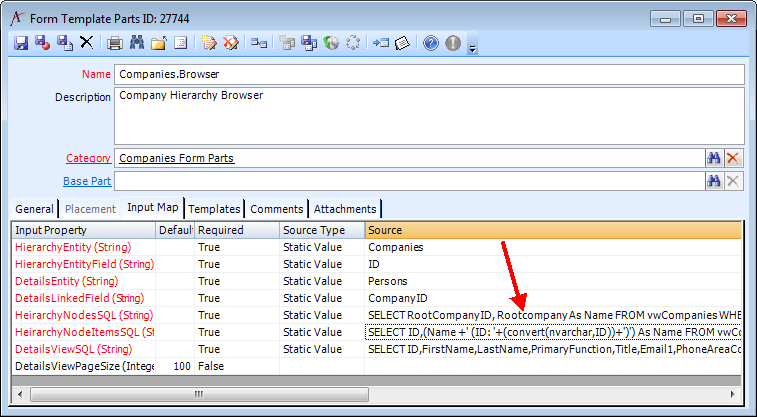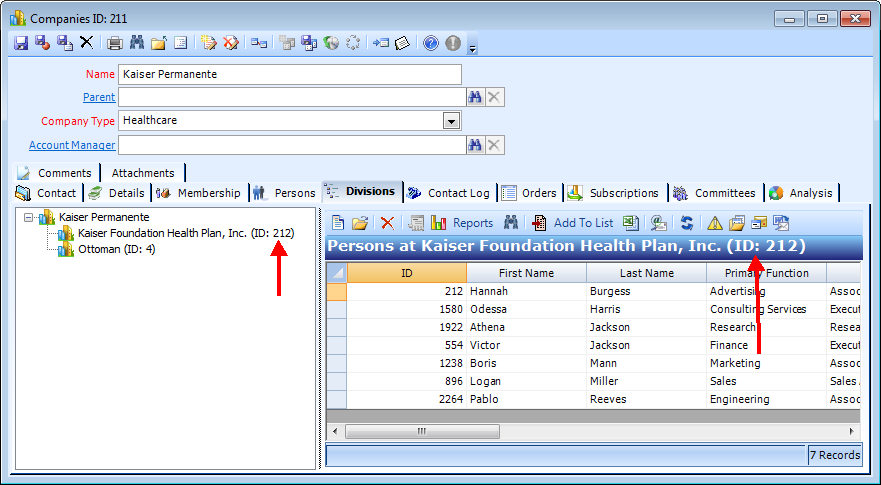Modifying the Display Settings for a Hierarchy Browser
Administrators can modify the display settings of a hierarchy browser for an entity by updating the SQL for the appropriate input properties.
Perform the following steps to modify the display settings:
- Open the Form Template Parts service.
- Search for and open the hierarchy browser form template part record for the selected entity (e.g., the hierarchy browser for the Companies entity is Companies.Browser).
- Click the Input Map tab.
- Update the SQL in the Source column for the input properties you want to change.
- In the Desktop client, click in the Source column and update the information.
- In the Web interface, double-click the property, update the Source field in the Input Map record, and click OK.
- For example, to update the hierarchy browser to display a child company's name and ID, you would change the HierarchyNodeItemsSQL input property.
To make this change, you would modify the default value of the SQL for the HierarchyNodeItemsSQL input property from the default value:
SELECT ID, Name FROM vwCompanies WHERE ParentID=[~ID~] ORDER BY Name
To the following value:SELECT ID,(Name +' (ID: '+(convert(nvarchar,ID))+')') As Name FROM vwCompanies WHERE ParentID=[~ID~] ORDER BY Name
In this example, an alias for the company is not required. When the control processes the SQL results to add nodes to the tree, two fields are going to be returned. The first field is an integer (generally an ID field), and the second field is a string (generally a name, but it could be any desired string field or calculation, as in the example above).
- Save and close the Form Template Parts record.
- Open a record for the selected entity, and validate that the hierarchy browser display changed as expected.
- In the example below, the hierarchy browser in the Divisions tab for the Companies entity has been updated to display the child company's name and ID:
- In the example below, the hierarchy browser in the Divisions tab for the Companies entity has been updated to display the child company's name and ID:
Copyright © 2014-2019 Aptify - Confidential and Proprietary