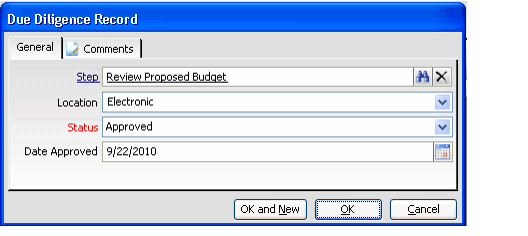/
Recording Due Diligence Progress and Results
Recording Due Diligence Progress and Results
Follow these steps to track due diligence progress when confirming that a proposed grantee is a suitable recipient for the grant:
- Open the Grants record.
- Click the Due Diligence tab.
- Click the New icon to open a new Due Diligence record.
- Enter the due diligence step in the Step field.
- This field links to the Due Diligence Steps service. See About the Grant Due Diligence Steps Form.
- This field links to the Due Diligence Steps service. See About the Grant Due Diligence Steps Form.
- Enter the Location where the supporting documentation for this step is stored from the drop-down list. The standard options are blank (i.e., not received yet), Electronic, and Hard Copy.
- Select the step's current Status from the drop-down list. The standard options are Awaiting, Received, and Approved.
- If the grantee has passed this step in the review process, enter the Date Approved.
- Click OK to save and close the record.
- Add additional Due Diligence records as necessary and modify existing records when the result for a particular step changes.
- Save and close the Grants record.
- If the Grant's current Approval Status is Awaiting Funds, Aptify automatically updates the status to Awaiting Funds/Due Diligence Begun when you save the record following the addition of the first Due Diligence record.
, multiple selections available,
Related content
Tracking Grant Information
Tracking Grant Information
More like this
Tracking Grant Reports
Tracking Grant Reports
More like this
How to Use the Grant Services
How to Use the Grant Services
More like this
About the Grant Due Diligence Form
About the Grant Due Diligence Form
More like this
About the Grant Due Diligence Steps Form
About the Grant Due Diligence Steps Form
More like this
About the Grants Form
About the Grants Form
More like this
Copyright © 2014-2019 Aptify - Confidential and Proprietary