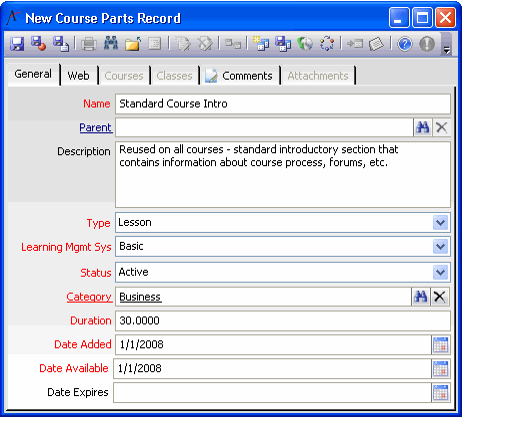Creating Course Parts
Course parts are reusable parts that describe the components that make up courses and classes. Each Course Part can be attached to any number of Courses or Classes. The Course Parts service is mainly used as a data tracker service that can also be integrated with an e-learning LMS (Learning Management System) environment. If not integrating with an LMS, Course Parts can be used to track courseware components and generate online syllabi. If integrating with an LMS for online courseware, each Course Part can correspond to SCORM or Tin Can compliant online content.
If using an LMS, a Course Parts record is typically created automatically when you import a SCORM or Tin Can compliant file. Otherwise, you can manually create Course Parts records as needed. Follow these steps to create a course part:
- Open a new record from the Course Parts service.
- Enter the Name of the part.
- Enter this part's Parent, if applicable.
- This field specifies another record in the Course Parts service. It allows an organization to create a hierarchical structure for course parts.
- This field specifies another record in the Course Parts service. It allows an organization to create a hierarchical structure for course parts.
- Enter a Description of the course part.
- Select the type of course part from the Type drop-down. Available options are:
- Lesson: A short period of time where students are taught material on a certain subject by an instructor.
- Lab: Classroom instruction that involves practical learning and demonstration.
- Quiz: Written examination for the course or lesson.
- Simulation: A simulated demonstration of a course principle.
- Other
- Select an applicable Learning Management Sys from the drop-down list.
- This list displays records from the Learning Management Systems service.
- If this course part is not designed to integrate with a Learning Management System, select Aptify from the list.
- For organizations that use Aptify LMS, Course Parts records are generated automatically when you import SCORM or Tin Can content into Aptify. These Course Parts record has the Learning Management Sys field set to Aptify On-line Learning Management System.
- Select the course parts status from the Status field (Pending, Active, or Inactive).
- Specify the category for the parts record in the Category field. This field links to the Course Parts Categories service. See Course Part Categories Form.
- Specify in minutes the duration for the part in the Duration field.
- The Date Added field defaults to the current date. Modify this date, if necessary.
- The Date Available field defaults to the current date. Modify this date, if necessary.
- Specify the date the part expires in the Date Expires field, if applicable.
- Click the Web tab and configure the web settings to determine how this course part appears in the syllabus for the courses and classes it is linked to:
- Web Enabled: Check this box to make this part visible on an e-Business website.
- Web Name: The name of the part as it will appear on an e-Business website.
- Web URL: This field specifies a URL that contains online content that corresponds to this course part.
- Web Description: A brief description of this part as it will appear in a course or class's online syllabus.
- Details: A detailed description of the course part that can be displayed on an e-Business website.
- Enter any optional comments on the Comments tab.
- Save the Course Parts record.
Copyright © 2014-2019 Aptify - Confidential and Proprietary