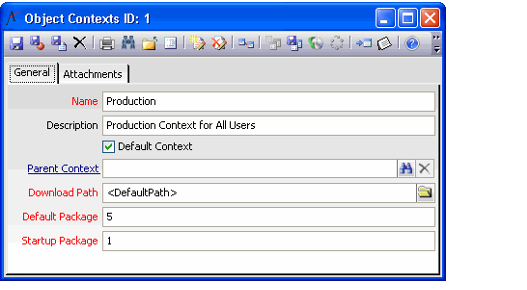/
Creating a New Object Context
Creating a New Object Context
Follow these steps to create a new Object Context for the Object Repository:
- Open a new record from the Object Contexts service.
- Enter a Name and Description for the object context in the fields provided.
- If this object context is to be the default context for all users created within the system, select the Default Context option. If you have identified another context object in a user's record, that other object context will be referenced for that user instead of the default.
- If this object context is based on another object context, enter the parent context in the Parent field.
- If an object does not exist underneath the current context, the system will search under the parent context for the object instead.
- Enter a Download Path.
- This path identifies the directory for the packages within the context to use as a default location when files are obtained from the object repository. Any directory path may be entered by clicking on the folder icon and navigating to the desired directory. Or, you can use the <DefaultPath> keyword, described below. Certain keyword locations have been configured in Aptify to be used instead of entering a directory path. These keyword locations include:
- <DefaultPath>: This is the default download path for repository objects. For Aptify 6.0, this defaults to C:\Program Files\Aptify 6.0.
- <WindowsPath>: This indicates that files will be downloaded to the computer's Windows directory. This option is not currently supported.
- <WindowsSystemPath>: This indicates that files will be downloaded to the computer's Windows system directory. This option is not currently supported.
- <AptifyPath>: This indicates the location where the Aptify client was installed on the computer. This option is not currently supported.
- <WindowsTempPath>: This path indicates that files will be downloaded to the computer's temp directory. This option is not currently supported.
- <UserProfilePath>: This path is the current user's profile directory. This option is not currently supported.
- This path identifies the directory for the packages within the context to use as a default location when files are obtained from the object repository. Any directory path may be entered by clicking on the folder icon and navigating to the desired directory. Or, you can use the <DefaultPath> keyword, described below. Certain keyword locations have been configured in Aptify to be used instead of entering a directory path. These keyword locations include:
- Enter a Default Package. This field identifies the ID of an Object Packages record that is considered the default package for this context.
- Enter a Startup Package. This field identifies the ID of an Object Package that contains the objects that the system should retrieve each time Aptify is launched.
- Generally, these are the objects that are required to use the client. Other objects that are not required should be associated with other packages; these objects are subsequently downloaded as needed.
- For the Production context, this field identifies the standard Aptify Startup package.
- Save the Object Context record.
Copyright © 2014-2019 Aptify - Confidential and Proprietary