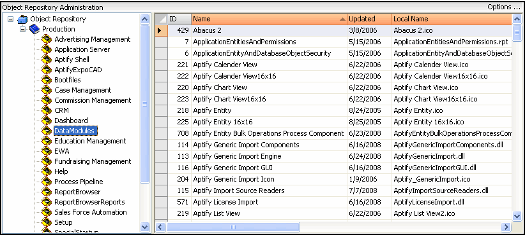/
Using the Object Repository Dashboard
Using the Object Repository Dashboard
The simplest way to navigate the object repository is through the Object Repository dashboard. The user can access all objects in the repository from the dashboard.
- To access the dashboard, select the Object Repository Administration application from the Ribbon, Navigation Bar, or Folder List. The Object Repository dashboard will appear.
- A hierarchy tree appears in the left window pane. This tree lists the contexts and packages available in the Object Repository.
- Expanding the Object Repository node displays the available Object Contexts in the tree view. Aptify includes the Production context by default.
- Expanding an Object Context, such as the Production node, displays the context's corresponding Object Packages in the tree view.
- Right-clicking items in the tree displays a context menu with the options listed:
- For the Object Repository node (top-level), the right-click menu displays the following options:
- Open new Object Contexts record
- Refresh Object Contexts data
- For an Object Context, the right-click menu displays the following options:
- Open new Object Packages record
- Open the selected Object Contexts record
- Delete the selected Object Contexts record
- Refresh Object Packages data
- For an Object Package, the right-click menu displays the following options:
- Open new Object Repository Objects record
- Open the selected Object Packages record
- Delete the selected Object Packages record
- Download all objects associated with the selected Object Package to the client computer
- Refresh Objects data
- For the Object Repository node (top-level), the right-click menu displays the following options:
- Records related to the selected item in the tree appear in the right window pane.
- When the Object Repository node is selected, the system's Object Contexts appear in the right window pane.
- When an Object Context is selected in the tree, the Object Packages associated with the selected context appear in the right window pane.
- When an Object Package is selected in the tree, the Object Repository Objects contained in that package appear in the right window pane.
- Double-clicking an item in the right window pane opens its corresponding record.
- Right-clicking items in the right window pane displays a context menu with the following options:
- For an Object Context, the right-click menu displays the following options:
- Open new Object Contexts record
- Open the selected Object Contexts record
- Delete the selected Object Contexts record
- Refresh Object Contexts data
- For an Object Package, the right-click menu displays the following options:
- Open new Object Packages Objects record
- Open the selected Object Packages record
- Delete the selected Object Packages record
- Download all objects associated with the selected Object Package to the client computer
- Refresh Object Package data
- For an Object Repository Object, the right-click menu displays the following options:
- Open new Object Repository Objects record
- Open the selected Object Repository Objects record
- Delete the selected Object Repository Objects record
- Download the file associated with the selected Object Repository Objects record to the client computer
- Refresh Objects data
- For an Object Context, the right-click menu displays the following options:
Related content
Creating Objects from the Object Repository Objects Service
Creating Objects from the Object Repository Objects Service
More like this
Creating Objects from the Object Repository Objects Service
Creating Objects from the Object Repository Objects Service
More like this
About the IT Developer Object Repository Application
About the IT Developer Object Repository Application
More like this
Creating a New Object Context
Creating a New Object Context
More like this
Creating a List of Objects to Download
Creating a List of Objects to Download
More like this
Downloading an Object or Object Package Using the Dashboard
Downloading an Object or Object Package Using the Dashboard
More like this
Copyright © 2014-2019 Aptify - Confidential and Proprietary