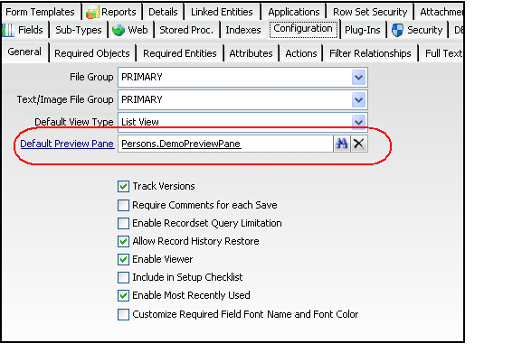/
Specifying a Default List View Preview Pane
Specifying a Default List View Preview Pane
Aptify can display a preview pane at the bottom of list views that provides easy access to a sub-set of information from a particular record. See Using the List View Preview Pane for information on working with Preview Panes. This topic describes how to specify a default preview pane at the entity level so that it is available for views of that entity. Note that by default, the Persons service is the only entity that has a Default Preview Pane specified.
- Design the preview pane that you want to use for this entity. The preview pane should be a Form Templates record that contains all of the fields that you want the preview pane to display.
- See Administering Form Templates for information on working with Form Templates.
- If you want to use an existing Form Template as the preview pane, for best results, you should create a copy of that form template using the Form Template Copy wizard to prevent inadvertent changes to the original template. See Using the Form Template Copy Wizard for details.
- Review the design of the Persons and Companies entities' default preview pane templates for ideas on how to create your own for other entities.
- Open the Entities record and click the Configuration > General tab.
- Specify the appropriate form template (from step 1) in the Default Preview Pane link box.
- Save and close the entity.
, multiple selections available,
Copyright © 2014-2017 Aptify - Confidential and Proprietary