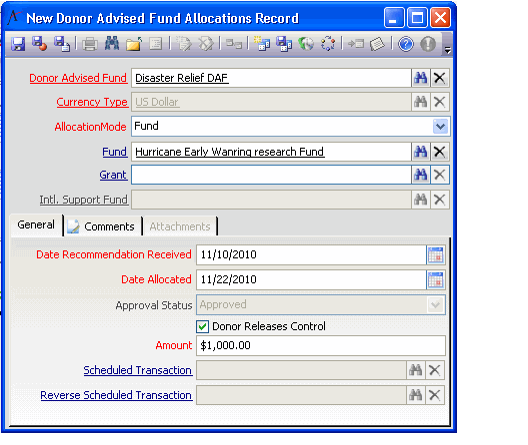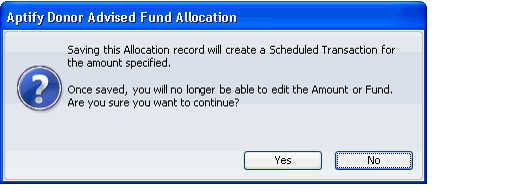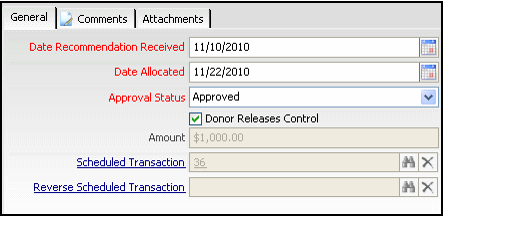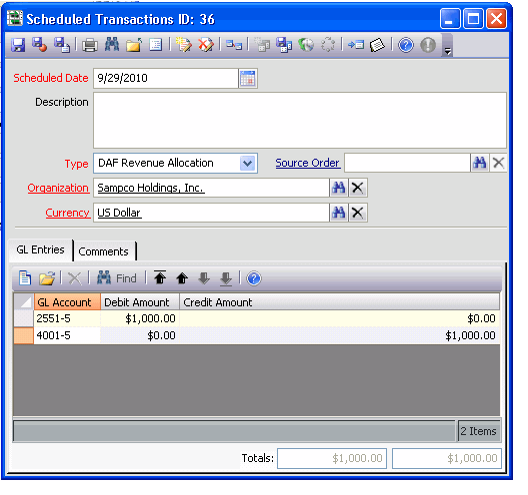Allocating Money from Donor Advised Funds
Once a Donor Advised Fund record is created, a user can track allocations made by the donor out of the Donor Advised Fund and into other funds. In some cases, an organization may propose an allocation to the donor that the donor later either approves or rejects. Or, the donor may later choose to cancel this allocation.
The steps below describe how to track an allocation to another fund. See Reversing a Donor Advised Fund Allocation if the allocation is later rejected.
Follow these steps to create an allocation:
- Open the Donor Advised Funds record.
- Click the Allocations tab.
- Click the New icon to open a new Donor Advised Fund Allocations record.
- The Donor Advised Fund field is filled in automatically.
- You can also open new records directly from the Donor Advised Fund Allocations service. In that case, enter the Donor Advised Fund in the field provided.
The Currency Type field on the Donor Advised Fund Allocations record is determined by the currency specified on the Donor Advised Funds record and is always disabled. When a new record is opened from the Donor Advised Fund Allocations service, the Currency Type field defaults to your organization's functional currency, when specified, or the system's default currency. When a Donor Advised Fund is specified in the Fund field, the Currency Type field is populated with the currency associated with the Donor Advised Fund.
- Select the Allocation Mode: Fund or International Support Fund.
- If money is being allocated from the Donor Advised Fund to a standard organizational fund, select Fund.
- If money is being allocated from the Donor Advised Fund to an international support fund that has its own International Support Funds record, select International Support Fund.
- See Managing International Support Funds for more information.
- See Managing International Support Funds for more information.
- If you selected Fund as the Allocation Mode, enter the Fund to which money is being allocated.
- If you selected International Support Fund as the Allocation Mode, enter the International Support Fund to which money is being allocated.
- If this allocation is being made to a fund that provides money for a Grant, enter that Grant in the field provided.
- Donor Advised Fund allocations that specify a Grant are included in a Grant's Balance calculations. See Managing Grants for details.
- Donor Advised Fund allocations that specify a Grant are included in a Grant's Balance calculations. See Managing Grants for details.
- On the General tab, modify the Date Recommendation Received (the date the request to make the allocation was received) and Date Allocated (the date money was allocated to the specified fund) fields, as necessary.
- By default, these fields default to today's date.
- By default, these fields default to today's date.
- If the donor specified that he or she would like to control where the funds are allocated, clear the Donor Releases Control option. Otherwise, leave this option selected.
- If money is being allocated to an International Support Fund, this option determines to which fund the money is transferred. If the donor releases control, the money is transferred to the International Support Fund's Unrestricted fund. If the donor does not release control, then the money is transferred to the International Support Fund's Restricted fund.
- See Managing International Support Funds for details.
- Specify the amount allocated from the Donor Advised Fund to the specified fund in the Amount field.
- Add any additional information about this allocation on the Comments tab.
- Save the Donor Advised Fund Allocation record.
- When prompted, click Yes to save the record and generate the corresponding Scheduled Transaction to debit the Sales GL account for the Donor Advised Fund and credit the Sales GL account for the specified fund.
- Aptify automatically generates the Scheduled Transactions record and adds the ID for that record to the Donor Advised Fund Allocation record's Scheduled Transaction field.
- To review the details of the transaction, click the Scheduled Transaction hyperlink to open its corresponding record.
- Note that the scheduled transaction is expressed in the currency type of the allocation.
- Note that the scheduled transaction is expressed in the currency type of the allocation.
- Aptify automatically generates the Scheduled Transactions record and adds the ID for that record to the Donor Advised Fund Allocation record's Scheduled Transaction field.
- Save and close all open records.
Copyright © 2014-2017 Aptify - Confidential and Proprietary