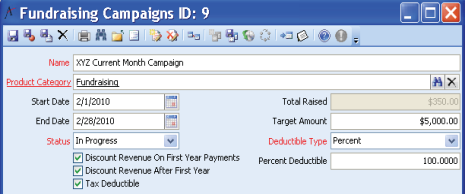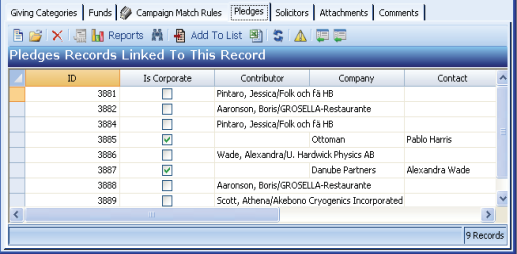/
Reviewing Fundraising Progress
Reviewing Fundraising Progress
Perform the following steps to review the progress of a fundraising campaign.
- Open the Fundraising Campaigns service and open the record for the fundraising campaign.
- Make note of the value in the Total Raised field
- Click the Solicitors tab make note of the values in the Total Raised column.
- Add up the totals for each solicitor to determine if it matches the Total Raised.
- If the total raised by the solicitors does not equal the total raised by the campaign, one or more pledges may not have a solicitor.
- If the total raised by the solicitors does not equal the total raised by the campaign, one or more pledges may not have a solicitor.
- Click the Pledges tab.
- Add up the totals for each pledge to determine whether this matches the total raised by the campaign.
- If a Pledge is Cancelled, use the AmountPaid value in your calculation and not the Amount value. You may need to use the scroll bar to view this field.
- VerbalPledges are not included in the TotalRaised calculation.
- Click the Solicitors tab again.
- Double-click the solicitor with the highest total raised to open that Fundraising Campaign Solicitor record.
- Click the Pledges tab on the Solicitor record.
- Add up the totals for each of the solicitor's pledges to determine whether this matches the solicitor's total raised.
- If a Pledge is Cancelled, use the Amount Paid value in your calculation and not the Amount value. You may have to open the Pledge record to identify the Amount Paid.
- Verbal Pledges are not included in the Total Raised calculation
, multiple selections available,
Copyright © 2014-2017 Aptify - Confidential and Proprietary