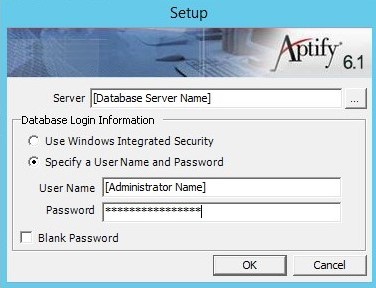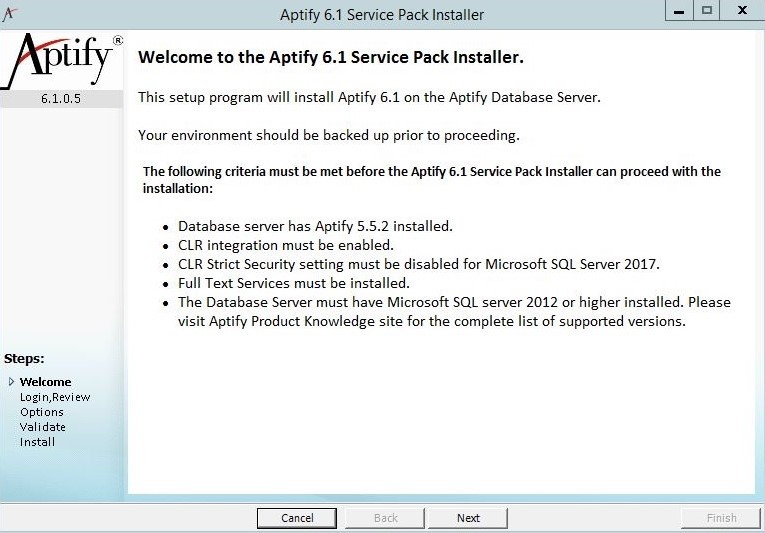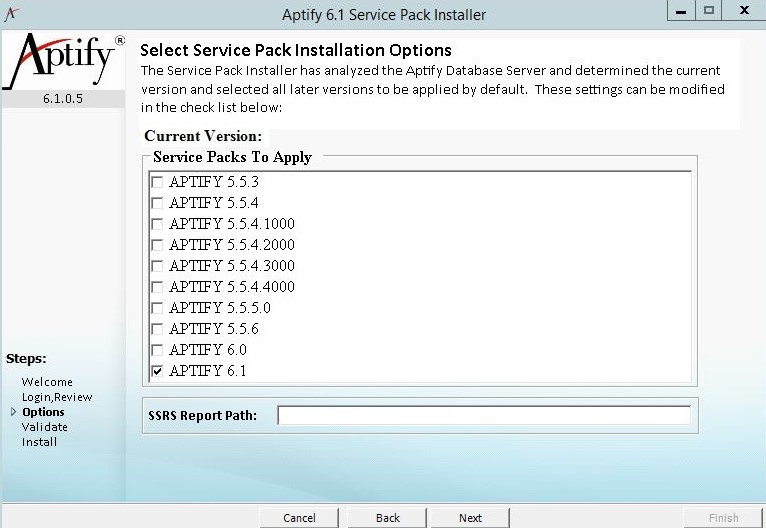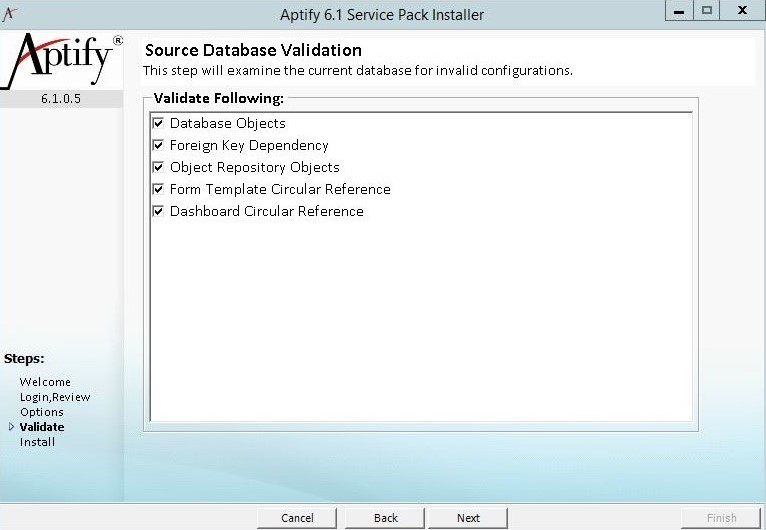/
Installing Aptify SSRS Reports Setup
Installing Aptify SSRS Reports Setup
Aptify SSRS Reports setup will deploy Crystal Report to SSRS Report. Our Existing Clients that use Crystal reports can use this setup to deploy existing reports into SSRS Reports.
Prerequisites:
- The database server has Aptify 5.5.2 or later installed
- SQL Server Reporting Services 2012 or later installed and configured
Installation Procedure:
- Browse to the location of the installation files, right-click the Setup application file, and select the Run As Administrator option to launch the Aptify SSRS Report setup.
- Review the Installation welcome screen and click Next to continue.
Click Next.
On the Options screen, select the Service Pack Installation option from the available list.
Enter the
SSRS Web Service/SSRS Report Path URL.- Click Next.
- On the Validate screen, review the current database for invalid configurations and click Next.
- Click Finish to begin the Service Pack Installation process.
- Click OK when prompted that Aptify SSRS Reports have been successfully installed to close the installer.
Expected Result
Once the Installation processed is completed, the SSRS reports will be configured within your Aptify system. The existing Crystal reports will be transformed to SSRS reports.
, multiple selections available,
Related content
Installing Aptify SSRS Reports Setup
Installing Aptify SSRS Reports Setup
More like this
Installing Aptify SSRS Reports Setup
Installing Aptify SSRS Reports Setup
More like this
Installing Aptify SSRS Reports Setup
Installing Aptify SSRS Reports Setup
More like this
Installing Aptify SSRS Reports Setup
Installing Aptify SSRS Reports Setup
More like this
Configuring Reporting in the Aptify Web Interface
Configuring Reporting in the Aptify Web Interface
More like this
Adding Reports to an Entity
Adding Reports to an Entity
More like this