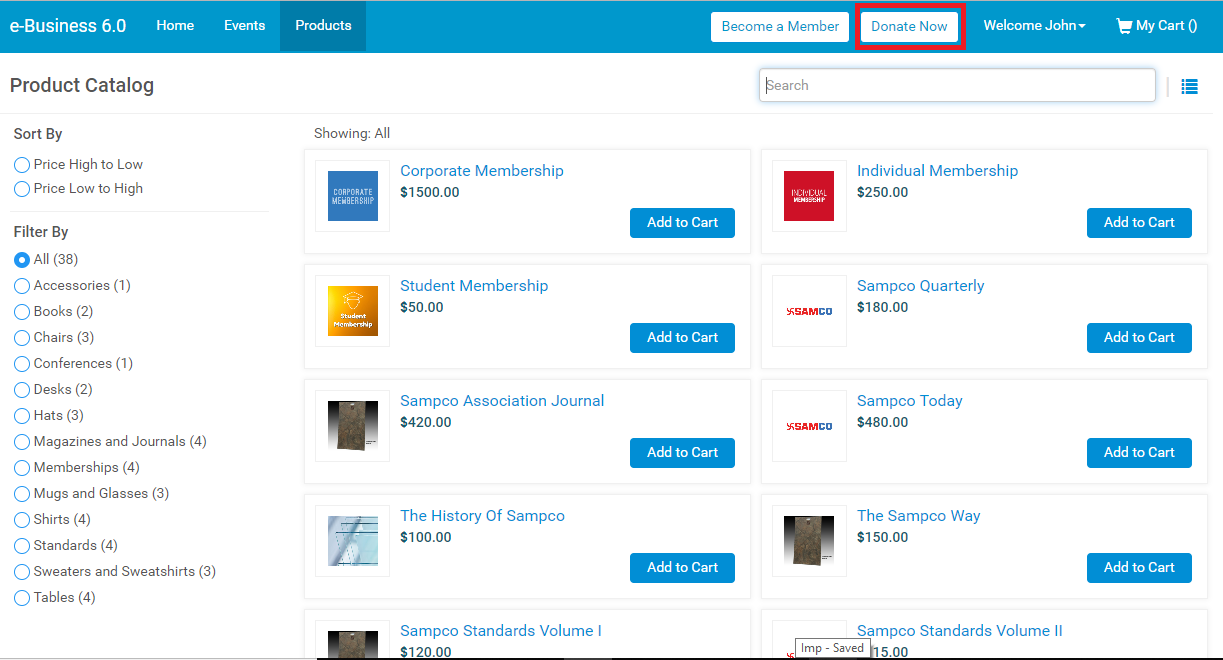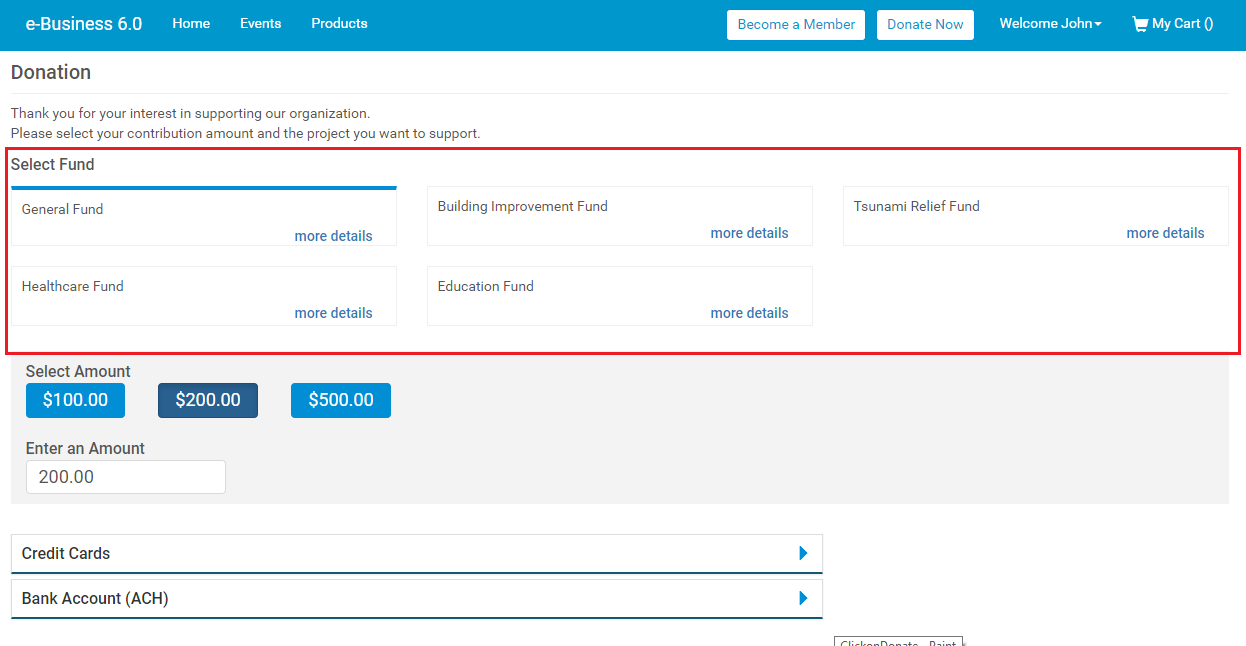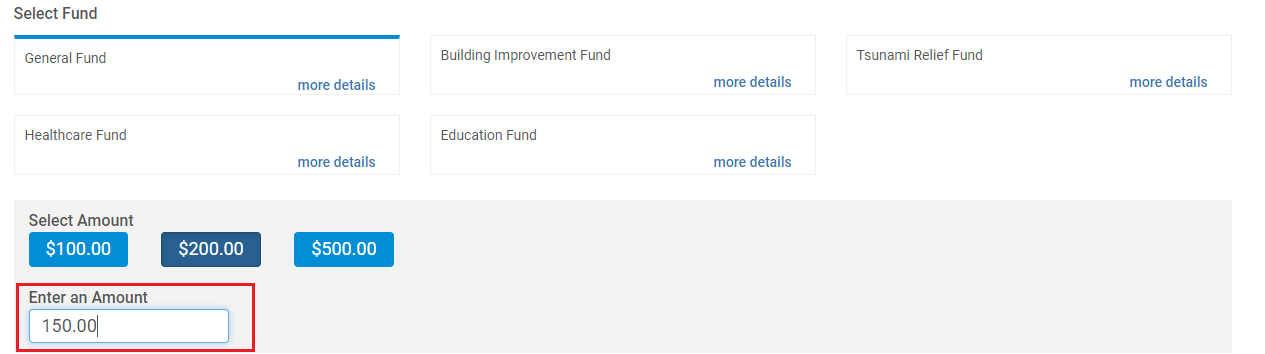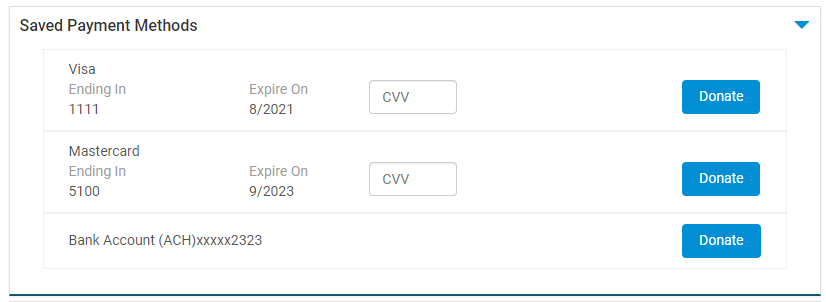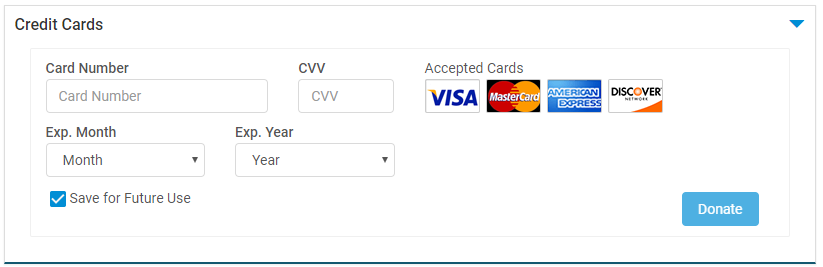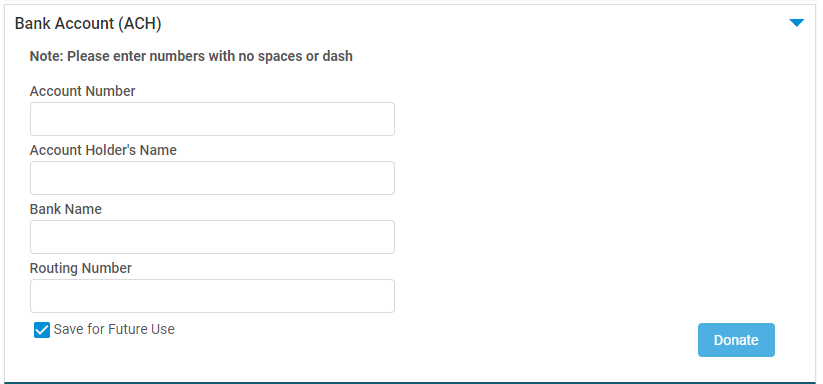Donate Now
The users can make donations for various funds using the 'Donate Now' section. This section is accessible to only logged in users. If a guest user clicks 'Donate Now', the application redirects them to the login page.
This topic describes the 'Donate Now' section of the e-Business 6.0 in the following sub-topics:
- Select Fund
- Select/Enter Amount
- Credit Cards/Bank Account
Select Fund
This section displays a set of funds which the user wishes to donate. If required, users can go to the 'more details' to learn more about the fund.
Select/Enter Amount
This section contains a set of predefined donation amounts for the selected fund. User can also enter the amount they wish to donate manually in the Enter an Amount text box.
Credit Cards/Bank Account
This section provides payment methods to the user. The user can enter Credit Card information or Bank account details here and click Donate for donating money to the fund. The payment methods can also be saved so that payment details don't have to be entered next time while making a donation. A checkbox is provided below the payment details for the same.
How to make a Donation
Follow the below steps to make a donation:
- Log in to the application.
- Click 'Donate Now' from the top navigation panel.
- Select the fund you want to support. If you wish to know more about the fund, click 'more details'.
- Make a selection from the set of amounts displayed for the fund selected. Alternatively, you can enter the amount in the text box that you wish to donate.
- In the Payment section, you can choose one of the below payment methods to donate for a fund:
- Saved Payment Method:
- If you are using an existing saved Credit Card, enter the CVV number against the saved card and click the 'Donate' button.
- If you are using a saved Bank Account, click the 'Donate' button against the Bank Account.
- If you are using an existing saved Credit Card, enter the CVV number against the saved card and click the 'Donate' button.
- If you wish to use a New Card, enter the Card Number, along with CVV number, CC expiry month, year and click the 'Donate' button.
- If you wish to donate via Bank Account, enter the Bank Account Number, along with Account Holder's Name, Bank Name, Routing Number and click the 'Donate' button.
- Saved Payment Method:
- The 'Save for future use' checkbox is checked by default. You can uncheck it if you don't want to store the payment details.
- Once the donation has been made successfully, you will be redirected to the Confirmation page.
Copyright © 2014-2019 Aptify - Confidential and Proprietary