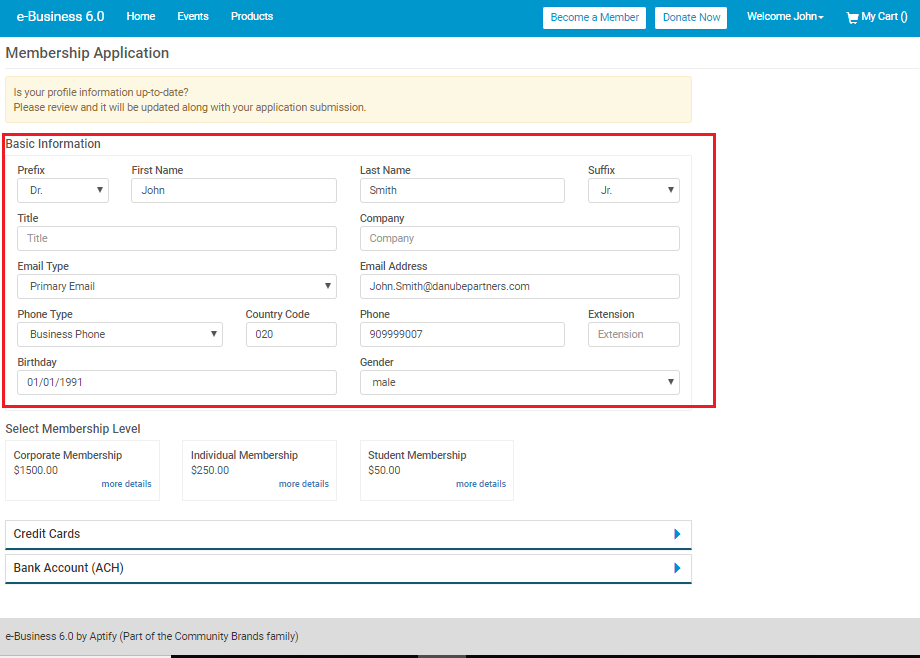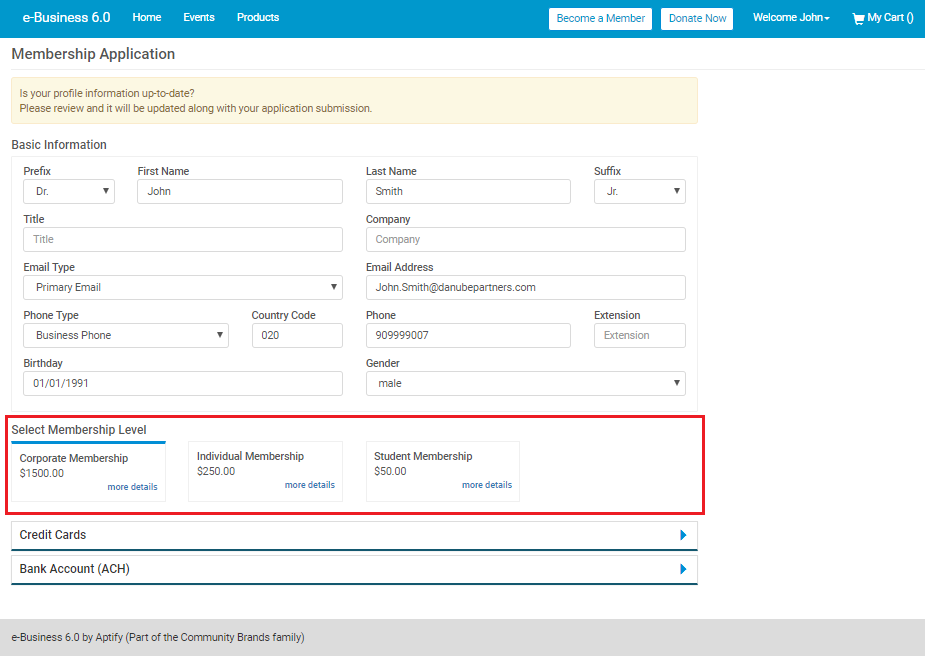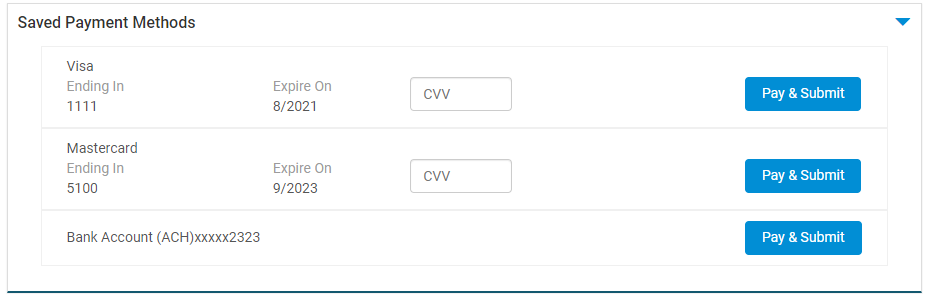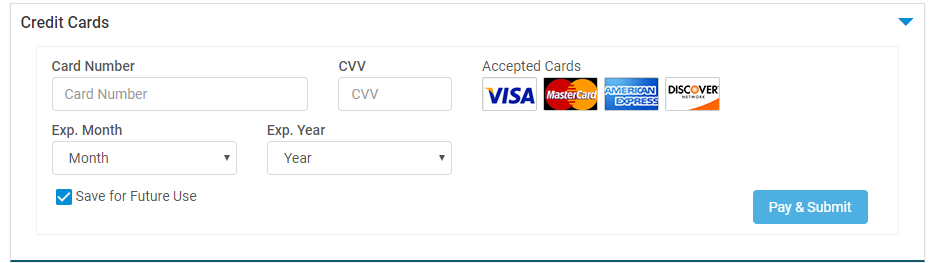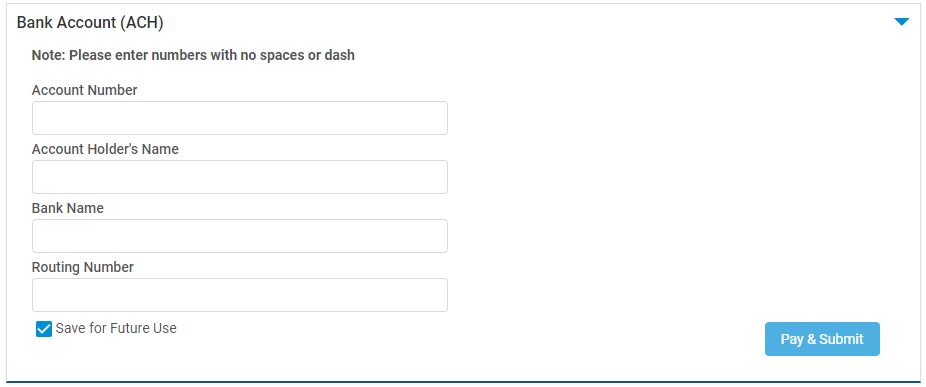Become a Member
Users can navigate to 'Become a Member' section of the e-Business 6.0 by clicking 'Become a Member' on the top navigation. This section is accessible to only logged in users. If a guest user clicks 'Become a Member', the application redirects them to the login page.
This topic describes the below sub-topics of this section:
- Basic Information
- Select Membership level
- Credit Cards/Bank Account
Basic Information
This section contains fields related to the basic information of the user like Name, Company, Email Address, Phone, etc. The user can update these details if required. The updated details will be submitted along with the membership application. Please note that some of the fields like Prefix, Suffix and Email Type fields are static fields on the membership form.
Select Membership level
This section contains a set of different memberships for the logged in user. The user can select the membership and also can view more details of the membership by clicking 'more details' link. After selecting the membership, payment details can be entered for the same.
Credit Cards/Bank Account (ACH)
This section provides payment methods to the user. The user can enter Credit Card information or Bank account details here and click 'Pay & Submit' to purchase the membership. The payment methods can also be saved by selecting 'Save for Future Use' checkbox so that payment details don't have to be entered next time while placing an order.
How to Become a Member
Follow the below steps to become a member of E-Business 6.0:
- In the Basic Information section, you can review if your profile information is updated correctly. If required, it can be added or modified. The same will be updated along with application submission.
- Select the Membership you want to apply.
- In the Payment section, you can choose one of the below payment methods to pay for membership:
- Saved Payment Method:
- If you are using an existing saved Credit Card, enter the CVV number against the saved card and click the 'Pay & Submit' button.
- If you are using a saved Bank Account, click 'Pay & Submit' button against the Bank Account.
- If you are using an existing saved Credit Card, enter the CVV number against the saved card and click the 'Pay & Submit' button.
- If you wish to use a New Card, enter the Card Number, along with CVV number, CC expiry month, year and click the 'Pay & Submit' button.
- If you wish to pay via Bank Account, enter the Bank Account Number, along with Account Holder's Name, Bank Name, Routing Number and click the 'Pay & Submit' button.
- Saved Payment Method:
- The 'Save for Future Use' checkbox is checked by default. You can uncheck it if you don't want to store the payment details.
- After entering the payment details, click 'Pay & Submit' to make the payment.
You will be redirected to the Confirmation page. Application for Membership has been successfully submitted.
Membership Approval
The staff member will review your membership application and can approve or reject it, as per the need.
Related content
Copyright © 2014-2019 Aptify - Confidential and Proprietary