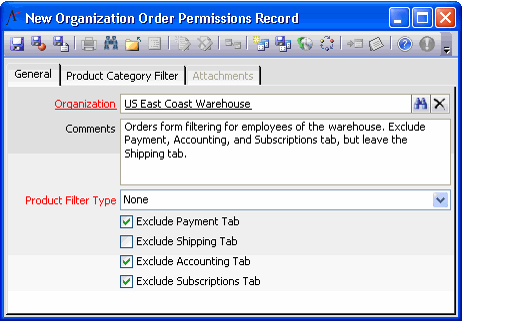/
Specifying Organization Order Permissions
Specifying Organization Order Permissions
The Organization Order Permissions service provides administrators with the ability to specify the products and advanced ordering tabs (such as the Accounting tab) that are available on the Orders form when opened by an employee of a particular organization.
This service is for administrator use only.
Follow these steps to configure the Orders form for employees of a particular organization or subsidiary:
- Open a new record from the Organization Order Permissions service.
- This service is found in the Organization Management application.
- This service is found in the Organization Management application.
- Enter the organization to which these permissions will apply in the Organization field.
- Enter optional Comments concerning this record, if desired.
- Place a check mark in a box to hide the specified tab on the Orders form from employees of the organization.
- An administrator can hide any or all of the following tabs from an organization's employees:
- Payment tab
- Shipping tab
- Accounting tab
- Subscriptions tab
- An administrator should carefully consider the impact of hiding one or tabs from a particular set of users. For example, if a group of users does not have access to the Payment tab, these users will be unable to save new orders, since saving an order requires initial payment information (which is specified on the Payment tab).
- If you want to manage the set of products that the organization's employees can add as items to an order, configure the Product Filter Type field and the Product Category Filter tab. Otherwise, leave Product Filter Type set to None.
- When Product Filter Type is set to Inclusive, employees can add to an order only the products linked to the Product Categories specified on the Product Category Filter tab.
- When Product Filter Type is set to Exclusive, employees can add to an order all products except those linked to the Product Categories specified on the Product Category Filter tab.
- See About the Product Category Filter Form for information on the Product Category Filter sub-type form.
- Save and close the record.
- When an employee linked to the specified organization next opens the Orders form (following a close and reopen of the application, if an employee is already using the system), the tabs marked as excluded will not appear on the form.
- Likewise, the employee will be unable to add any product that is associated with a category that is either excluded or not included in the organization's product category filter list (depending on the Product Filter Type).
, multiple selections available,
Related content
About the Organization Order Permissions Form
About the Organization Order Permissions Form
More like this
Configuring Organization Order Entry Permissions Options
Configuring Organization Order Entry Permissions Options
More like this
Administering Order Entry
Administering Order Entry
More like this
Administering Order Entry
Administering Order Entry
More like this
About the Order Entry Area
About the Order Entry Area
More like this
How to Create An Order
How to Create An Order
More like this
Copyright © 2014-2019 Aptify - Confidential and Proprietary