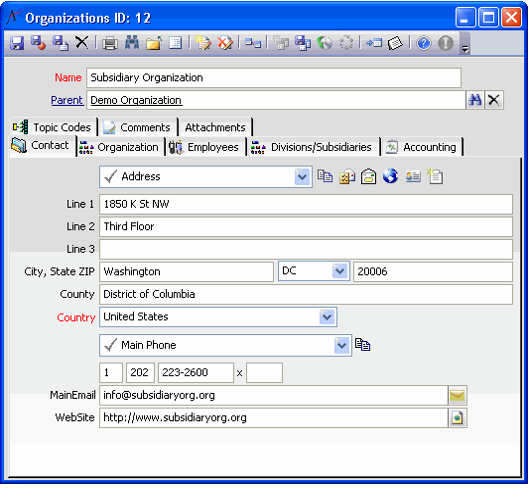/
Creating Organizations
Creating Organizations
Follow the steps to add an organization to Aptify:
- Open a new record from the Organizations service.
- The Organizations service is located in the Organization Management application.
- The Organizations service is located in the Organization Management application.
- Enter the organization's name in the Name field.
- If this organization is a subsidiary of an existing organization, enter the name of the parent organization in the Parent field.
- When a Parent organization is specified, the system automatically populates the Address, Billing Address, Main Phone, and Main Fax with the corresponding information from the parent organization.
- When a Parent organization is specified, the system automatically populates the Address, Billing Address, Main Phone, and Main Fax with the corresponding information from the parent organization.
- Enter the organization's contact information on the Contact tab.
- If this organization is a subsidiary of an existing organization, you only need to specify an address or phone data if it differs from the parent organization's contact information.
- You can specify multiple addresses using the Address Management toolbar. By default, the Address and Billing Address options appear in the toolbar's drop-down menu. You can also use the Add New Address toolbar button to add more addresses, as needed. See Using the Address Management Toolbar for details.
- Use the Phone toolbar drop-down menu to toggle between the Main Phone and Fax Number.
- If desired, specify the organization's main email address and website in the fields provided.
Organization Contact Information Updates Employees Records
When the Address, Main Phone or Fax Number changes on a Organizations record, the system automatically updates the corresponding Work Address, Work Phone, and Work Fax for the Employees that are directly linked to the organization (that is, the organization appears in the employee's Organization field). However, note that an update only occurs if the employee's information exactly matches the organizations for a particular address or phone number. This prevents the system from overwriting a work address or phone number that a user specifically entered for an employee.
- Select the Organization tab and configure the fields as necessary.
- See the Organization Tab for information on the fields that appear on this tab. Also, see Configuring Organization Order Entry Permissions Options for information on configuring an organization's Order Entry Permissions.
- See the Organization Tab for information on the fields that appear on this tab. Also, see Configuring Organization Order Entry Permissions Options for information on configuring an organization's Order Entry Permissions.
- Click the Accounting tab and configure the organization's accounting details, as necessary.
- This includes specifying a functional currency for the organization, related foreign currency GL accounts, any default GL accounts at the organization level, and InterCompany GL accounts.
- These accounting features are beyond the scope of this topic.
- See Defining a Functional Currency Type for information on setting the functional currency for an organization.
- See Adding GL Accounts at the Organization Level.
- See Adding Inter-Company GL Accounts for details on generating inter-company GL entries.
- Save the record.
- Additional tabs become available:
- The Employees tab lists all employees associated with the organization. See Associating Employees with an Organization for more information.
- If the organization is a parent company, the Divisions/Subsidiaries tab lists all of the organization's subsidiaries and divisions.
- If the Organizations service has associated topic codes, you can assign topic codes to this organization from the Topic Codes tab. See Assigning Topic Codes to Services for more information on assigning topic codes to a particular record.
- If desired, click the Comments tab and enter additional information about the organization.
- Save and close the record.
, multiple selections available,
Related content
Creating New Companies Record through the Membership Enrollment Wizard
Creating New Companies Record through the Membership Enrollment Wizard
More like this
Creating a Companies Record
Creating a Companies Record
More like this
Creating a Companies Record
Creating a Companies Record
More like this
Associating Employees with an Organization
Associating Employees with an Organization
More like this
Associating Employees with an Organization
Associating Employees with an Organization
More like this
About the Organization Management Forms
About the Organization Management Forms
More like this
Copyright © 2014-2019 Aptify - Confidential and Proprietary