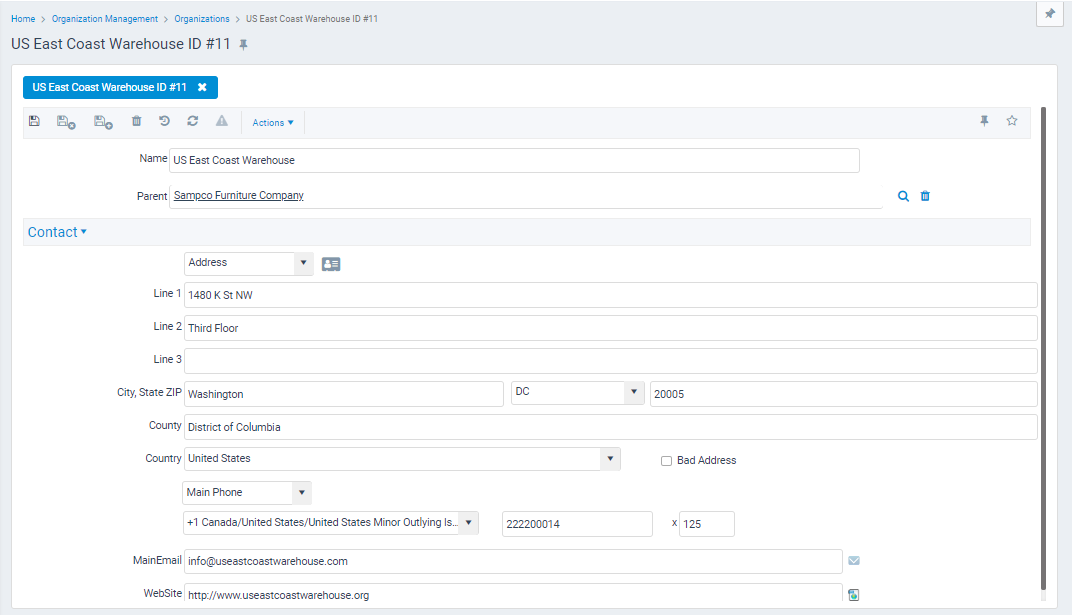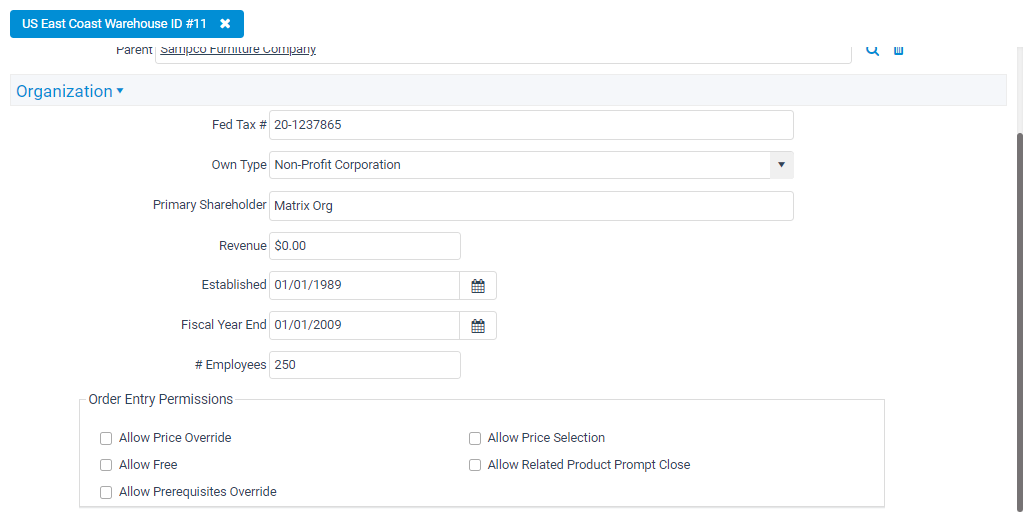About the Organizations Form
This service tracks information about the organization and its subsidiaries or divisions that are using the Aptify system. This record includes contact information, employees of the organization, subsidiaries, and inter-company general ledger (GL) accounts.
Top Panel
Name (Required)
Name of the organization.
Parent
Name of the organization’s parent organization, if applicable. The parent organization is considered to be of a higher level within an organizational structure. This field links to the Organizations service.
Accounting Tab
Functional Currency
The organization’s functional currency. See Defining a Functional Currency Type for information on setting the functional currency for an organization.
Exch. Rate Gain Account
The account to which gains from foreign currency fluctuations are recorded. If an account is not specified, the system uses the Exch. Rate Gain Account specified at the Currency Types record. See Defining a Functional Currency Type for information on setting the functional currency for an organization.
Exch. Rate Loss Account
The account to which losses from foreign currency fluctuations are recorded. If an account is not specified, the system uses the Exch. Rate Gain Account specified at the Currency Types record. See Defining a Functional Currency Type for information on setting the functional currency for an organization.
Conversion Adj. Account
The account to which gains or losses from accepting payment in a currency that differs from the order’s currency is recorded. See Defining a Functional Currency Type for information on setting the functional currency for an organization.
Generate Inter-Company Entries
If selected, this option permits the use of inter-company GL accounts that handle accounting for transferring funds between related organizations. Inter-company GL accounts are beyond the scope of this guide. See Adding Inter-Company GL AccountsSetup for configuration information.
Inter-Company GL Accounts Sub-Tab
This tab stores a list of GL accounts used for transferring funds between related organizations. See Adding Inter-Company GL Accounts for configuration information.
GL Accounts Sub-Tab
This tab stores a list of GL accounts that can automatically be applied to Products linked to that Organization. When an Organization has one or more GL Accounts defined, Aptify will use these GL Accounts when generating General Ledger entries for a Product linked to the Organization if the Product does not have a particular GL Account of its own already specified. See Adding GL Accounts at the Organization Level for details.
Attachments Tab
The Attachments tab lists any files relevant to the Organizations record.
Comments Tab
The Comments tab contains any comments relevant to the Organizations record.
Contact Tab
The Contact tab stores the organization’s contact information.
Address List
The address type that applies to the address information shown directly below this field. A user can specify a different address for each address type that appears in the drop-down list.
Standard options that can be specified are Address and Billing Address. The default is Address. Users can also add more addresses, as necessary.
For more information on managing addresses and using the address toolbar, see Using the Address Management Toolbar.
Address Fields (Street, City, State, ZIP, County, Country)
Address information for the organization. If the system recognizes the Postal Code entered by a user, it automatically populates the City, State, and County fields. If the system does not recognize the Postal Code, it does not modify the City, State, and County fields.
By default, the Country is set to United States. When you enter a foreign postal code, the system may automatically populate the Country field, depending on the system’s configuration and the available Postal Code data. See Understanding the Postal Code Look-up Functionality for more information.
When an organization’s address information changes, the system automatically flows down the address information to all linked employees and subsidiaries. The update only occurs if the employee’s work address or subsidiary’s address exactly matches the prior street address for the organization.
In Aptify web, the Bad Address option is always displayed on any form where the address control is displayed, no matter how the administrator has configured the bad address input properties. However, enabling or disabling the Bad Address option in this form does not effect the status of the address. This option is effective only when it is set on the Companies and Persons top-level entities. This is a known issue set to be resolved in a future release of Aptify. Contact Aptify Technical Support for updates.
Phone, Fax
Telephone and fax number of the organization. Three fields are available to accommodate the country code (for countries outside the United States and Canada), area code, and telephone number, respectively.
When an organization’s phone or fax number changes, the system automatically flows down the information to all linked employees and subsidiaries. The update to the employee’s or subsidiary’s record only occurs if the employee’s or subsidiary’s phone or fax number exactly matches the prior number for the organization.
Main Email
The primary email address for the organization.
Web Site
Website address (URL) for the organization.
Divisions and Subsidiaries Tab
These tab display organizations that are considered to be divisions or subsidiaries. A division or subsidiary organization links to its parent organization through the Parent field on the Organizations form.
Employees Tab
The Employees tab displays a list of all employees who are linked to the organization.
Organization Tab
The Organization tab specifies financial information for the Organizations record and specifies Order Entry Permissions that can apply to the organization’s employees.
Fed Tax ID
Federal Employer ID for the United States, or equivalent number for International organizations.
Own Type
Type of ownership for the organization. The default options are:
- Corporation
- S-Corporation
- Partnership
- Proprietorship
- Non-Profit Corporation
- Limited Liability Company
- Division/Subsidiary
The system administrator can add more selections as necessary.
Primary Shareholder
Name of the primary shareholder.
Revenue
Estimated current gross annual revenue for the organization.
Established
Year the organization was established.
Fiscal Year End
Date of the organization’s fiscal year-end.
Number of Employees
The number of employees in the organization.
Order Entry Permissions Section
Allow Price Override
Allows every employee of this organization to override the prices of all products during order entry with any amount. Selecting this option overrides settings at the employee level and the product level.
Allow Price Selection
Allows every employee of this organization to select a price from a list of that product during order entry. Selecting this option overrides settings at the employee level and the product level.
Allow Free
Allows every employee of this organization to specify a price of 0.00 for all products. Note that this is not dependent upon having Price Override permission. Selecting this option overrides settings at the employee level and the product level.
Allow Related Product Prompt Close
Allows every employee of this organization to close the Related Products dialog box during order entry. Selecting this option overrides a setting at the employee level.
Allow Prerequisites Override
If selected, this option allows every employee of this organization to override products that are configured with prerequisites. When an employee has override permissions, a confirmation dialog displays so that an order taker can choose to add the product to the order as needed. See Managing Basic Products for more details.
Topic Codes Tab
The Topic Codes tab displays all of the topic codes that can be associated with the organization. The topic codes that are selected are linked to the Organizations record. See Assigning Topic Codes to Services for more information on assigning topic codes.
Copyright © 2014-2019 Aptify - Confidential and Proprietary