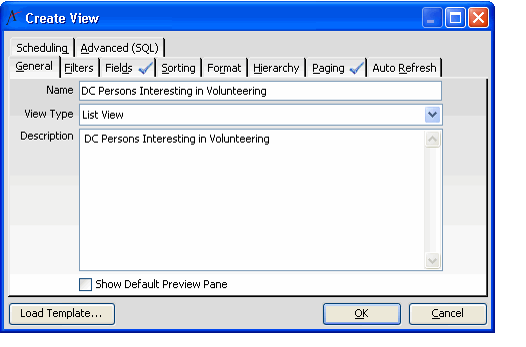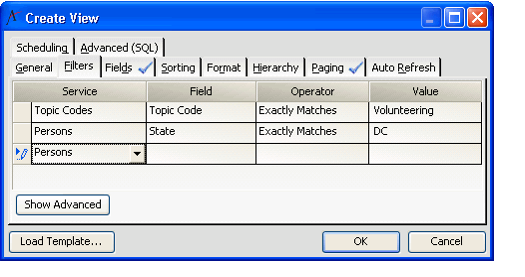Finding Records Based on Topic Codes
Topic Codes represent a way to track interests or common characteristics for people and products. With Aptify, you can create views of records based on the characteristics of that record's selected Topic Code. For example, if you are hosting an event in Washington, D.C. and need volunteers to help staff it, you might want to identify all members in the D.C. area who have expressed an interest in volunteering activities. In this case, you can create a filtered view of Persons in D.C. who have a Volunteering topic code selected.
Follow these steps to create a view of records based on a topic code association:
- Open a new view for the service you want to search.
- See Using the Viewing System for information on creating views.
- See Using the Viewing System for information on creating views.
- Enter the Name and Description for the view.
- Select the Filters tab and enter one or more view filter based on a topic code relationship.
- For example, enter the statement below to find records associated with a particular Topic Code (by Topic Code name).
- Service: Topic Codes
- Field: Topic Code
- Operator: Exactly Matches
- Value: Enter the Topic Code Name (e.g., Volunteering)
- You can use a similar statement to filter records based on a Topic Code Link's Value, such as an option selected from a Topic Code multiple-choice list or entered manually in a numeric or text box.
- Service: Topic Codes
- Field: Value
- Operator: Begins With
- Value: Enter the first word of the value you want to match (such as 100% Work Travel to identify employees who work off-site).
When filtering on topic code relationships, Aptify automatically adds a second filter to the view that excludes inactive topic code links from the results (this filter is only visible on the AdvancedSQL tab – it is not added to the Filters tab). For example, if a person has the Business topic code selected, this is an active topic code link. If the Business topic code is subsequently unchecked, the person still has a topic code link to Business but it is now inactive. To search inactive topic codes, you need to specifically add a filter for this to the Filters tab.
- Enter an additional filter statements, as necessary.
- For example, in the following figure, the view will return Persons that have the Volunteering topic code selected, but only if their address is in Washington, DC.
- For example, in the following figure, the view will return Persons that have the Volunteering topic code selected, but only if their address is in Washington, DC.
- Configure additional view properties as necessary.
- Click OK to load the view.
- The system displays the view. The results match the criteria you specified on the view's Filters tab.
- The system displays the view. The results match the criteria you specified on the view's Filters tab.
Related content
Copyright © 2014-2019 Aptify - Confidential and Proprietary