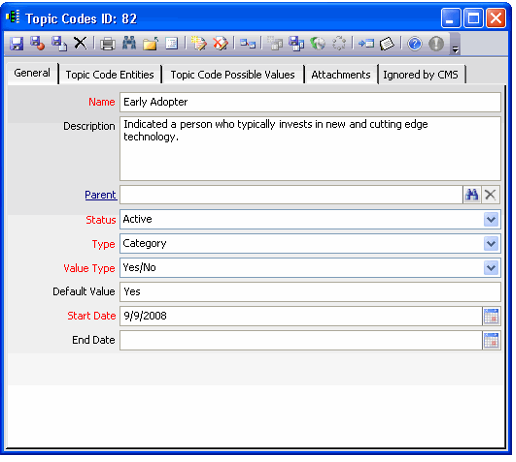/
Creating Topic Codes
Creating Topic Codes
Topic Codes are first created in the Topic Codes service and then later associated with one or more services in Aptify.
- Open a new record from the Topic Codes service.
- The Topic Codes service is located under the Administration – CRM and Aptify Administration applications.
- The Topic Codes service is located under the Administration – CRM and Aptify Administration applications.
- Enter the name of the topic code in the Name field.
- Enter a brief Description of the topic code.
- If the topic code falls under another category, specify the parent topic code in the Parent field. Specifying a parent category creates a hierarchical structure for topic codes.
- Leave the Status set to Active.
- Inactive topic codes are not available for selection on a Topic Codes tab.
- Inactive topic codes are not available for selection on a Topic Codes tab.
- Select a topic code Type: Category or Code.
- If this topic code is a parent for other topic codes, select Category.
- If this topic code is not a parent for any other topic codes, select Code.
- Select the Value Type. See Specifying the Topic Code Value Type for more information on available value types.
- Enter a Default Vale.
- For Aptify 5.5 and 5.5.1, leave the Default Value field at its default setting.
- For Aptify 5.5.2 and up, default values can be defined for the Numeric, Text, and Multiple Choice value types.
- If the Value Type is Numeric, specify a default number for the topic code.
- If the Value Type is Text, specify a default text string for the topic code.
- If the Value Type is Multiple Choice, specify one of the defined values for the topic code as the default value.
- A default value cannot be selected for Yes/No value types.
- Specify the Start Date for the topic code.
- The Start Date is today's date by default; it is a required field. This specifies when the topic code is available.
- The Start Date is today's date by default; it is a required field. This specifies when the topic code is available.
- Specify an End Date, to determine when the topic code will no longer be available.
- If the current date is after the End Date, the topic code will no longer appear on a Topic Codes tab, even if its Status is Active. The topic code is only available if the current date falls within the Start Date/End Date range you have specified.
- To create an open-ended topic code, leave End Date blank.
- Specify the services to which this topic code applies. See Assigning Topic Codes to Services for more information on Topic Code Entities tab.
- Save and close the Topic Codes record.
, multiple selections available,
Related content
Managing Topic Codes
Managing Topic Codes
More like this
Specifying the Topic Code Value Type
Specifying the Topic Code Value Type
Read with this
Creating Topic Codes
Creating Topic Codes
More like this
Finding Records Based on Topic Codes
Finding Records Based on Topic Codes
Read with this
About the Topic Codes Form
About the Topic Codes Form
More like this
Selecting Topic Codes
Selecting Topic Codes
More like this
Copyright © 2014-2019 Aptify - Confidential and Proprietary