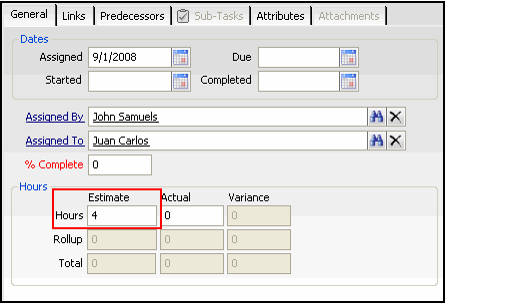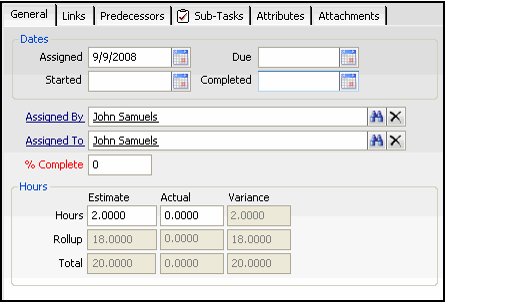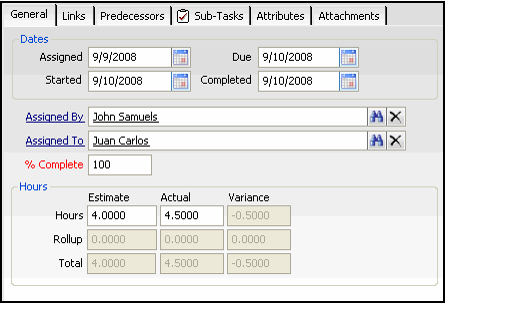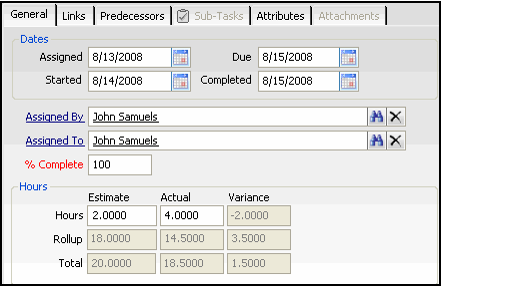Reviewing Task Hours
The bottom of the Tasks form's General tab includes an Hours section that tracks the estimated and actual number of hours spent on a task. Also, if a particular task is a parent for one or more sub-tasks, the estimated and actual hours from those sub-tasks are added together and displayed in the Rollup fields on the parent's Tasks form.
When a user creates a Task for a particular assignment, he or she enters the estimated number of hours to complete this discrete task in the Estimated Hours field. If this task is a sub-task for a larger task, the sub-task's estimated hours automatically roll-up to the parent task's Hours information.
When tracking a large assignment that is being broken down into a number of sub-tasks, the parent task might not have any time associated with it directly but all of its hours may roll-up from its sub-tasks. In this case, the Estimated Hours field for the parent task would remain as 0 but the Estimated Rollup is the sum of the individual estimates from each sub-task. For example, if a task has three sub-tasks with an estimate of 4, 6, and 8 hours, then the parent's task Estimated Rollup is 18 hours. If the parent task has estimated hours of its own, then the Total Estimated Hours display the sum of those hours plus the rollup from sub-tasks.
When working with Tasks records, you may need to close and reopen a Tasks form before it displays any updated calculated information, such as Rollups, Totals, or Variances.
As tasks are completed, a user enters the actual time it took to complete the task in the Actual Hours field. The system then automatically calculates a Variance, which is the difference between the actual and estimated hours. If it took less time than estimated to complete the task, the variance is positive (Actual is less than Estimate). If it took more time than estimated to complete the task, the variance is negative (Actual is greater than Estimate).
As users specify Actual Hours information for sub-tasks, this information automatically rolls up to the parent task. As tasks are completed, the Actual Rollup field on a parent task is updated automatically, adding together the Actual Hours specified on each sub-task. The system also calculates the Rollup Variance and overall Total for the parent task.
Note that in addition to appearing on the Hours section of a Tasks form, these fields are also available for use in views so an employee or manager can generate charts, pivot tables, and reports that summarize and analyze task hours. See Using the Viewing System and Using Reporting Tools for information on working with views and reports in Aptify.
Copyright © 2014-2019 Aptify - Confidential and Proprietary