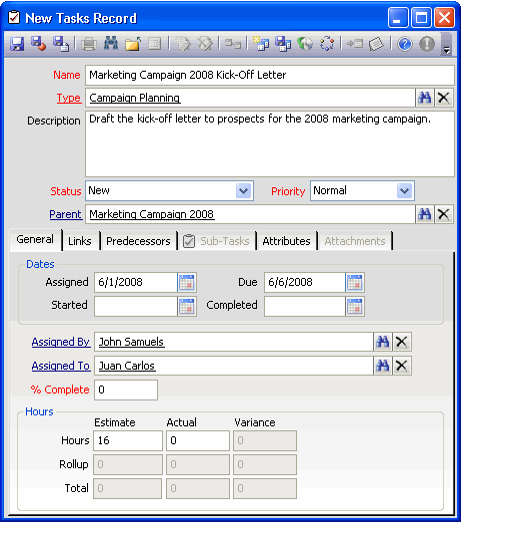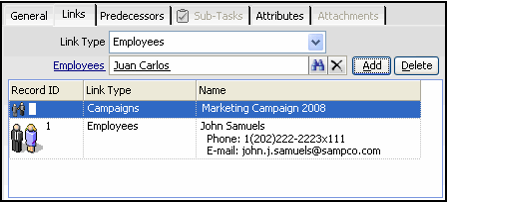/
Creating a Task
Creating a Task
Follow these steps to create a new Tasks record:
- Open a new record from the Tasks service.
- Enter the task name.
- Enter the task type in the Type link box.
- You must create one or more Task Types before you can create a task.
- Only active task types are available for selection.
- The Task Type's Default Status populates the Task's Status field.
- Enter a description of the task (this step is optional).
- Change the task's Status, if necessary.
- The available Status options flow down from the selected Task Type.
- The available Status options flow down from the selected Task Type.
- Set the task's Priority (Low, Normal, or High).
- If this is a sub-task, enter the name of the parent task in the Parent field.
- On the General tab, configure the task's Dates, as necessary.
- The Assigned field automatically populates with today's date.
- The Assigned field automatically populates with today's date.
- Enter the name of the employee that assigned the task in the Assigned By field.
- Enter the name of the employee who will perform the task in the Assigned To field.
- If applicable, estimate what percentage of the task is complete in the % Complete field.
- If desired, enter an estimate for how many hours are needed to complete the task.
- See Reviewing Task Hours for information on how an organization can use a Tasks form to analyze the time estimated and spent on a particular task.
- Save the record.
- Click the Links tab and add links to existing records, as necessary.
- Select a service from the Link Type drop-down menu.
- Enter the name of the selected service's record to which you want to link this task in the link box.
- Click Add.
For Persons, Companies, and Employees, the link information includes the record ID, contact name, phone number, and email address. For all other services, the link information shows the record name and record ID.
- Click the Predecessors tab and create entries to track any existing tasks that need to be completed before this task can be started.
- Click the Sub-Tasks tab and create new Task records for any related sub-tasks.
- Click the Attributes tab and specify attributes for the task, if necessary.
- Attributes are a generic feature that allow implementation of organization-specific logic and are not commonly used in Aptify.
- Attributes are a generic feature that allow implementation of organization-specific logic and are not commonly used in Aptify.
- Save and Close the Tasks record.
, multiple selections available,
Related content
Creating a Task
Creating a Task
More like this
Creating a Task Type
Creating a Task Type
More like this
Managing Tasks
Managing Tasks
More like this
Creating Scheduled Task Categories
Creating Scheduled Task Categories
More like this
About the Scheduled Task Categories Form
About the Scheduled Task Categories Form
More like this
About the Task Types Form
About the Task Types Form
More like this
Copyright © 2014-2019 Aptify - Confidential and Proprietary